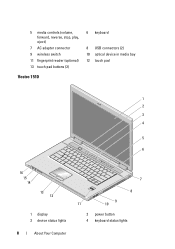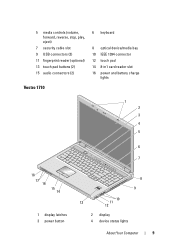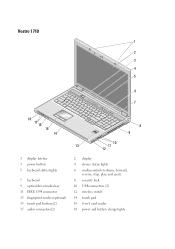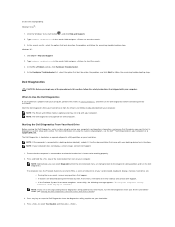Dell Vostro 1710 Support Question
Find answers below for this question about Dell Vostro 1710.Need a Dell Vostro 1710 manual? We have 3 online manuals for this item!
Question posted by ennaress on March 4th, 2015
Vostro 1710 6 Yrs Old Won't Power Up
Vostro has died. Nothing whatever when hitting Power Button. There is voltage through the AC jack. Previous problems just before this - repeated key-stroke warning alert, Massively loud continuous alert after booting and intermittant boot up problem which would solve after pulling out and replacing AC jack
Current Answers
Related Dell Vostro 1710 Manual Pages
Similar Questions
I Have A Dell And Its 3 Yrs Old.. Now The Battery Will Not Hold The Charge...
I have a dell and its 3 yrs old.. Now the battery will not hold the charge...whats the aveagelife of...
I have a dell and its 3 yrs old.. Now the battery will not hold the charge...whats the aveagelife of...
(Posted by pathanpapa123 10 years ago)
My Power Button On My Vostro 3500 Is Gradually Working Less?
Hi, My power button on my Vostro 3500 is gradually working less. Before it doesn't let me turn on at...
Hi, My power button on my Vostro 3500 is gradually working less. Before it doesn't let me turn on at...
(Posted by circlesrobinson 11 years ago)
How To Change Dell Vostro 1710 Keyboard?
How to change Dell Vostro 1710 keyboard?
How to change Dell Vostro 1710 keyboard?
(Posted by gio4004 12 years ago)
Vostro 1710 Problems With Windows 7
Hi everyone. I recently updated my Vostro 1710 to Windows 7 and everything is working fine except th...
Hi everyone. I recently updated my Vostro 1710 to Windows 7 and everything is working fine except th...
(Posted by jicuri 12 years ago)