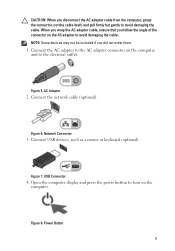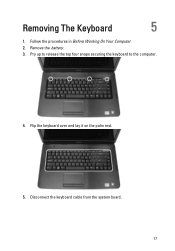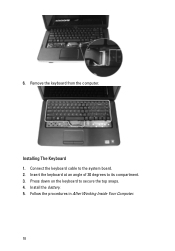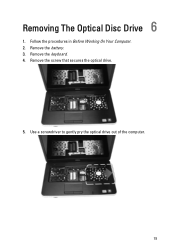Dell Vostro 1540 Support Question
Find answers below for this question about Dell Vostro 1540.Need a Dell Vostro 1540 manual? We have 2 online manuals for this item!
Question posted by chrilel on June 9th, 2014
Where Are The Function Keys Located On The Keyboard For Vostro 1540
The person who posted this question about this Dell product did not include a detailed explanation. Please use the "Request More Information" button to the right if more details would help you to answer this question.
Current Answers
Related Dell Vostro 1540 Manual Pages
Similar Questions
What Do The Function Keys Mean On The Dell Vostro 1540 Notebook
(Posted by baldist 9 years ago)
After Upgrading Window 7 Its Function Key With Regard To Brightness Is Not Worki
after upgrading function key regarding brightness is not working all other keys are doing work prope...
after upgrading function key regarding brightness is not working all other keys are doing work prope...
(Posted by ashishbajaj0786 10 years ago)
How To Use Function Key At Dell Vostro 1520 Laptop Manual
(Posted by xdeazksam 10 years ago)
Function Key For Wireless Dell E6320
Is there a function key shortcut to turn wireless on and off on the Dell E6320.
Is there a function key shortcut to turn wireless on and off on the Dell E6320.
(Posted by lorisalinas 11 years ago)
I Have Dell Vostro 1540 .with This Britness Function Keys Are Not Working.pl Hel
(Posted by bhhuggi79 11 years ago)