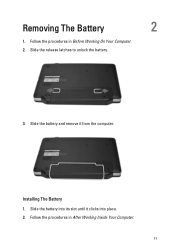Dell Vostro 1540 Support Question
Find answers below for this question about Dell Vostro 1540.Need a Dell Vostro 1540 manual? We have 2 online manuals for this item!
Question posted by bhhuggi79 on November 23rd, 2012
I Have Dell Vostro 1540 .with This Britness Function Keys Are Not Working.pl Hel
Current Answers
Answer #1: Posted by RathishC on November 24th, 2012 3:41 AM
As I understand, you are not able to use the shortcut keys to increase or decrease the brightness of the computer. This is because the QuickSet drivers may not be installed which enables the short cut keys located on the keyboard to work.
I recommend clicking the link below which will take you to our Dell support site from where we can download QuickSet drivers:
Please select the Operating System which you are using. Then download QuickSet driver which is listed under Application, install Dell Application “QuickSet”.
Please reply for any further assistance.
Thanks & RegardsRathish C
#iworkfordell
Related Dell Vostro 1540 Manual Pages
Similar Questions
after upgrading function key regarding brightness is not working all other keys are doing work prope...
Is there a function key shortcut to turn wireless on and off on the Dell E6320.