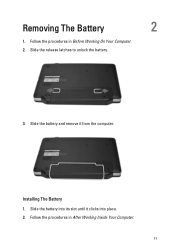Dell Vostro 1540 Support Question
Find answers below for this question about Dell Vostro 1540.Need a Dell Vostro 1540 manual? We have 2 online manuals for this item!
Question posted by Bipinpradhan173 on January 5th, 2013
I Have Dell Vostro 1540.with This Britness Function Keys Are Not Working.pl Hel
The person who posted this question about this Dell product did not include a detailed explanation. Please use the "Request More Information" button to the right if more details would help you to answer this question.
Current Answers
Answer #1: Posted by NiranjanvijaykumarAtDell on January 5th, 2013 4:36 AM
Hello Bipinpradhan173,
I am from Dell Social Media and Community.
I would request you to logon to www.support.dell.com and download the Chipset drivers and Quickset drivers to install it for your system.
If only the brightness keys are not functioning, download and install the video drivers.
If this has not helped you or if you need any further assistance, feel free to message me on Twitter. I will be happy to assist.
Dell-Niranjan
Twitter: @NiranjanatDell
I am from Dell Social Media and Community.
I would request you to logon to www.support.dell.com and download the Chipset drivers and Quickset drivers to install it for your system.
If only the brightness keys are not functioning, download and install the video drivers.
If this has not helped you or if you need any further assistance, feel free to message me on Twitter. I will be happy to assist.
Dell-Niranjan
Twitter: @NiranjanatDell
NiranjanAtDell
Dell Inc
Related Dell Vostro 1540 Manual Pages
Similar Questions
What Do The Function Keys Mean On The Dell Vostro 1540 Notebook
(Posted by baldist 9 years ago)
After Upgrading Window 7 Its Function Key With Regard To Brightness Is Not Worki
after upgrading function key regarding brightness is not working all other keys are doing work prope...
after upgrading function key regarding brightness is not working all other keys are doing work prope...
(Posted by ashishbajaj0786 10 years ago)
Function Key For Wireless Dell E6320
Is there a function key shortcut to turn wireless on and off on the Dell E6320.
Is there a function key shortcut to turn wireless on and off on the Dell E6320.
(Posted by lorisalinas 11 years ago)
I Have Dell Vostro 1540 .with This Britness Function Keys Are Not Working.pl Hel
(Posted by bhhuggi79 11 years ago)