Dell V725W Support Question
Find answers below for this question about Dell V725W.Need a Dell V725W manual? We have 1 online manual for this item!
Question posted by Anonymous-103369 on March 17th, 2013
Where Do I Find The Wps Pin?
The person who posted this question about this Dell product did not include a detailed explanation. Please use the "Request More Information" button to the right if more details would help you to answer this question.
Current Answers
There are currently no answers that have been posted for this question.
Be the first to post an answer! Remember that you can earn up to 1,100 points for every answer you submit. The better the quality of your answer, the better chance it has to be accepted.
Be the first to post an answer! Remember that you can earn up to 1,100 points for every answer you submit. The better the quality of your answer, the better chance it has to be accepted.
Related Dell V725W Manual Pages
User Manual - Page 2
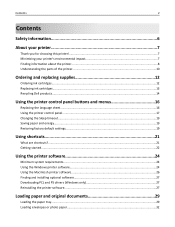
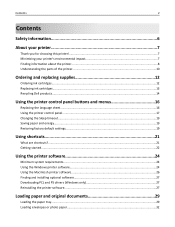
......19 Restoring factory default settings...19
Using shortcuts 21
What are shortcuts?...21 Getting started...22
Using the printer software 24
Minimum system requirements...24 Using the Windows printer software...24 Using the Macintosh printer software...26 Finding and installing optional software 27 Downloading PCL and PS drivers (Windows only 27 Reinstalling the...
User Manual - Page 3
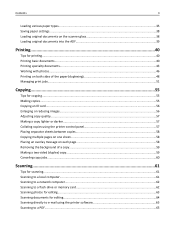
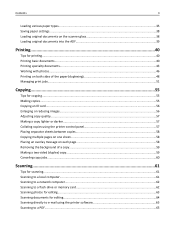
...Enlarging or reducing images...56 Adjusting copy quality...57 Making a copy lighter or darker...57 Collating copies using the printer control panel 57 Placing separator sheets between copies 58 Copying multiple pages on one sheet...58 Placing an overlay message... editing...63 Scanning documents for editing...64 Scanning directly to e‑mail using the printer software 65 Scanning to a PDF...65
User Manual - Page 4
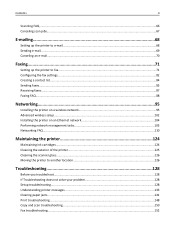
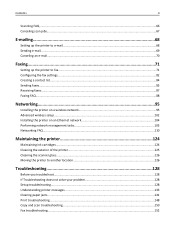
... an Ethernet network 104 Performing network management tasks 105 Networking FAQ...110
Maintaining the printer 124
Maintaining ink cartridges...124 Cleaning the exterior of the printer...125 Cleaning the scanner glass...126 Moving the printer to another location 126
Troubleshooting 128
Before you troubleshoot...128 If Troubleshooting does not solve your problem 128...
User Manual - Page 6


...electric shock when cleaning the exterior of such problems. Remove the power cord from the printer before inspecting it. SAVE THESE INSTRUCTIONS. Refer service or repairs, other replacement parts.
Inspect... power cord regularly for the use this product is not responsible for signs of the printer, unplug the power cord from the wall outlet and disconnect all external connections (such ...
User Manual - Page 7
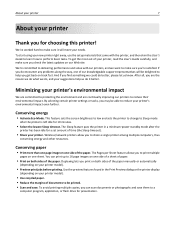
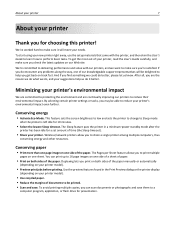
...).
• Preview print jobs before printing.
If you for a set amount of time (the Sleep timeout).
• Share your printer. Duplexing lets you are continually improving our printers to print multiple
pages on one of the paper manually or automatically
(depending on one side of the paper. We're committed to delivering...
User Manual - Page 8
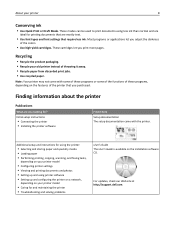
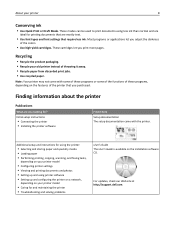
...; Performing printing, copying, scanning, and faxing tasks,
depending on your printer model
• Configuring printer settings • Viewing and printing documents and photos • Setting up...; Use high‑yield cartridges.
Initial setup instructions:
• Connecting the printer • Installing the printer software
Find it away. • Recycle paper from discarded print jobs. &#...
User Manual - Page 9


...://support.dell.com
Note: Select your region, and then select your product to view context‑sensitive information.
Support telephone numbers and hours of the printer that they may serve you faster:
• Service Tag
• Express Service Code
Note: The Service Tag and Express Service Code appear on labels located...
User Manual - Page 10
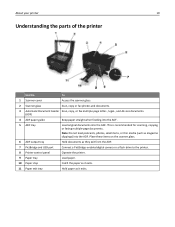
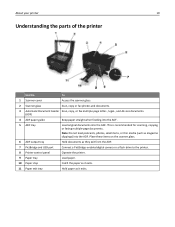
...
Connect a PictBridge‑enabled digital camera or a flash drive to the printer.
8 Printer control panel
Operate the printer.
9 Paper tray
Load paper.
10 Paper stop
Catch the paper as it... recommended for scanning, copying, or faxing multiple-page documents. About your printer
10
Understanding the parts of the printer
Use the
To
1 Scanner cover
Access the scanner glass.
2 Scanner ...
User Manual - Page 11
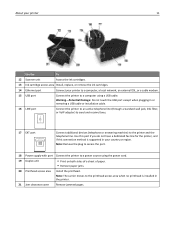
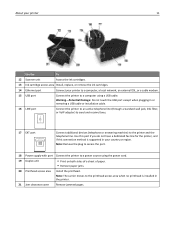
...of a sheet of paper. • Remove paper jams.
20 Printhead access area
Install the printhead.
About your printer
11
Use the
To
12 Scanner unit
Access the ink cartridges.
13 Ink cartridge access area Install, replace, or... Damage: Do not touch the USB port except when plugging in the printer.
21 Jam clearance cover Remove jammed pages. Use this port if you do not have a dedicated fax...
User Manual - Page 13


... replacing supplies
13
Replacing ink cartridges
Make sure you have a new ink cartridge or cartridges before you begin.
Removing ink cartridges
1 Turn on your printer. 2 Open the printer. Installing ink cartridges
1 Remove the ink cartridge from the pack, and then remove the protective cap from the ink cartridge. You must install new...
User Manual - Page 62


... memory device at a time.
If necessary, press each time you may be prompted to enter a PIN if the computer requires it. • To assign a computer name and a PIN to the computer, see the Help for the printer software associated with
your flash drive or memory card is not write‑protected. 1 Load the...
User Manual - Page 66


...for more information.
5 Set the application that supports your printer.
You may be prompted to enter a PIN if the network computer you choose a photo editing application ... Make sure your operating system. Note: For information on the printer control panel.
To learn how PINs get assigned to :
Printer Home > select your printer > Scan > PDF Scanning starts and the scan progress dialog...
User Manual - Page 103


....11b/g/n > > Wi‑Fi Protected Setup > > WPS PBC Mode >
2 Follow the instructions on the printer display.
> Network Connection Setup >
> Wireless >
USE THE PERSONAL IDENTIFICATION NUMBER (PIN) METHOD
1 From the printer control panel, navigate to:
> Setup > > Network Setup > > Wireless 802.11b/g/n > > Wi‑Fi Protected Setup > > WPS PIN Mode >
2 Follow the instructions on the wireless...
User Manual - Page 110


.... h Make sure the new port is Wi‑Fi Protected Setup? i Click OK.
Note: WPS supports only networks that was specified in step 2 on the Printer Ports dialog.
Sharing a printer in the form \\server\printer. Wi‑Fi Protected Setup (WPS) is no longer necessary to a Macintosh computer. e Type the Universal Naming Convention (UNC) Port...
User Manual - Page 111


...the name that came with the access point or contact your access point is WPS certified:
You can find the information
in the documentation they will not be ... printers and computers to join your system support person. -
Networking
111
The printer supports the following methods in connecting to a wireless network:
• Personal Identification Number (PIN)-A PIN on the printer is...
User Manual - Page 115


...What is not necessary when connecting to a wireless network through Wi‑Fi Protected Setup (WPS).
For many of the printer. Note: A USB cable is a USB cable? The USB cable attaches to a USB ... is covered by a sticker, then make sure to set up the printer on your wireless network, the printer will need a USB cable? This temporary connection may be used to connect a USB ...
User Manual - Page 123
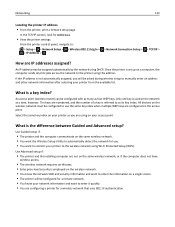
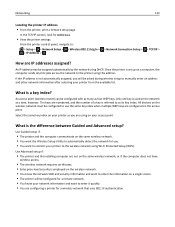
... automatically by the network using Wi‑Fi Protected Setup (WPS).
Networking
123
Locating the printer IP address • From the printer, print a network setup page. Only one key is a...using DHCP.
If the IP address is the difference between Guided and Advanced setup?
From the printer control panel, navigate to enter it quickly. • You are IP addresses assigned? What ...
User Manual - Page 168
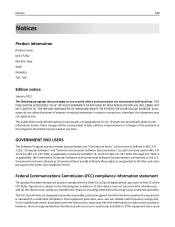
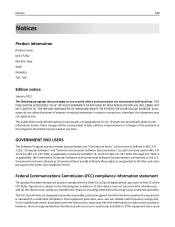
... guarantee that interference will be made to any interference received, including interference that may cause undesired operation. Notices
168
Notices
Product information
Product name: Dell V725w Machine type: 4449 Model(s): 7d1, 7dE
Edition notice
January 2012 The following two conditions: (1) this device may not cause harmful interference, and (2) this device must...
User Manual - Page 179
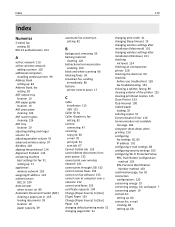
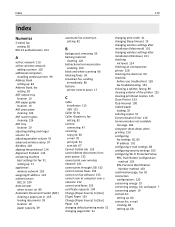
... black and white scanning 66 blocking faxes 93 broadcast fax, sending
immediately 86 buttons
printer control panel 17
C
cable installation 115 USB 115
Caller ID 81 Caller ID pattern... settings 103 configuring Wi‑Fi Protected Setup PBC, Push Button Configuration
method 103 PIN, Personal Identification
Number method 103 confirmation page, fax 92 connection
configurations 120 conserving energy...
User Manual - Page 184
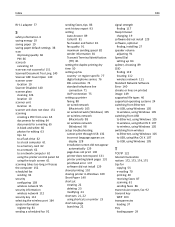
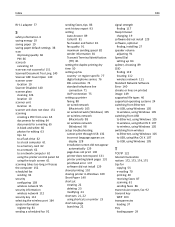
... saving energy 19 saving paper 19 saving paper default settings 38 scan
improving quality 66 PIN 66 scan job canceling 67 scan was not successful 151 Scanned Document Too Long 140 ... digital telephone service 76 DSL connection 74 standard telephone line
connection 71 VoIP connection 75 setting up printer faxing 88 on wired network
(Macintosh) 105 on wired network (Windows) 105 on wireless network
...
Similar Questions
Why Wont My Dell Printer V725w Printer From Wireless Device
(Posted by fhamnperryt 10 years ago)

