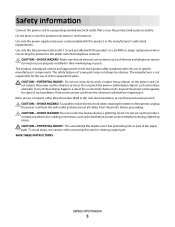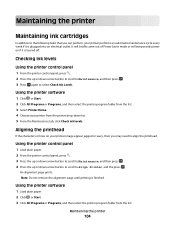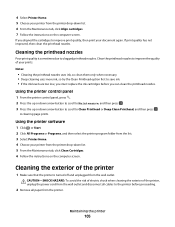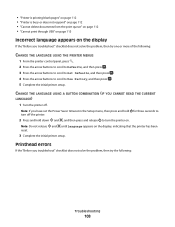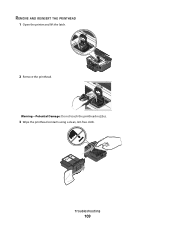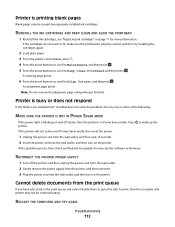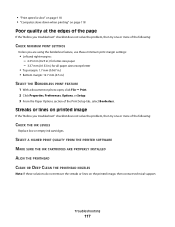Dell V715W Support Question
Find answers below for this question about Dell V715W.Need a Dell V715W manual? We have 1 online manual for this item!
Question posted by mlheshePi on November 16th, 2013
How To Replace Dell V715w Printhead
Current Answers
Answer #1: Posted by prateekk007 on November 17th, 2013 3:33 PM
Please click on the link given below to access the Owner’s manual for the printer and navigate to page 108 and follow the guidelines for replacing the print head:
Please reply if you have further queries.
To know more about Dell Product Support, Drivers & Downloads, Order & Dispatch status -> choose your region US Customers; India Customers. For Here for Dell support videos.
Thanks & Regards
Prateek K