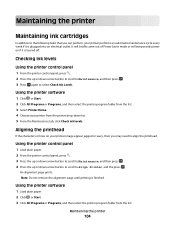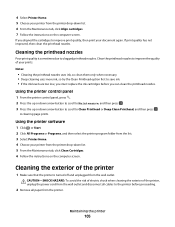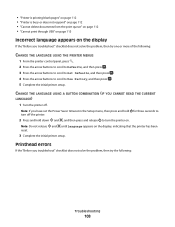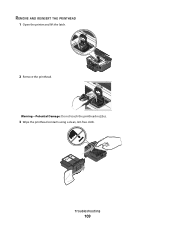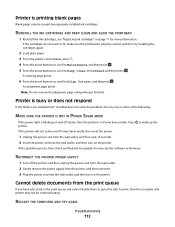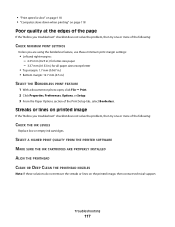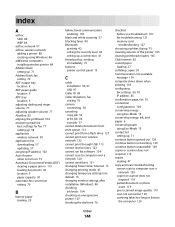Dell V715W Support Question
Find answers below for this question about Dell V715W.Need a Dell V715W manual? We have 1 online manual for this item!
Question posted by sreebnewma on August 2nd, 2014
How To Unclog A Dell V715w Printhead
Current Answers
Answer #1: Posted by waelsaidani1 on August 2nd, 2014 8:10 AM
Insert the ink cartridge. Using two hands, slide the front end of the cartridge into the printhead and then press down on the back of the cartridge until you feel the cartridge click into place.