Dell V715W Support Question
Find answers below for this question about Dell V715W.Need a Dell V715W manual? We have 1 online manual for this item!
Question posted by whiswagt on June 17th, 2014
Dell V715w Won't Print Both Sides
The person who posted this question about this Dell product did not include a detailed explanation. Please use the "Request More Information" button to the right if more details would help you to answer this question.
Current Answers
There are currently no answers that have been posted for this question.
Be the first to post an answer! Remember that you can earn up to 1,100 points for every answer you submit. The better the quality of your answer, the better chance it has to be accepted.
Be the first to post an answer! Remember that you can earn up to 1,100 points for every answer you submit. The better the quality of your answer, the better chance it has to be accepted.
Related Dell V715W Manual Pages
User's Guide - Page 3
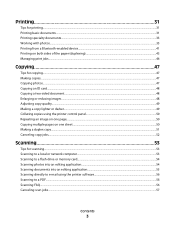
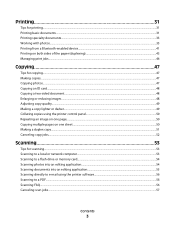
... Printing on both sides of the paper (duplexing)...43 Managing print jobs...44
Copying 47
Tips for copying...47 Making copies...47 Copying photos...47 Copying an ID card...48 Copying a two-sided document...48 Enlarging or reducing images...48 Adjusting copy quality...49 Making a copy lighter or darker...49 Collating copies using the printer...
User's Guide - Page 6


... conserving energy and other resources. Use the preview features found in Windows.
• Print more than one page image on one side of a sheet of paper.
• Print on one side of the paper. To avoid printing multiple copies, you print on your printer model).
• Scan and save them to reduce their environmental impact.
This feature...
User's Guide - Page 7


...; Setting up and using the "Clean Printhead" and
"Deep Clean Printhead" features. For updates, check our Web site at support.dell.com. Finding information about the printer
Publications
What are you to print documents using less ink than normal and
are mostly text.
• Use High Yield cartridges.
Before replacing and recycling your...
User's Guide - Page 8


... product to view context-sensitive information. Have the following information ready when you contact support so that they may not be found on your Dell computer and printer
• Readme files-Last-minute technical changes, or advanced at the same time, then documentation and drivers for
technical reference material for ? Support telephone...
User's Guide - Page 10


... EXT
Connect additional devices (telephone or answering machine) to a computer using the power cord.
9 Duplex unit
• Print on both sides of a sheet of paper. • Remove paper jams.
About your country or region. Connect the printer to an active telephone line (through a standard wall jack, DSL filter, or VoIP adapter) to a computer...
User's Guide - Page 15


...; Navigate an automated answering system. • Select letters when creating a Speed Dial list. • Type numbers to Power Saver mode after ten minutes. • The printer prints on both sides of the paper (duplex). • Change to enter or edit the date and time shown on both...
User's Guide - Page 18


....0 and 11.1 (Web only)1 • Linux Fedora 10 (Web only)1
1 The printer driver for the printer. • Order supplies. • Maintain ink cartridges. • Print a test page. • Register the printer. • Contact technical support. Printer software
Use the Dell Printer Home (referred to as Printer Home)
To
• Launch applications or programs. • Access the Fax Solutions...
User's Guide - Page 19


... Starter Edition View, manage, and edit photos.
Using the printer software
19 Use the
To
Dell Fast Pics (referred to as Toolbar)
Print, scan, or convert local files from the Web, depending on a wireless network. • Change the wireless settings of copies to print. • Print two-sided copies. • Select the paper type. • Add...
User's Guide - Page 20


... or DVD drive. 3 Follow the instructions on the Welcome screen.
Updating the printer software (Windows only)
Checking for updates. 6 Follow the instructions on the computer screen. Reinstalling the printer software
When you send a print job, then try removing and reinstalling the printer. If the Welcome screen does not appear after a minute, then launch the...
User's Guide - Page 27
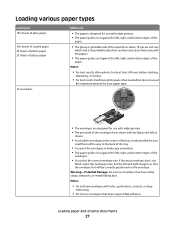
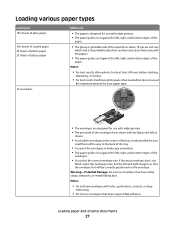
... stacking,
displaying, or storing.
• For best results, load more photo paper than needed but do not exceed
the maximum amount for use with inkjet printers. • The print side of the envelopes faces down . (If you are designed for your paper type.
• The envelopes are not sure
which...
User's Guide - Page 28
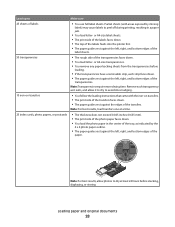
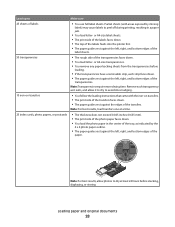
...exits, and allow it to dry to avoid ink smudging.
10 iron-on transfers. • The print side of the transfers faces down. • The paper guides rest against the edges of labels
•... the
transparencies. or A4-size label sheets. • The print side of the labels faces down. • The top of the labels feeds into the printer first. • The paper guides rest against the left, ...
User's Guide - Page 29
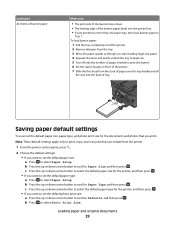
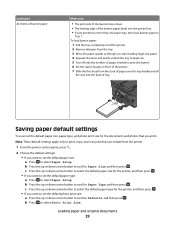
... 20 sheets of banner paper
Make sure
• The print side of the banner faces down. • The leading edge of tray.
c Press the up or down arrow button to select the default paper size for the printer, and then press . • If you print. Loading paper and original documents
29 Saving paper default...
User's Guide - Page 32
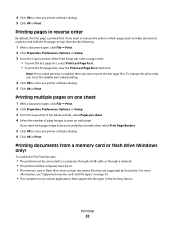
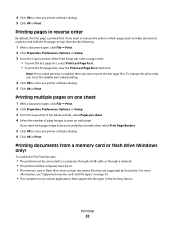
... flash drive (Windows only)
To enable the File Print function:
• The printer must be connected to a computer through a USB cable or through a network. • The printer and the computer must be surrounded by the printer. Note: If two-sided printing is printed first.
Printing pages in which pages print to make documents ready to read with the first...
User's Guide - Page 43
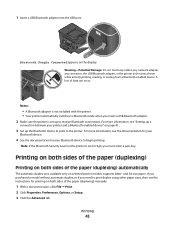
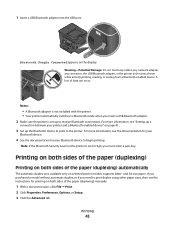
... Bluetooth Security Level on both sides of data can occur. Printing on both sides of the paper (duplexing) manually.
1 With a document open, click File Print. 2 Click Properties, Preferences, Options, or Setup. 3 Click the Advanced tab.
Printing
43 Bluetooth Dongle Connected appears on both sides of the paper (duplexing)
Printing on the printer is set to receive Bluetooth...
User's Guide - Page 100
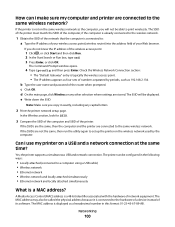
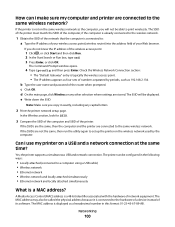
... the same wireless network as 192.168.2.134. The MAC address is a MAC address? d On the main page, click Wireless or any capital letters.
2 Print the printer network setup page.
Check the Wireless Network Connection section: • The "Default Gateway" entry is typically the wireless access point. • The IP address appears...
User's Guide - Page 116
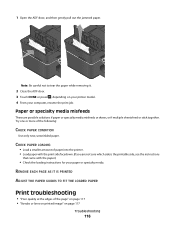
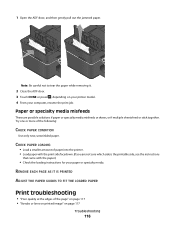
.... 4 From your paper or specialty media.
CHECK PAPER LOADING
• Load a smaller amount of paper into the printer. • Load paper with the print side facedown. (If you are possible solutions if paper or specialty media misfeeds or skews, or if multiple sheets feed or stick together.
REMOVE EACH PAGE ...
User's Guide - Page 134
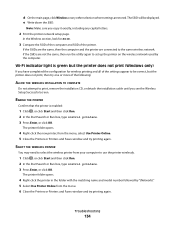
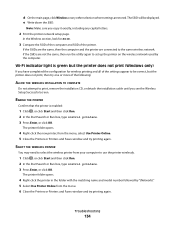
... used by "(Network)." 5 Select Use Printer Online from the menu. 6 Close the Printers or Printers and Faxes window and try printing again.
from your computer to the same wireless network. SELECT THE WIRELESS PRINTER
You may need to select the wireless printer from the menu, select Use Printer Online. 5 Close the Printers or Printers and Faxes window and try...
User's Guide - Page 147


... or lines on printed
image 117 printer
sharing 91 sharing in Windows 91 printer control panel buttons 13 location 9 using 13 printer does not print wireless 131 printer does not print wirelessly 134 printer does not respond 112 printer memory fax 80 printer printing blank pages 112 printer problems, basic solutions 107 printer software installing 20 uninstalling 20 printer, setting as default...
User's Guide - Page 148


... camera using DPOF 40 photos from memory device using printer software 38 photos using printer control panel 36 photos using the proof sheet 39 reverse page order 32 tips 31 two-sided 43, 44
printing a confirmation page 79 printing a transmission report 79 printing in draft mode 45 printing mode
changing 45 proof sheet
using 39 protocol 102...
User's Guide - Page 149
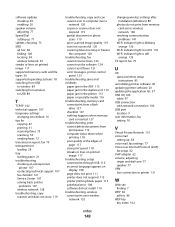
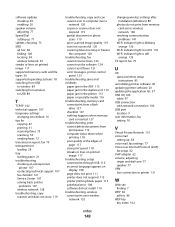
...
poor quality at the edges of page 117
slow print speed 118 streaks or lines on printed
image 117 troubleshooting, setup
cannot print through USB 113 incorrect language appears on
display 108 page does not print 111 printer does not respond 112 printer printing blank pages 112 printhead error 108 software did not install 110 troubleshooting, wireless...
Similar Questions
How Do I Print The Printer Settings Configuration Sheet For A Dell 2330dn
(Posted by junicr 10 years ago)
Load Paper With Print Side Up When Sending A Fax On Dell V515w
(Posted by uhdfdadd 10 years ago)

