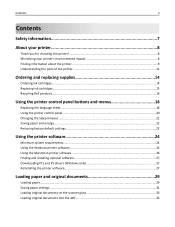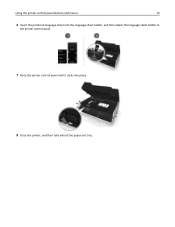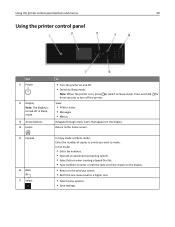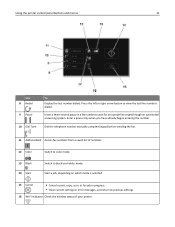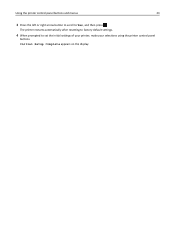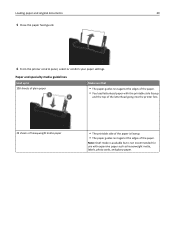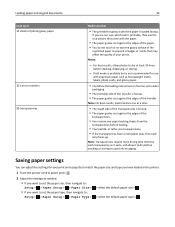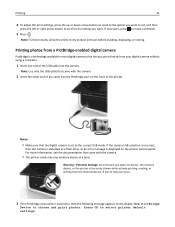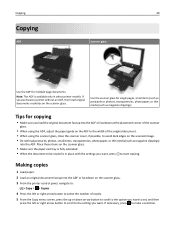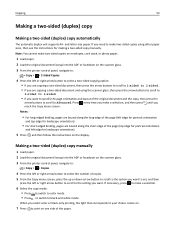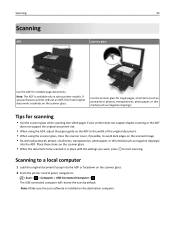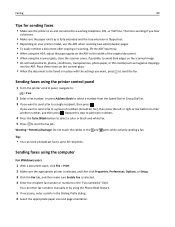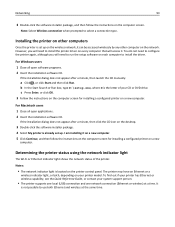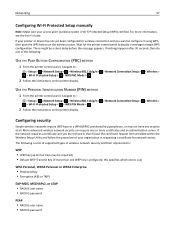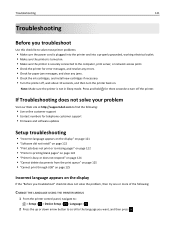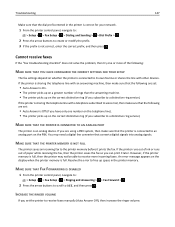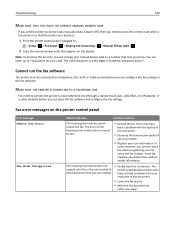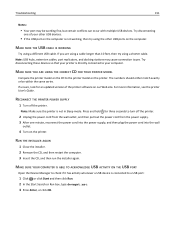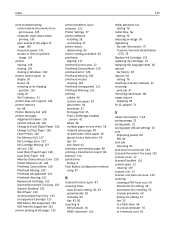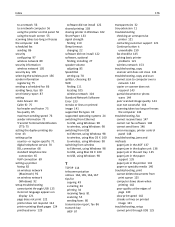Dell V525w All In One Wireless Inkjet Printer Support Question
Find answers below for this question about Dell V525w All In One Wireless Inkjet Printer.Need a Dell V525w All In One Wireless Inkjet Printer manual? We have 1 online manual for this item!
Question posted by nancyherbert401 on November 25th, 2013
My Dell V525w Display/control Panel Won't Close After Taking Out A Jammed Paper.
My Dell V525w display/control panel won't close after taking out a jammed paper.
Current Answers
Related Dell V525w All In One Wireless Inkjet Printer Manual Pages
Similar Questions
Dell Printer C1760nw - Paper Jam
Hi,I've cleared a paper jam from the dell printer yet it still shows the paper jam error message.
Hi,I've cleared a paper jam from the dell printer yet it still shows the paper jam error message.
(Posted by saiyedsanaa 8 years ago)
Whats The Procedure Of Retracting Control Panel Dell V313w Printer
(Posted by nazim777 10 years ago)
How To Work The Control Panel On Dell 2335dn
(Posted by socozm 10 years ago)
I Can't Install Dell 1135n?
Hi!I can't install Dell 1135n to my laptop win xp 32bits.I installed the drivers but the printer won...
Hi!I can't install Dell 1135n to my laptop win xp 32bits.I installed the drivers but the printer won...
(Posted by Arber 11 years ago)