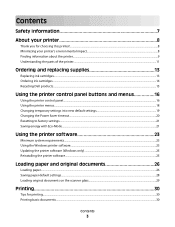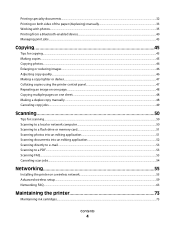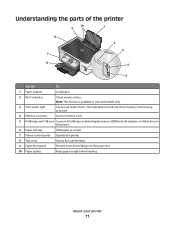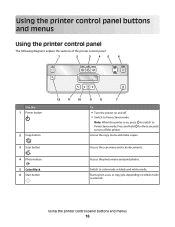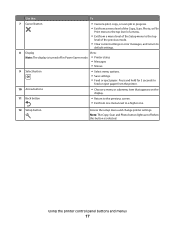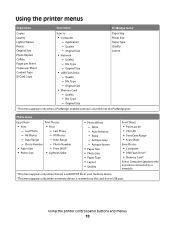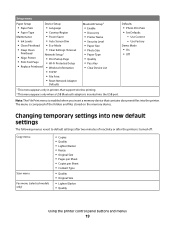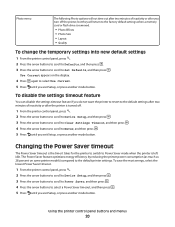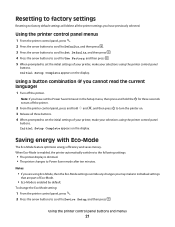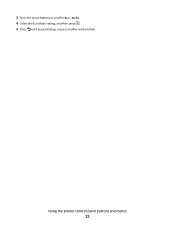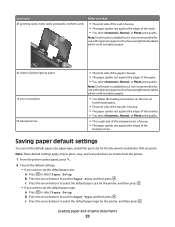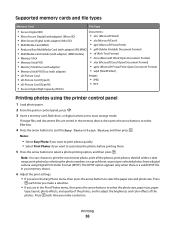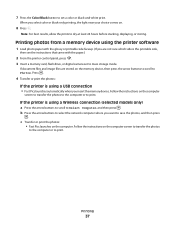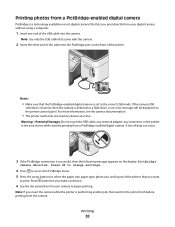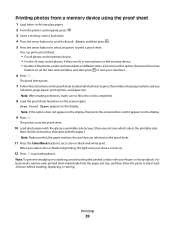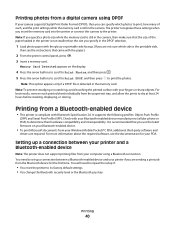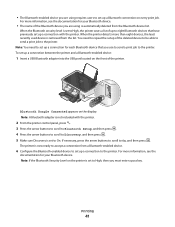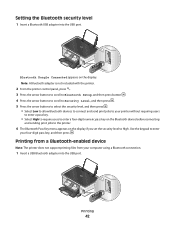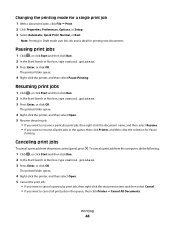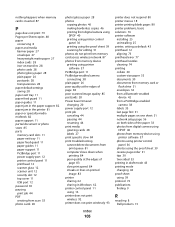Dell V313w All In One Wireless Inkjet Printer Support Question
Find answers below for this question about Dell V313w All In One Wireless Inkjet Printer.Need a Dell V313w All In One Wireless Inkjet Printer manual? We have 1 online manual for this item!
Question posted by nazim777 on February 14th, 2014
Whats The Procedure Of Retracting Control Panel Dell V313w Printer
The person who posted this question about this Dell product did not include a detailed explanation. Please use the "Request More Information" button to the right if more details would help you to answer this question.
Current Answers
Related Dell V313w All In One Wireless Inkjet Printer Manual Pages
Similar Questions
My Dell V525w Display/control Panel Won't Close After Taking Out A Jammed Paper.
My Dell V525w display/control panel won't close after taking out a jammed paper.
My Dell V525w display/control panel won't close after taking out a jammed paper.
(Posted by nancyherbert401 10 years ago)
How To Work The Control Panel On Dell 2335dn
(Posted by socozm 10 years ago)
My V313w Printer Gives A Paper Feeder Error , What Can I Do To Fix This Issue.
(Posted by Isaiahmohammed 10 years ago)