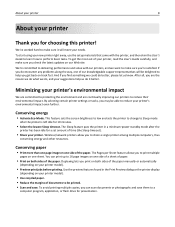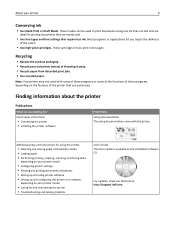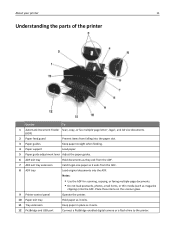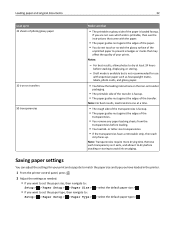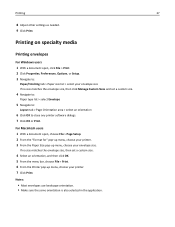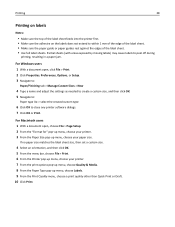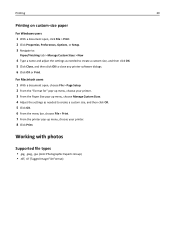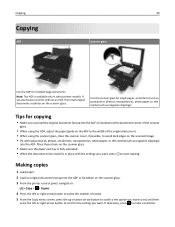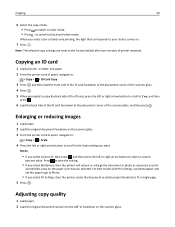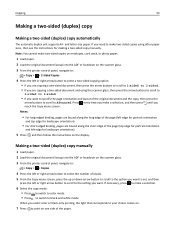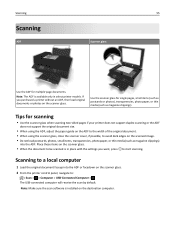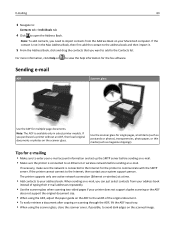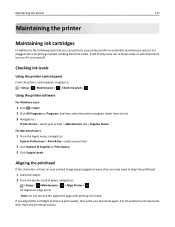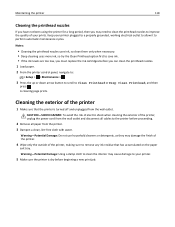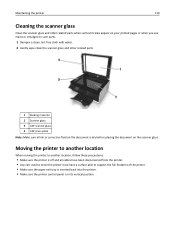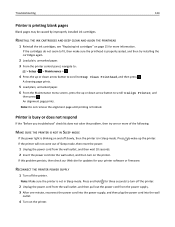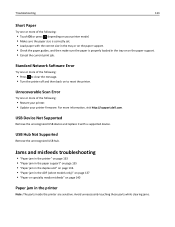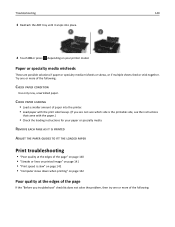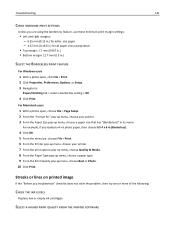Dell V525W Support Question
Find answers below for this question about Dell V525W.Need a Dell V525W manual? We have 1 online manual for this item!
Question posted by garryfleming on March 22nd, 2014
When You Turn On The Printer It Says Please Verify That A4 Paper Is Loaded
The person who posted this question about this Dell product did not include a detailed explanation. Please use the "Request More Information" button to the right if more details would help you to answer this question.
Current Answers
Related Dell V525W Manual Pages
Similar Questions
Error Message On Paper Loading Tray And Printing Only Single Page
I have paper on my loading tray. But still showing paper loading error and print only 1 or 2 pages i...
I have paper on my loading tray. But still showing paper loading error and print only 1 or 2 pages i...
(Posted by nicholaschoofookooi 6 years ago)
Yesterday, My 5130cdn Began Demanding A4 Paper Between Every Job
Yesterday, my 5130cdn began to demand A4 betewen every job, and randomly reprinting its previous job...
Yesterday, my 5130cdn began to demand A4 betewen every job, and randomly reprinting its previous job...
(Posted by nycstern 11 years ago)