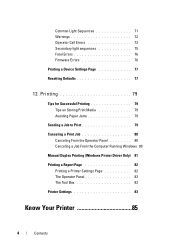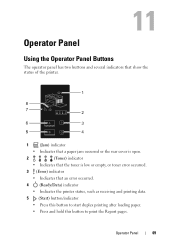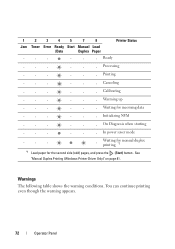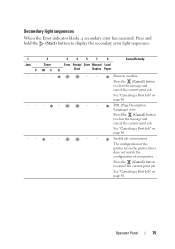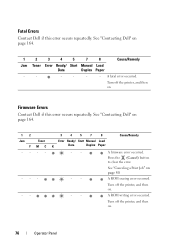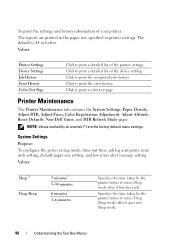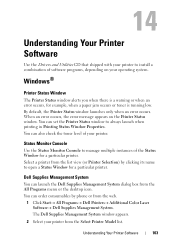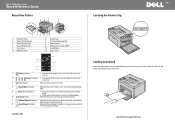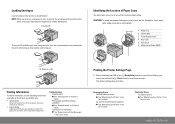Dell 1250C Support Question
Find answers below for this question about Dell 1250C.Need a Dell 1250C manual? We have 3 online manuals for this item!
Question posted by nicholaschoofookooi on July 31st, 2017
Error Message On Paper Loading Tray And Printing Only Single Page
I have paper on my loading tray. But still showing paper loading error and print only 1 or 2 pages instead of multiple pages every requested.
Current Answers
Answer #1: Posted by Odin on July 31st, 2017 11:27 AM
Go to https://www.manualslib.com/manual/400577/Dell-1250-Color.html?page=144#manual, and check the Actions for the second-listed Problem. If none of these solve, turn off the printer, wait for 10 seconds, and then turn on the printer. If the problem persists or if you require further explanation, you'll have to consult Dell: use the contact information here--https://www.contacthelp.com/dell/customer-service.
Hope this is useful. Please don't forget to click the Accept This Answer button if you do accept it. My aim is to provide reliable helpful answers, not just a lot of them. See https://www.helpowl.com/profile/Odin.