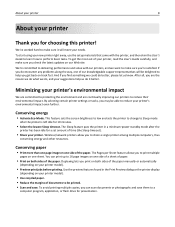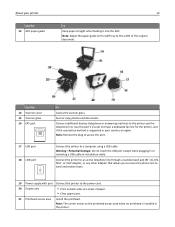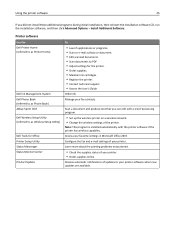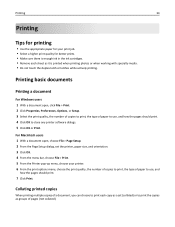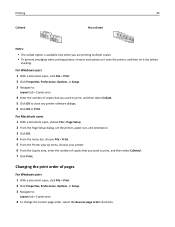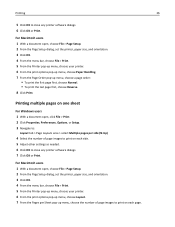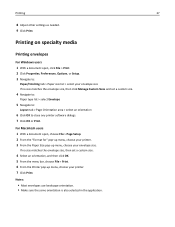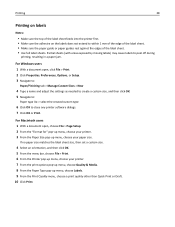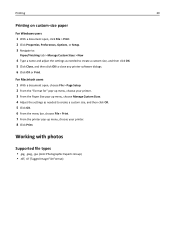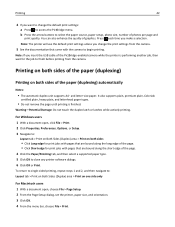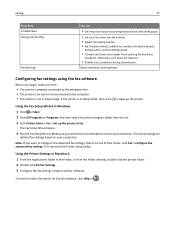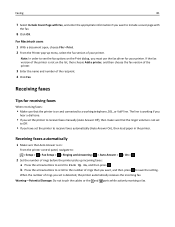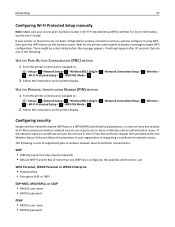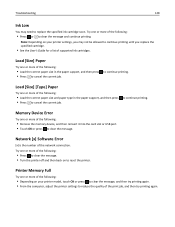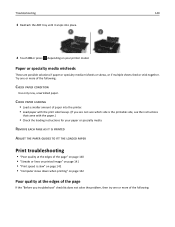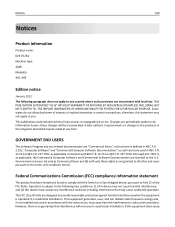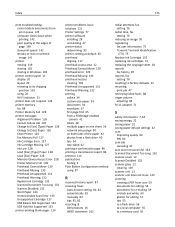Dell V525W Support Question
Find answers below for this question about Dell V525W.Need a Dell V525W manual? We have 1 online manual for this item!
Question posted by johnvanluttikhuisen on June 27th, 2014
Dell V525w Short Paper
after 1 page display reads short paper and will not print next page, click ok and reprints same page
Current Answers
Answer #1: Posted by harrytonia on June 27th, 2014 6:54 PM
Solution below
link
PLEASE ACCEPT IF SATISFIED
if you are not satisfied with my help please don't rate it but continue to ask another question. MAY THE MERCY OF GOD BE WITH YOU, YOUR FRIENDS AND FAMILY.
Related Dell V525W Manual Pages
Similar Questions
Wireless Printer V525 Looks Up Computer When Attempting To Print
(Posted by eriDian 9 years ago)
I Have A Dell V313 Printer And Windows 7 Computer How Do I Print A Document
from the computer to the printer
from the computer to the printer
(Posted by er1kzopa 10 years ago)
Legal Paper Prints Text Reduced Size
excel spreadsheet is correct in print preview but prints in letter size on legal paper. Settings all...
excel spreadsheet is correct in print preview but prints in letter size on legal paper. Settings all...
(Posted by peqlib 11 years ago)
Cannot Get My Dell V525w To Scan. Print Is Ok.
Printer will not scan using the front panel to scan to a USB to computer or using the directions on ...
Printer will not scan using the front panel to scan to a USB to computer or using the directions on ...
(Posted by pnoble 11 years ago)