Dell V525W Support Question
Find answers below for this question about Dell V525W.Need a Dell V525W manual? We have 1 online manual for this item!
Question posted by bx1Lexy on August 5th, 2014
How To Turn V525w Wireless On
The person who posted this question about this Dell product did not include a detailed explanation. Please use the "Request More Information" button to the right if more details would help you to answer this question.
Current Answers
There are currently no answers that have been posted for this question.
Be the first to post an answer! Remember that you can earn up to 1,100 points for every answer you submit. The better the quality of your answer, the better chance it has to be accepted.
Be the first to post an answer! Remember that you can earn up to 1,100 points for every answer you submit. The better the quality of your answer, the better chance it has to be accepted.
Related Dell V525W Manual Pages
User Manual - Page 15
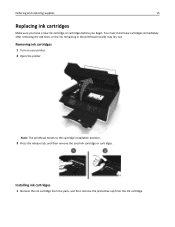
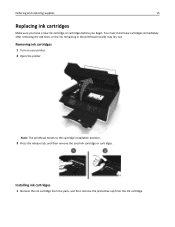
... printhead moves to the cartridge installation position.
3 Press the release tab, and then remove the used ink cartridge or cartridges.
Removing ink cartridges
1 Turn on your printer. 2 Open the printer. Ordering and replacing supplies
15
Replacing ink cartridges
Make sure you have a new ink cartridge or cartridges before you begin. You must install...
User Manual - Page 20
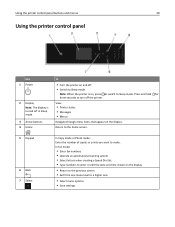
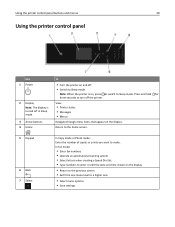
... number of copies or prints you want to a higher one menu level to make. Note: When the printer is turned off in Sleep mode.
3 Arrow buttons 4 Home
To
• Turn the printer on and off the printer. View:
• Printer status • Messages • Menus
Navigate through menu items that appear on the display. Press and...
User Manual - Page 25
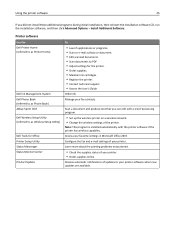
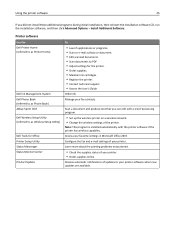
... Office 2007. Note: This program is installed automatically with a word‑processing program.
• Set up the wireless printer on a wireless network. • Change the wireless settings of updates to PDF. • Adjust settings for Office Printer Setup Utility Status Messenger Status Monitor Center Product Update
To
• Launch applications or programs. • Scan or...
User Manual - Page 86
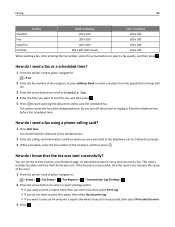
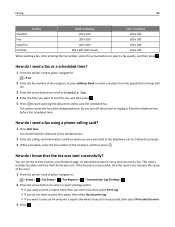
... time. This report includes the date and time that the fax was sent. Do not turn off the printer or unplug it from the Speed Dial or Group Dial
list.
3 Press the arrow buttons... a fax. If the fax job is unsuccessful, then the report also includes the cause of the error.
1 From the printer control panel, navigate to:
> Setup > > Fax Setup > > Fax Reports > > Transmission Log Printing >
2 Press...
User Manual - Page 91
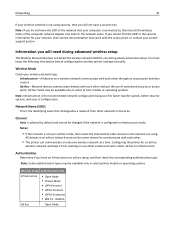
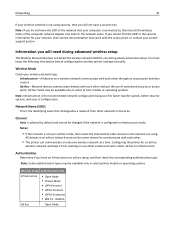
... network must know the following information before configuring the wireless printer settings manually:
Wireless Mode
Check your wireless network type: Infrastructure-All devices on a wireless network communicate with each other.
• The printer can communicate on any other networks in the area.
Configuring the printer for your network, then see the documentation that distinguishes...
User Manual - Page 96
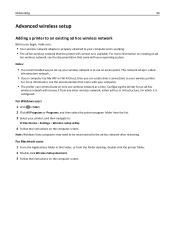
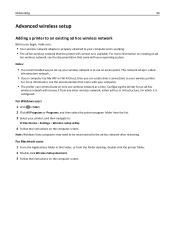
... your operating system.
Networking
96
Advanced wireless setup
Adding a printer to an existing ad hoc wireless network
Before you can communicate on creating an ad
hoc wireless network, see the documentation that came with your computer.
• The printer can create direct connections to your wireless printer. Configuring the printer for which it is called
infrastructure network...
User Manual - Page 110
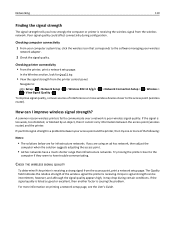
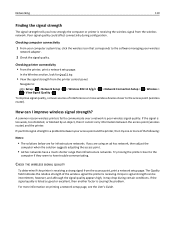
...information on printing a network setup page, see the User's Guide. In the Wireless section, look for infrastructure networks.
A common reason wireless printers fail to the access point (wireless router).
CHECK THE WIRELESS SIGNAL QUALITY
To determine if the printer is receiving a strong signal from the wireless network. For more of the following:
Notes:
• The solutions below...
User Manual - Page 114


... to each other devices are able to send data to send data over the Internet as well as a wireless printer, computer, or access point (wireless router)) on the network.
Networks are able to function when computers, printers, and other .
A unique IP address means no two devices on a network, make sure you are allowed to...
User Manual - Page 121
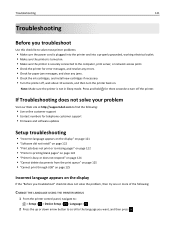
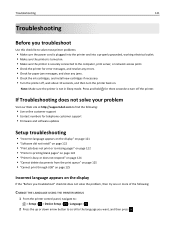
... for paper jam messages, and clear any errors. • Check for three seconds to turn off , wait about 10 seconds, and then turn the printer back on page 124 • "Printer is not in Sleep mode.
Note: Make sure the printer is busy or does not respond" on page 124 • "Cannot delete documents from...
User Manual - Page 122
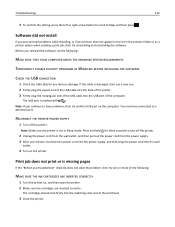
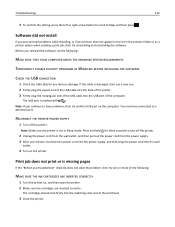
... is missing pages
If the "Before you reinstall the software, do the following :
MAKE SURE THE INK CARTRIDGES ARE INSERTED CORRECTLY
1 Turn the printer on the computer. Note: Make sure the printer is marked with .
Press and hold for any obvious damage. The cartridges should click firmly into the matching color slot of...
User Manual - Page 123
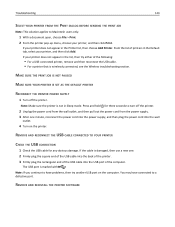
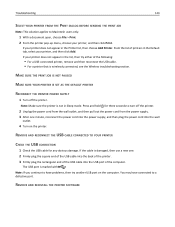
...THE PRINT JOB IS NOT PAUSED
MAKE SURE YOUR PRINTER IS SET AS THE DEFAULT PRINTER
RECONNECT THE PRINTER POWER SUPPLY
1 Turn off the printer.
2 Unplug the power cord from the wall ...have connected to a defective port. The USB port is wirelessly connected, see the Wireless troubleshooting section.
Troubleshooting
123
SELECT YOUR PRINTER FROM THE PRINT DIALOG BEFORE SENDING THE PRINT JOB
Note...
User Manual - Page 124
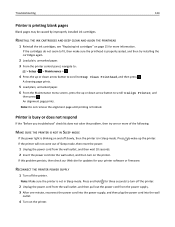
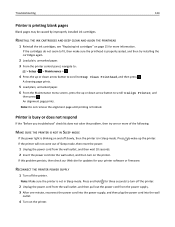
...power supply, and then plug the power cord into the wall outlet, and then turn off the printer.
2 Unplug the power cord from the wall outlet, and then pull out the... power cord from the power supply. 3 After one or more information. RECONNECT THE PRINTER POWER SUPPLY
1 Turn off slowly, then the printer is printing blank pages
Blank pages may be caused by improperly installed ink cartridges. A...
User Manual - Page 127
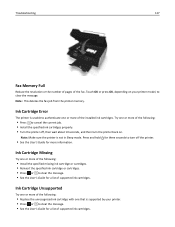
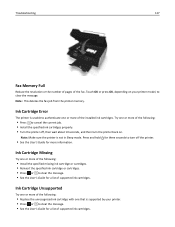
...; Press or to cancel the current job. • Install the specified ink cartridges properly. • Turn the printer off, then wait about 10 seconds, and then turn off the printer.
• See the User's Guide for a list of the following:
• Install the specified missing ink cartridge or cartridges. • Reinsert the specified ink...
User Manual - Page 130
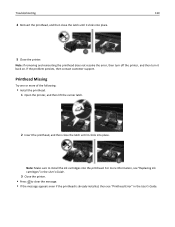
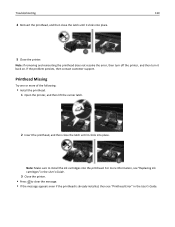
...Try one or more information, see "Replacing ink cartridges" in the User's Guide.
3 Close the printer. • Press to install the ink cartridges into the printhead. Note: Make sure to clear ... then contact customer support. For more of the following:
• Install the printhead. 1 Open the printer, and then lift the carrier latch.
2 Insert the printhead, and then close the latch until it ...
User Manual - Page 149
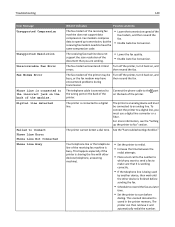
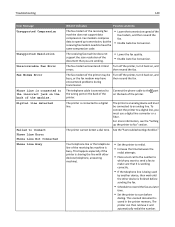
... back of the receiving fax machine does not support data compression.
The scanned document is connected to a digital line. The fax modem encountered critical Turn off the printer, turn it and automatically redial the number. Troubleshooting
149
Error Message: Unsupported Compression
Unsupported Resolution
Unrecoverable Fax Error Fax Modem Error
Phone Line is saved...
User Manual - Page 150
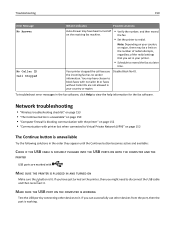
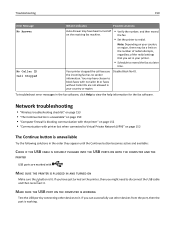
... a later
time. If you have just turned on page 152
The Continue button is working.
No Caller ID Call Stopped
Your printer stopped the call because the incoming fax has... USB PORTS ON BOTH THE COMPUTER AND THE
PRINTER
USB ports are marked with no sender information.
Disable Block No‑ID. Network troubleshooting
• "Wireless troubleshooting checklist" on page 153 • ...
User Manual - Page 152
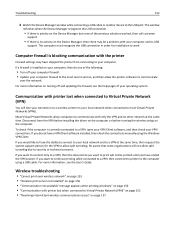
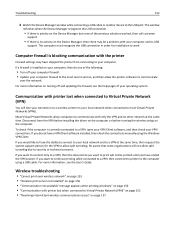
... to a VPN at the same time. If you do one of the following:
• Turn off and updating the firewall, see the User's Guide.
Most Virtual Private Networks allow computers to communicate with printer lost when connected to a wireless printer on the computer.
The computer must recognize the USB connection in order for the...
User Manual - Page 153
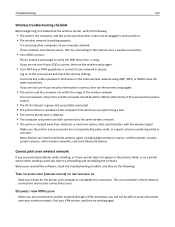
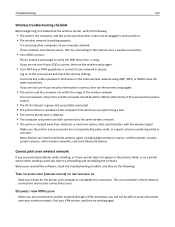
... you encountered problems while installing, or if your wireless network. Troubleshooting
153
Wireless troubleshooting checklist
Before beginning to troubleshoot the wireless printer, verify the following :
TURN THE ACCESS POINT (WIRELESS ROUTER) OFF AND THEN BACK ON
Wait one minute for the printer and computer to verify the SSID the printer is working properly. All devices on the same...
User Manual - Page 154
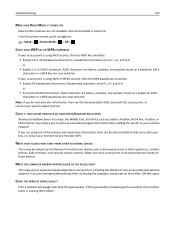
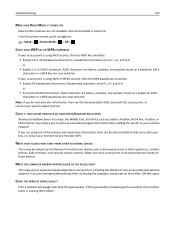
...Exactly 64 hexadecimal characters.
CHECK IF YOUR ACCESS POINT HAS AN ASSOCIATION/REGISTRATION BUTTON
Wireless broadband boxes in Europe, the Middle East, and Africa such as microwave ovens ...PRINTER CLOSER TO THE ACCESS POINT
The range of your wireless network depends on . Troubleshooting
154
MAKE SURE DEMO MODE IS TURNED OFF
Select printer features are not available when Demo Mode is turned...
User Manual - Page 171
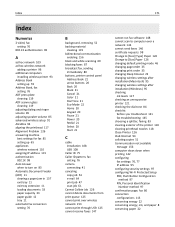
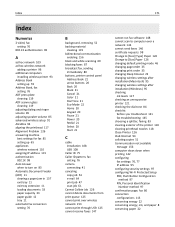
...setting 76
802.1X authentication 98
A
ad hoc network 109 ad hoc wireless network
adding a printer 96 additional computers
installing wireless printer 93 Address Book
setting up 78 Address Book, fax
setting 76 ADF...best settings for fax 85 setting up 65 appliances wireless network 110 assigning IP address 115 authentication 802.1X 98 Auto Answer when to turn on 83 Automatic Document Feeder (ADF) 11 ...
Similar Questions
Why Does My Dell V525w Wireless Printer Keep Going Off Line?
(Posted by crtony0 9 years ago)
How To Install Dell V525w Wireless Printer To Clear Internet Router
(Posted by Mahamid 10 years ago)
How To Assign A Static Ip Address To A V525w Wireless Printer
(Posted by zaidmikehu 10 years ago)

