Dell V525W Support Question
Find answers below for this question about Dell V525W.Need a Dell V525W manual? We have 1 online manual for this item!
Question posted by kwajeBRIANH on June 4th, 2014
How Much Memory Need For Printer
The person who posted this question about this Dell product did not include a detailed explanation. Please use the "Request More Information" button to the right if more details would help you to answer this question.
Current Answers
There are currently no answers that have been posted for this question.
Be the first to post an answer! Remember that you can earn up to 1,100 points for every answer you submit. The better the quality of your answer, the better chance it has to be accepted.
Be the first to post an answer! Remember that you can earn up to 1,100 points for every answer you submit. The better the quality of your answer, the better chance it has to be accepted.
Related Dell V525W Manual Pages
User Manual - Page 4
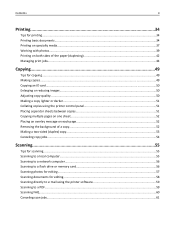
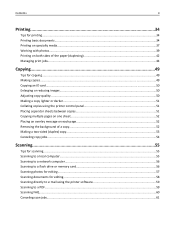
...Adjusting copy quality...50 Making a copy lighter or darker...51 Collating copies using the printer control panel 51 Placing separator sheets between copies 51 Copying multiple pages on one ...56 Scanning to a flash drive or memory card 56 Scanning photos for editing...57 Scanning documents for editing...58 Scanning directly to e‑mail using the printer software 59 Scanning to a PDF...59...
User Manual - Page 8
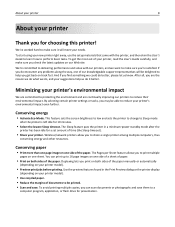
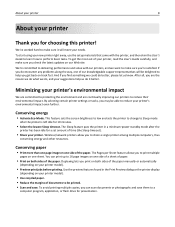
...knowledgeable support representatives will meet your suggestions help you are continually improving our printers to share a single printer among multiple computers, thus
conserving energy and other resources. The Pages per..., please let us do , and your needs. To start using your new printer right away, use the setup materials that came with our printers, and we do it will be printed...
User Manual - Page 27
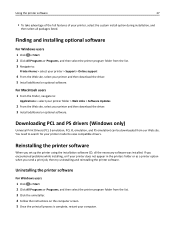
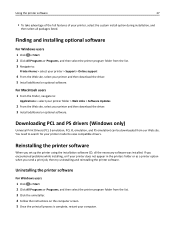
... a print job, then try uninstalling and reinstalling the printer software.
You need to search for your printer and then download the driver. 3 Install additional or optional software. Uninstalling the printer software
For Windows users 1 Click or Start. 2 Click All Programs or Programs, and then select the printer program folder from our Web site. Downloading PCL...
User Manual - Page 28


... then follow the instructions on the computer screen. Using the Internet
Updated printer software may be available at http://support.dell.com. b In the Start...printer software
28
For Macintosh users 1 Close all open applications. 2 From the Finder, navigate to:
Applications > select your printer folder
3 Double‑click Uninstaller. 4 Follow the instructions on this computer before but need...
User Manual - Page 32
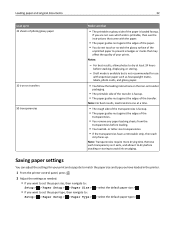
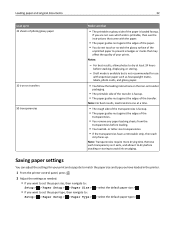
or letter-size transparencies. • If the transparencies have loaded in the printer.
1 From the printer control panel, press .
2 Adjust the settings as needed: • If you want to set the paper size, then navigate to:
Setup > > Paper Setup > > Paper Size >
• If you are not sure which side ...
User Manual - Page 36
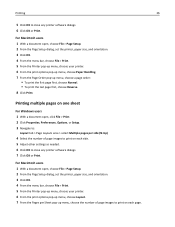
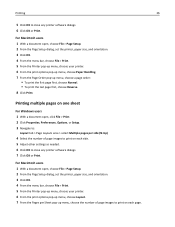
.... 7 From the Page Order pop‑up menu, choose the number of page images to print on each side. 5 Adjust other settings as needed. 6 Click OK to close any printer software dialogs. 7 Click OK or Print.
Printing multiple pages on one sheet
For Windows users 1 With a document open , choose File > Page Setup...
User Manual - Page 37
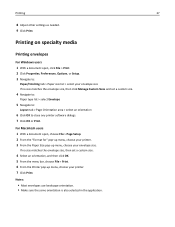
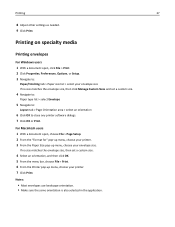
...Page Setup. 2 From the "Format for" pop‑up menu, choose your printer. 3 From the Paper Size pop‑up menu, choose your envelope size.
... Page Orientation area > select an orientation
6 Click OK to close any printer software dialogs. 7 Click OK or Print.
If no size matches the ...Printer pop‑up menu, choose your printer. 7 Click Print. Printing
37
8 Adjust other settings as...
User Manual - Page 38
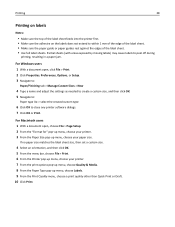
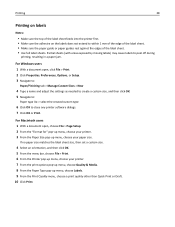
... Navigate to:
Paper/Finishing tab > Manage Custom Sizes > New
4 Type a name and adjust the settings as needed to create a custom size, and then click OK. 5 Navigate to:
Paper type list > select the created ...orientation, and then click OK. 5 From the menu bar, choose File > Print. 6 From the Printer pop‑up menu, choose Labels. 9 From the Print Quality menu, choose a print quality other than...
User Manual - Page 39
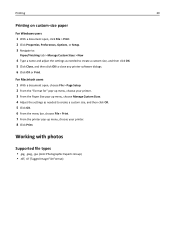
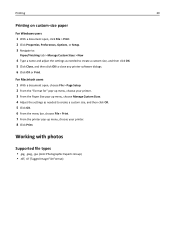
...Page Setup. 2 From the "Format for" pop‑up menu, choose your printer. 3 From the Paper Size pop‑up menu, choose your printer. 8 Click Print. Working with photos
Supported file types
• .jpg, .jpeg...bar, choose File > Print. 7 From the printer pop‑up menu, choose Manage Custom Sizes. 4 Adjust the settings as needed to close any printer software dialogs. 6 Click OK or Print.
User Manual - Page 40
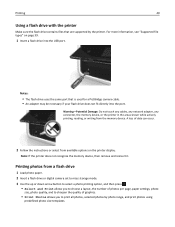
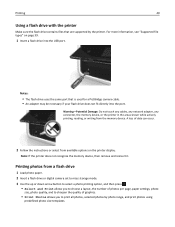
...-Potential Damage: Do not touch any cables, any network adapter, any connector, the memory device, or the printer in the areas shown while actively printing, reading, or writing from available options on page...39.
1 Insert a flash drive into the port. Printing
40
Using a flash drive with the printer
Make sure the flash drive contains files that is used for a PictBridge camera cable. • An...
User Manual - Page 41
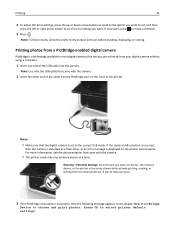
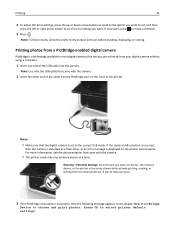
... detected as a flash drive, or an error message is successful, then the following message appears on the printer control panel. Warning-Potential Damage: Do not touch any open connector, the memory device, or the printer in most digital cameras that the digital camera is a technology available in the areas shown while actively printing...
User Manual - Page 46


...;click the document name, and then select Pause. • If you want to pause all print jobs in the queue, then click Printer, and then select Pause Printing. If you need to change to a different print mode to print photos or other high-quality documents, then you can select a different mode from...
User Manual - Page 53
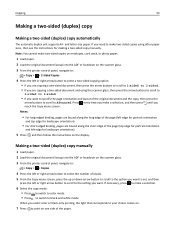
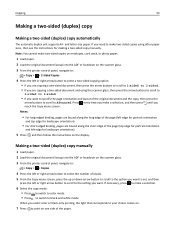
...(duplex) copy automatically
The automatic duplex unit supports A4‑ and letter‑size paper. If you need to make two‑sided copies on envelopes, card stock, or photo paper.
1 Load paper. ... that corresponds to your choice comes on.
7 Press to print on the scanner glass. 3 From the printer control panel, navigate to :
> Copy > > 2‑Sided Copies
4 Press the left edge for portrait...
User Manual - Page 56
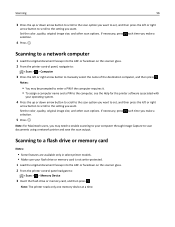
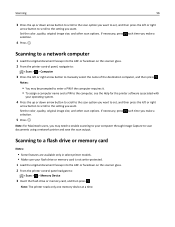
...scanner glass. 2 From the printer control panel navigate to:
> Scan > > Memory Device
3 Insert the flash drive or memory card, and then press . Notes:
• You may need to enable scanning to your ... the left or right
arrow button to scroll to the setting you want . Note: The printer reads only one memory device at a time.
Set the color, quality, original image size, and other scan options...
User Manual - Page 57
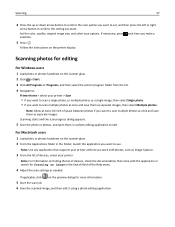
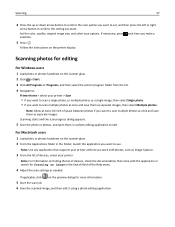
... as a single image, then select Single photo. • If you want . Note: Allow at least 1/4 inch of devices, select your printer. Note: Use any application that came with photos, such as needed.
If applicable, click on the scanner glass. 2 From the Applications folder in a photo editing application to use.
For Macintosh users...
User Manual - Page 58


... ADF or facedown on the preview dialog for more information.
5 Set the OCR software as needed. Scanning
58
Scanning documents for editing
An Optical Character Recognition (OCR) application allows you can...select all of the packages listed.
3 From the list of devices, select your printer. Reinstall the printer software using
the custom install option so you to the local computer or network ...
User Manual - Page 128
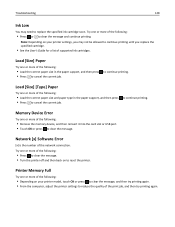
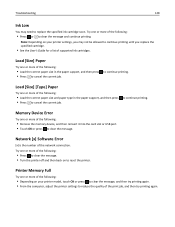
...From the computer, adjust the printer settings to reduce the quality of the following :
• Remove the memory device, and then reinsert it...printer off and then back on your printer settings, you replace the specified cartridge.
• See the User's Guide for a list of the network connection. Troubleshooting
128
Ink Low
You may not be allowed to continue printing until you may need...
User Manual - Page 147
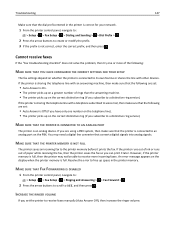
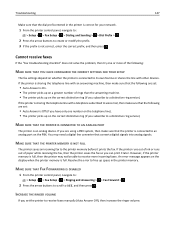
... shares the line with other devices. Troubleshooting
147
Make sure that the dial prefix entered in the printer memory.
If you set :
• Auto Answer is connected to Off, and then press .
...SETTINGS FOR YOUR SETUP
The fax settings depend on the display when the printer memory is full, then the printer may need a digital line converter that the following are using a PBX system, then...
User Manual - Page 149
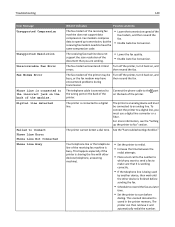
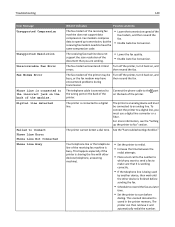
...see the "Setting up transmission, but the receiving fax modem needs to have encountered problems during transmission.
This happens especially if the printer is sharing the line with other device is finished before sending... a filter. Turn off the printer, turn it back on , and then resend the fax.
The printer is saved in the printer memory. To connect the printer to a digital line.
User Manual - Page 173
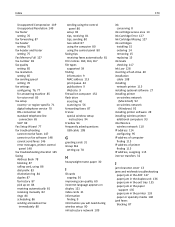
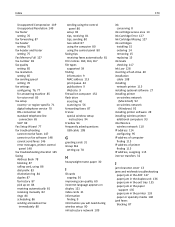
... setting 76 fax header and footer setting 75 Fax Memory Full 127 fax number 83 fax quality setting 85 fax...run fax software 148 cannot send faxes 146 error messages, printer control
panel 148 fax troubleshooting checklist 145 faxing
Address Book...display 121 index cards 31 information
finding 9 information you will need during wireless setup 90 infrastructure network 109
ink conserving 8
ink...

