Dell V515W Support Question
Find answers below for this question about Dell V515W.Need a Dell V515W manual? We have 1 online manual for this item!
Question posted by tacopy on May 3rd, 2014
How To Print Via Wifi On Dell 515 W Printer
The person who posted this question about this Dell product did not include a detailed explanation. Please use the "Request More Information" button to the right if more details would help you to answer this question.
Current Answers
There are currently no answers that have been posted for this question.
Be the first to post an answer! Remember that you can earn up to 1,100 points for every answer you submit. The better the quality of your answer, the better chance it has to be accepted.
Be the first to post an answer! Remember that you can earn up to 1,100 points for every answer you submit. The better the quality of your answer, the better chance it has to be accepted.
Related Dell V515W Manual Pages
User's Guide - Page 8


... a
computer program, application, or flash drive for presentation.
• Use recycled paper. After all, you 're satisfied. By selecting certain printer settings or tasks, you print on both sides of your printer, read the User's Guide carefully, and make sure it better. Duplexing lets you may be delighted to help us know. To...
User's Guide - Page 9


....dell.com. Finding information about the printer
Publications
What are you to improve the quality of throwing it here Setup documentation The setup documentation came with fewer cartridges. • Clean the printhead. Additional setup and instructions for using the printer:
• Selecting and storing paper and specialty media • Loading paper • Performing printing...
User's Guide - Page 10
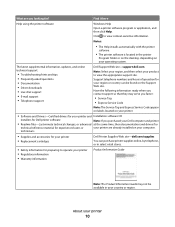
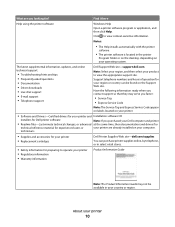
...
Note: The Service Tag and Express Service Code appear on labels located on your printer.
• Software and Drivers-Certified drivers for your printer and Installation software CD
installers for Dell printer software
Note: If you purchased your Dell computer and printer
• Readme files-Last-minute technical changes, or advanced at the same time, then...
User's Guide - Page 23


... a photo or document. • Edit scanned documents. • Scan documents to PDF. • Adjust settings for the printer. • Order supplies. • Maintain ink cartridges. • Print a test page. • Register the printer. • Contact technical support. Printer software
Use the
To
Dell Printer Home (referred to as Wireless Setup Utility)
• Set up the wireless...
User's Guide - Page 24


... resident in the Macintosh OS
Use the
To
Print dialog
Adjust the print settings and schedule print jobs.
Printer software
Applications are saved in Mac OS X version 10.5 or later)
• Access the printer utility. • Troubleshoot. • Order ink or supplies. • Contact Dell. • Check the printer software version installed on the Finder desktop after...
User's Guide - Page 25


... download the driver. 5 Install additional or optional software. Using the printer software
25
Dell Wireless Setup Assistant
Set up the printer on a wireless network.
(referred to as Wireless Setup Assistant)
Note: Your printer may not come with cartridge installation. • Print a test page. • Print an alignment page. • Clean the printhead nozzles. • Order ink...
User's Guide - Page 36


... Device Detected appears on the display.
2 If only document files are stored on the memory device, then press to select Documents.
3 Select and print the document:
If the printer is saved in the memory device. 1 Insert a memory card or flash drive.
If document files and image files are stored on the memory...
User's Guide - Page 42


... screen to transfer the photos to the computer or to select Photos.
4 Transfer or print the photos:
If the printer is using a USB connection
• Fast Pics launches automatically when you insert the memory device. Printing
42
If the printer is the printable side,
then see the instructions that came with the glossy or...
User's Guide - Page 50


... less ink and is not the default printer. If you need to print the even-numbered pages. 12 Click Print. The printer folder opens.
4 Right-click the printer, and then select Printing Preferences. 5 Select Quick Print as Default Printer. The printer folder opens.
4 Right-click the printer, and then select Set as the printing mode.
For Macintosh users
1 From the Apple...
User's Guide - Page 52


... panel, press .
For Macintosh users
1 From the Apple menu, choose System Preferences. 2 Click Print & Fax. 3 From the Printers list or pop-up menu, choose the printer. 4 Click Open Print Queue or Set Up Printers, depending on the Dock.
Canceling print jobs
To cancel a print job from the computer, do the following:
For Windows users
1 Click , or click...
User's Guide - Page 89
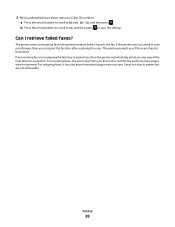
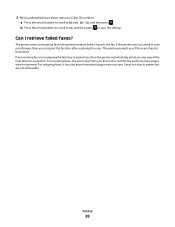
... scroll to On, and then press to Block No-ID, and then press . The printer saves an incoming fax to be printed.
The printer prompts you know how many pages were not printed.
For outgoing faxes, it lets you can print the fax later after resolving the error. Faxes lost due to power loss are...
User's Guide - Page 99
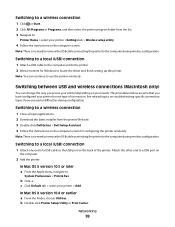
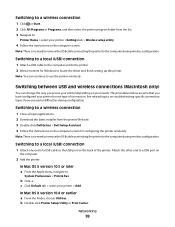
... folder from the printer Web site. 3 Double-click Dell Extras > Dell Setup Assistant. 4 Follow the instructions on the computer screen for one end of a USB cable to the USB port on
the computer.
2 Add the printer:
In Mac OS X version 10.5 or later a From the Apple menu, navigate to:
System Preferences > Print & Fax
b Click +. Note...
User's Guide - Page 100
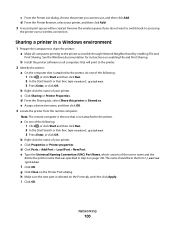
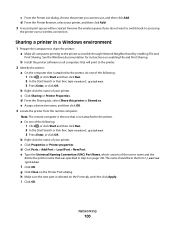
... Shared as.
h Make sure the new port is attached to the printer, do not want to use, and then click Add. b Install the printer software on all computers printing to the printer. 2 Identify the printer:
a On the computer that is selected on page 100. d Click Ports > Add Port > Local Port > New Port. g Click Close on...
User's Guide - Page 114


... ink, so try the Clean Printhead option first to Maintenance, and then press . An alignment page prints.
Maintaining the printer
114
If print quality has not improved, then clean the printhead nozzles. Cleaning the printhead nozzles
Poor print quality is finished.
If you can clean the printhead nozzles. 4 Press the arrow buttons to scroll...
User's Guide - Page 116


... Troubleshooting does not solve your problem
Visit our Web site at support.dell.com to find the following:
• Live online technical support •..."Software did not install" on page 120 • "Print job does not print or is securely connected to the host computer, print server, or other network access point. • Check the printer for error messages, and resolve any errors. • Check...
User's Guide - Page 122
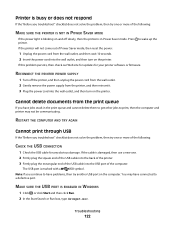
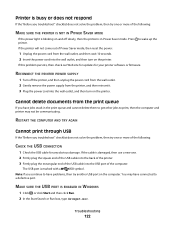
.... 3 Plug the power cord into the wall outlet, and then turn on the printer.
Troubleshooting
122 RECONNECT THE PRINTER POWER SUPPLY
1 Turn off slowly, then the printer is marked with a
USB symbol. RESTART THE COMPUTER AND TRY AGAIN
Cannot print through USB
If the "Before you troubleshoot" checklist does not solve the problem, then...
User's Guide - Page 132
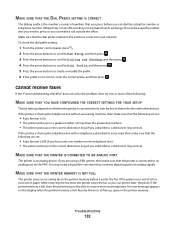
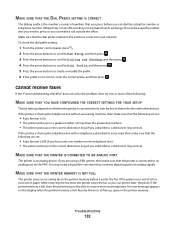
... a greater number of rings than the answering machine. • The printer picks up on the PBX.
If the printer runs out of ink or runs out of paper while receiving the fax, then the printer saves the fax so you can print it prints the fax.
Cannot receive faxes
If the "Fax troubleshooting checklist" does...
User's Guide - Page 144
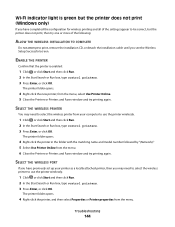
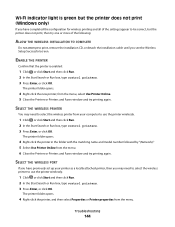
from the menu. The printer folder opens.
4 Right-click the printer, and then select Properties or Printer properties from the menu, select Use Printer Online. 5 Close the Printers or Printers and Faxes window and try printing again.
SELECT THE WIRELESS PRINTER
You may need to select the wireless printer from the menu. 6 Close the Printers or Printers and Faxes window and try...
User's Guide - Page 150
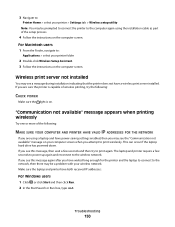
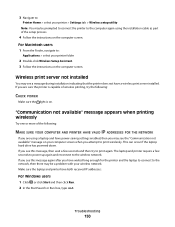
..." message on .
If you are using the installation cable as part of wireless printing, try to print again. Wireless print server not installed
You may be prompted to connect the printer to the computer again using a laptop and have a wireless print server installed. Troubleshooting
150 This can occur if the laptop hard drive has powered...
User's Guide - Page 167
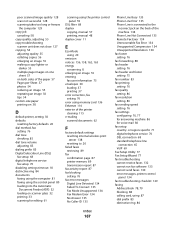
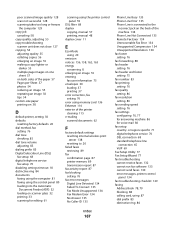
...76, 77 for answering machine 86 for editing 61
scanning using the printer control panel 59
DSL filter 68 duplex
copying, manual 57 printing, manual 48 duplex cover 11
E
Eco-Mode using 20
emission notices ... 54 reducing an image 55 repeating an image 56 tips 54 custom-size paper printing on 38
D
default printer, setting 50 defaults
resetting factory defaults 20 dial method, fax
setting 76 dial ...
Similar Questions
In A Dell Printer V515w Should The Wifi Indicator Be Red Or Green When Ready To
print?
print?
(Posted by wawazz 10 years ago)

