Dell V515W Support Question
Find answers below for this question about Dell V515W.Need a Dell V515W manual? We have 1 online manual for this item!
Question posted by Map94roma on September 12th, 2014
When I Press Scan To Computer And Choose Any Computer It Just Says Downloading
application list
Current Answers
There are currently no answers that have been posted for this question.
Be the first to post an answer! Remember that you can earn up to 1,100 points for every answer you submit. The better the quality of your answer, the better chance it has to be accepted.
Be the first to post an answer! Remember that you can earn up to 1,100 points for every answer you submit. The better the quality of your answer, the better chance it has to be accepted.
Related Dell V515W Manual Pages
User's Guide - Page 17
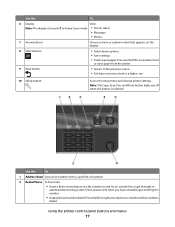
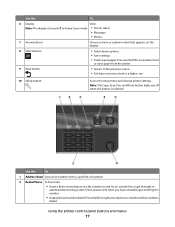
...
17 Note: The Copy, Scan, Fax, and Photo button lights are off in a fax number to the previous screen. • Exit from a saved list of numbers.
2 Redial/Pause In Fax mode:
• Insert a three-second pause in Power Saver mode. • Printer status
• Messages
• Menus
7 Arrow buttons
Choose a menu or submenu item...
User's Guide - Page 19
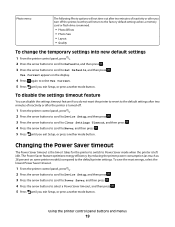
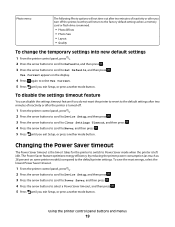
..., select the lowest Power Saver timeout.
1 From the printer control panel, press .
2 Press the arrow buttons to scroll to Device Setup, and then press .
3 Press the arrow buttons to scroll to Power Saver, and then press .
4 Press the arrow buttons to the default printer settings. Use Current appears on some printer models) compared to select a Power Saver timeout, and...
User's Guide - Page 21
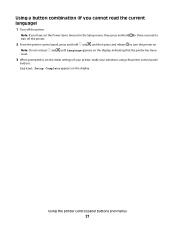
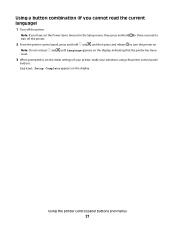
...: If you cannot read the current language)
1 Turn off the printer.
2 From the printer control panel, press and hold and , and then press and release to set the Power Saver timeout in the Setup menu, then press and hold for three seconds to turn the printer on. Note: Do not release and until Language appears on...
User's Guide - Page 23


...• Print a test page. • Register the printer. • Contact technical support.
Printer software
Use the
To
Dell Printer Home (referred to as Printer Home)
• Launch applications or programs. • Access the Fax Solutions software. • Scan or e-mail a photo or document. • Edit scanned documents. • Scan documents to as Wireless Setup Utility)
• Set...
User's Guide - Page 31


Note: These default settings apply only to print, copy, and scan jobs that :
• The print side of the paper is faceup. •... the printer.
1 From the printer control panel, press .
2 Choose the default settings: • If you want to set the default paper type: a Press to select Photo Print Size. b Press the arrow buttons to scroll to Paper Type, and then press . b Press the arrow...
User's Guide - Page 36


... device, then press to select Documents.
3 Select and print the document:
If the printer is using a USB connection
a Press the arrow buttons...choose Layout. 7 From the Pages per Sheet pop-up menu, choose the number of page images to a computer through a USB cable or through a network. • The printer and the computer must be on. • The memory card or flash drive must contain applications...
User's Guide - Page 44


... print.
or A4-size plain paper. 2 From the printer control panel, press . 3 Insert a memory card or flash drive. The printer scans the proof sheet.
10 Load photo paper with the glossy or printable side faceup. (If you choose this option, then select the
date.
6 Press .
Note: If Scan Proof Sheet does not appear on the display, then...
User's Guide - Page 50


... control printers. 3 Press Enter, or click OK. The printer folder opens.
4 Right-click the printer, and then select Printing Preferences. 5 Select Quick Print as Default Printer. It uses less ink and is not the default printer. Managing print jobs
Setting your printer as the default printer
Your printer should be selected automatically from the Default Printer pop-up menu, choose to...
User's Guide - Page 51


... Printing using Quick Print uses less ink and is ideal for printing text documents. You must choose this configuration name from the Presets pop-up menu for a single print job
For Windows users ... Run. 2 In the Start Search or Run box, type control printers. 3 Press Enter, or click OK.
The printer folder opens.
4 Right-click the printer, and then select Open or See what's printing. 5 Pause the...
User's Guide - Page 52


... Run. 2 In the Start Search or Run box, type control printers. 3 Press Enter, or click OK. For Macintosh users
1 From the Apple menu, choose System Preferences. 2 Click Print & Fax. 3 From the Printers list or pop-up menu, choose the printer. 4 Click Open Print Queue or Set Up Printers, depending on your
operating system.
Canceling print jobs
To cancel...
User's Guide - Page 53
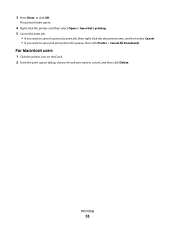
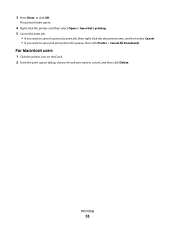
3 Press Enter, or click OK.
Printing
53 The printer folder opens.
4 Right-click the printer, and then select Open or See what's printing. 5 Cancel the print job:
• If ...8226; If you want to cancel, and then click Delete.
For Macintosh users
1 Click the printer icon on the Dock. 2 From the print queue dialog, choose the job you want to cancel all print jobs in the queue, then click...
User's Guide - Page 57
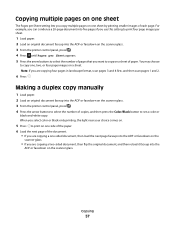
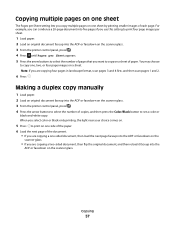
... one, two, or four page images on the scanner glass. 3 From the printer control panel, press . 4 Press until Pages per Sheet setting lets you are copying four pages in landscape format, scan pages 3 and 4 first, and then scan pages 1 and 2.
6 Press .
You may choose
to set a color or
black-and-white copy. For example, you can condense...
User's Guide - Page 58
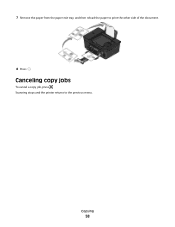
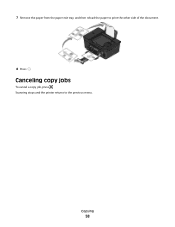
Canceling copy jobs
To cancel a copy job, press . 7 Remove the paper from the paper exit tray, and then reload the paper to the previous menu. Copying
58
Scanning stops and the printer returns to print the other side of the document.
8 Press .
User's Guide - Page 64


... you can choose which application to use to requires one. When you scan a file, you are a security measure used by others. Wait until the printer has finished downloading a list of scan applications.
Why am I update it on the selected computer.
4 Select REFRESH from the list of the scan applications available on your computer. Canceling scan jobs
Press on the printer control panel...
User's Guide - Page 77
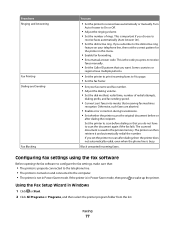
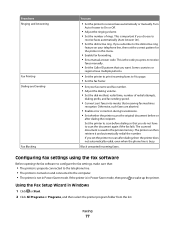
... the printer program folder from the list.
If you set the correct pattern for the printer in Power Saver mode, then press
to scan after dialing the recipient. If you want.
The scanned document ...into modes that you choose to fit a page. • Set the fax footer.
• Set your telephone line, then set the printer to wake up the printer. Some countries or
regions...
User's Guide - Page 112
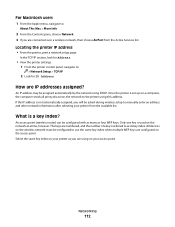
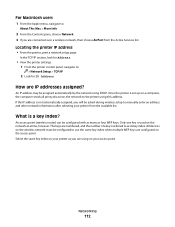
How are connected over a wireless network, then choose AirPort from the available list. Once the printer is set up on the access point. What is not automatically assigned, you are IP addresses assigned? All devices on the wireless network must be ...
User's Guide - Page 117


... following :
CHANGE THE LANGUAGE USING THE PRINTER MENUS
1 From the printer control panel, press . 2 Press the arrow buttons to scroll to Defaults, and then press . 3 Press the arrow buttons to scroll to Set Defaults, and then press . 4 Press the arrow buttons to scroll to turn the printer on the display, indicating that the printer has been reset.
3 Complete the initial...
User's Guide - Page 144
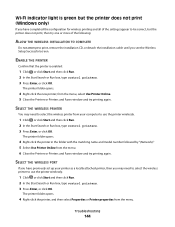
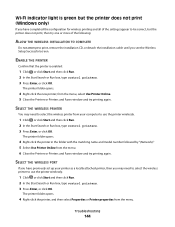
... the Start Search or Run box, type control printers. 3 Press Enter, or click OK.
The printer folder opens.
4 Right-click the printer, and then select Properties or Printer properties from the menu. 6 Close the Printers or Printers and Faxes window and try printing again. from your printer as a locally attached printer, then you see the Wireless Setup Successful screen...
User's Guide - Page 166


...printer 98 creating using Macintosh 95 creating using Windows 95 Address Book setting up 78, 79 Address Book, fax setting 76 adjusting dialing and ringer volume 85 adjusting speaker volume 85 AliceBox 93 aligning the printhead 113 answering machine best settings for fax 86 setting up 65 appliances wireless network 107 application list downloading...run fax software 133 cannot scan to computer over a ...
User's Guide - Page 171


...printer 116 contacting technical support 116 fax checklist 129 Service Center 116 solving basic printer
problems 116 wireless network 137 troubleshooting, copy scanner unit does not close 127 troubleshooting, copy and scan cannot scan...U
UK special wireless setup instructions 93
uninstalling printer software 26 updating printer software 26 updating the application list 64 USB 98, 110
cable 105 USB ...
Similar Questions
Dell V313 Printer Cannot Receive Application List For Scan
(Posted by grchinju 9 years ago)
What Does It Mean When A Dell Printer Says Downloading Application List For
scanning
scanning
(Posted by RubylAngelC 10 years ago)
When I Try To Scan On The Dell V515w It Say Downloading Application Link
(Posted by josh0owli 10 years ago)
Want To Scan But Error Message On The Printer: Downloading Application List. Hel
Want to scan but error message on the printer: Downloading application list. help
Want to scan but error message on the printer: Downloading application list. help
(Posted by jcarpinteyro 12 years ago)

