Dell V515W Support Question
Find answers below for this question about Dell V515W.Need a Dell V515W manual? We have 1 online manual for this item!
Question posted by kblalockmail on August 29th, 2011
Paper Jam
I am receiving a "paper jam" message on my printer, however I have throughly checked both areas for signs of paper and nothing. How do I get the Paper Jam message to go away so it will print?
Current Answers
There are currently no answers that have been posted for this question.
Be the first to post an answer! Remember that you can earn up to 1,100 points for every answer you submit. The better the quality of your answer, the better chance it has to be accepted.
Be the first to post an answer! Remember that you can earn up to 1,100 points for every answer you submit. The better the quality of your answer, the better chance it has to be accepted.
Related Dell V515W Manual Pages
User's Guide - Page 4


... photos...40 Printing from a Bluetooth-enabled device...45 Printing on both sides of the paper (duplexing)...48 Managing print jobs...50
Copying 54
Tips for copying...54 Making copies...54 Copying photos...54 Enlarging or reducing images...55 Adjusting copy quality...55 Making a copy lighter or darker...55 Collating copies using the printer control panel...
User's Guide - Page 7


... the printer before inspecting it. CAUTION-POTENTIAL INJURY: The area behind the duplex cover has protruding ribs as furniture and walls.
Do not set up this area for signs of the paper path.... place heavy objects on the power cord. Inspect the power cord regularly for clearing a paper jam. Use only the power supply and power cord provided with this product near the product and...
User's Guide - Page 8


... your new printer right away, use the setup materials that came with our printers, and we want to automatically print on our Web site. To start using your suggestions help you can print up to Power Saver
mode after the printer has been idle for choosing this feature sets the printer to make sure you check the latest...
User's Guide - Page 12


... paper jams.
About your country or region.
Warning-Potential Damage: Do not touch the USB port except when plugging in your printer
12
Note: Remove the plug to access the port.
6 LINE Port
Connect the printer to an active telephone line (through a standard wall jack, DSL filter, or VoIP adapter) to send and receive faxes...
User's Guide - Page 31


... then press . • If you want to set the default paper size, paper type, and photo print size for the printer, and then press .
3 Press until you print. Saving paper default settings
You can set the default paper type: a Press to select Paper Setup. b Press the arrow buttons to scroll to Defaults, and then press . c Press the arrow...
User's Guide - Page 38


... cause labels to close any printer software dialogs. 6 Click OK or Print.
3 Navigate to:
Print Setup tab > Paper Type list > select your paper type
4 Navigate to:
Paper Size list > select your paper size If no paper size matches the label sheet size, then set a custom size.
5 Click OK to peel off during
printing, resulting in a paper jam. For Macintosh users
1 With...
User's Guide - Page 40
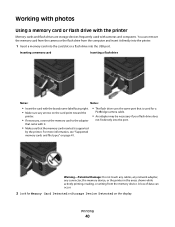
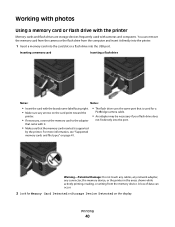
... name label facing right. • Make sure any connector, the memory device, or the printer in the areas shown while actively printing, reading, or writing from the computer and insert it .
• Make sure that is supported
by the printer.
Printing
40 For more information, see "Supported memory cards and file types" on the card...
User's Guide - Page 43
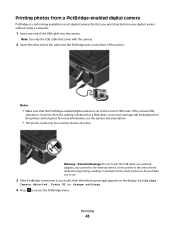
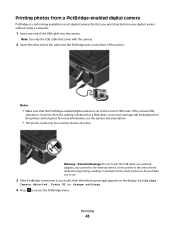
... print directly from the memory device.
Warning-Potential Damage: Do not touch the USB cable, any network adapter, any connector, the memory device, or the printer ... an error message will be displayed on the display: PictBridge
Camera detected. Printing photos from a PictBridge-enabled digital camera
PictBridge is a technology available in the areas shown while actively printing, reading, ...
User's Guide - Page 48
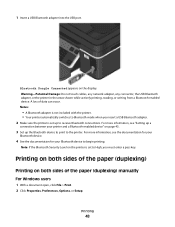
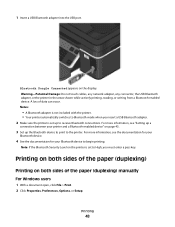
... "Setting up a
connection between your Bluetooth device to receive Bluetooth connections. For more information, see the documentation for your
Bluetooth device.
4 See the documentation for your printer and a Bluetooth-enabled device" on both sides of data can occur. Printing
48 Printing on both sides of the paper (duplexing) manually
For Windows users
1 With a document open...
User's Guide - Page 52


..., press . For Macintosh users
1 From the Apple menu, choose System Preferences. 2 Click Print & Fax. 3 From the Printers list or pop-up menu, choose the printer. 4 Click Open Print Queue or Set Up Printers, depending on your
operating system.
Canceling print jobs
To cancel a print job from the computer, do the following:
For Windows users
1 Click , or click...
User's Guide - Page 89
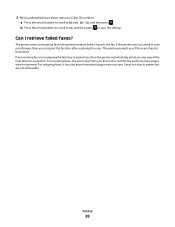
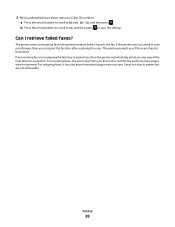
... out of ink or runs out of paper, then you know how many pages were not printed. If an incoming fax or an outgoing fax fails due to power loss, then the printer automatically prints an error report the next time it lets you if there are not retrievable.
3 Block unidentified faxes (faxes without...
User's Guide - Page 114


....
4 Press the arrow buttons to scroll to Maintenance, and then press .
For Macintosh users 1 Load plain paper. 2 From the Finder desktop, double-click the printer program folder. 3 Select Printer Utility. 4 From the Maintenance tab of your prints. If print quality has not improved, then clean the printhead nozzles. Notes:
• Cleaning the printhead nozzles uses...
User's Guide - Page 116


... page 117 • "Software did not install" on page 120 • "Print job does not print or is securely connected to the host computer, print server, or other network access point. • Check the printer for error messages, and resolve any errors. • Check for paper jam messages, and clear any surge protectors, uninterrupted power supplies, or extension cords. •...
User's Guide - Page 123
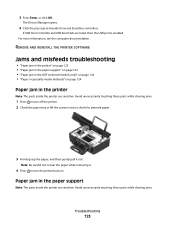
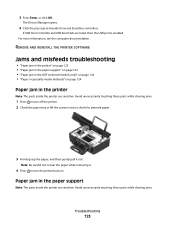
... these parts while clearing jams.
1 Press to turn off the printer. 2 Check the paper tray or lift the scanner unit to check for jammed paper.
3 Firmly grasp the paper, and then gently pull it .
4 Press to tear the paper while removing it out.
3 Press Enter, or click OK.
The Device Manager opens.
4 Click the plus sign (+) beside Universal Serial Bus...
User's Guide - Page 126


... of the following:
CHECK THE INK LEVELS
Replace low or empty ink cartridges. Troubleshooting
126 If you have already specified the printer, paper size, and orientation in step 1, then you may have to choose your printer again from your printer. Otherwise, set them:
a From the Printer pop-up menu, choose Photo or Best. 5 Click Print. Streaks or...
User's Guide - Page 128
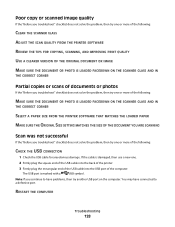
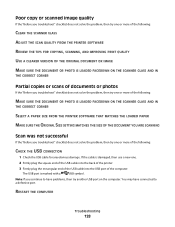
...CHECK THE USB CONNECTION
1 Check the USB cable for any obvious damage.
The USB port is damaged, then use a new one.
2 Firmly plug the square end of the USB cable into the back of the printer... FROM THE PRINTER SOFTWARE REVIEW THE TIPS FOR COPYING, SCANNING, AND IMPROVING PRINT QUALITY USE ... CORNER
SELECT A PAPER SIZE FROM THE PRINTER SOFTWARE THAT MATCHES THE LOADED PAPER MAKE SURE THE...
User's Guide - Page 166


... a paper jam in 124 loading documents 32 output tray 11 paper capacity 32 paper guide 11 tray 11 automatic fax conversion setting 76
B
banner paper 29 bidirectional communication
enabling 150 black and white scanning 63 blocking faxes 88 Bluetooth
printing 47
setting the security level 47 setting up a connection 45 broadcast fax, sending immediately 80 buttons, printer...
User's Guide - Page 168
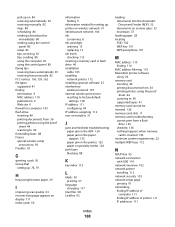
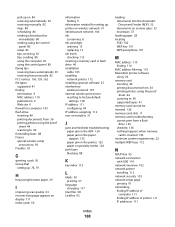
... ink levels checking 113 inserting a memory card or flash drive 40 installation cable 105 installing network printer 112 installing optional software 25 interference wireless network 107 internal wireless print server resetting to factory default
settings 138 IP address 111
configuring 94 IP address, assigning 112 iron-on transfers 31
J
jams and misfeeds troubleshooting paper jam in...
User's Guide - Page 170


...connection 69 setting up printer faxing 82 settings timeout disabling 18 setup troubleshooting cannot print through USB 122 incorrect language appears on both sides of the paper 48 photos from ... a memory card 60 to a network 59 using 44 protocol 111 publications finding 9
R
received history report 87 receiving faxes
Auto Answer setting 81, 82 automatically 81 manually 82 tips 81, 82 recycling 8 ...
User's Guide - Page 171


... freezes
the computer 129 troubleshooting, fax
cannot receive faxes 132 cannot run fax software 133 cannot send faxes 130
error messages, printer control panel 134
troubleshooting, jams and misfeeds
paper jam in the ADF 124 paper jam in the paper
support 123 paper jam in the printer 123 paper or specialty media 124 troubleshooting, memory card cannot print from a flash
drive 136 checklist 136...
Similar Questions
Error Message On Paper Loading Tray And Printing Only Single Page
I have paper on my loading tray. But still showing paper loading error and print only 1 or 2 pages i...
I have paper on my loading tray. But still showing paper loading error and print only 1 or 2 pages i...
(Posted by nicholaschoofookooi 6 years ago)
Dell 5350dn Laser Printer Error Message When Printing Change Tray 1 To Plain
paper letter
paper letter
(Posted by Tontonyh 9 years ago)
Paper Jams While Being Printed
dell printer v515wn paper jams while being printed
dell printer v515wn paper jams while being printed
(Posted by hgoldstein 12 years ago)

