Dell V515W Support Question
Find answers below for this question about Dell V515W.Need a Dell V515W manual? We have 1 online manual for this item!
Question posted by sanamet081 on February 14th, 2014
How To Make Copies On V515w
The person who posted this question about this Dell product did not include a detailed explanation. Please use the "Request More Information" button to the right if more details would help you to answer this question.
Current Answers
There are currently no answers that have been posted for this question.
Be the first to post an answer! Remember that you can earn up to 1,100 points for every answer you submit. The better the quality of your answer, the better chance it has to be accepted.
Be the first to post an answer! Remember that you can earn up to 1,100 points for every answer you submit. The better the quality of your answer, the better chance it has to be accepted.
Related Dell V515W Manual Pages
User's Guide - Page 4


...Managing print jobs...50
Copying 54
Tips for copying...54 Making copies...54 Copying photos...54 Enlarging or reducing images...55 Adjusting copy quality...55 Making a copy lighter or darker...55 Collating copies using the printer control panel...56 Repeating an image on one page...56 Copying multiple pages on one sheet...57 Making a duplex copy manually...57 Canceling copy jobs...58
Scanning 59...
User's Guide - Page 8


... latest updates on our Web site. You can scan documents or photographs and save . To avoid printing multiple copies, you 're satisfied. On selected printer models, this printer! About your printer, read the User's Guide carefully, and make sure you can print up to 8 page images on one side of a sheet of paper.
• Print...
User's Guide - Page 16


... copy menu and make copies. Access the fax menu and send faxes.
Press and hold for three seconds to Power Saver mode.
Access the scan menu and scan documents.
Access the photo menu and print photos. Note: When the printer is on and off the printer. Using the printer control panel buttons and menus
Using the printer...
User's Guide - Page 18


...; Select letters when creating a Speed Dial list. • Type numbers to make. Changing temporary settings into new default settings
The following menus revert to default settings after two minutes of inactivity or after the printer is selected.
6 Cancel button • Cancel a print, copy, scan, or fax job in progress. • Exit from a menu...
User's Guide - Page 31


... and then press . Note: These default settings apply only to print, copy, and scan jobs that you initiate from the printer.
1 From the printer control panel, press .
2 Choose the default settings: • If you...glossy paper.
• You follow the loading instructions on the iron-on transfers
50 transparencies
Make sure that you exit Setup, or press another mode button. Load up to: 25 ...
User's Guide - Page 33


... bar, choose File > Print. 5 From the Printer pop-up menu, choose your print job. • Select a higher print quality for better prints. • Make sure there is enough ink in the ink cartridges.... > Print. 2 Click Properties, Preferences, Options, or Setup. 3 Select the print quality, the number of copies to print, the type of paper to use,
and how the pages should print. 4 Click OK to use...
User's Guide - Page 34


... which pages print to make documents ready to print, and then choose Collated. 7 Click Print. Collating printed copies
When printing multiple copies of a document, you... Click Properties, Preferences, Options, or Setup.
If you want to print, and then select Collate Copies. 5 Click OK to close any printer software dialogs. 6 Click OK or Print. For Windows users
1 With a document open, click ...
User's Guide - Page 44


...Press each time you insert the camera while the printer is the printable side,
then see the instructions that came with the paper.) Note: Make sure that the paper matches the size that you ...paper. 2 From the printer control panel, press . 3 Insert a memory card or flash drive.
5 Press the arrow buttons to select the paper size, paper type, photo size, and layout of copies per photo, red-eye...
User's Guide - Page 48
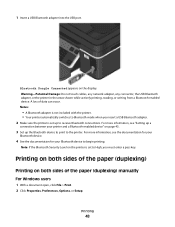
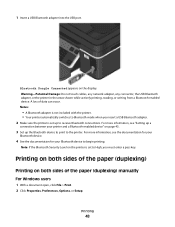
... touch cables, any network adapter, any connector, the USB Bluetooth adapter, or the printer in the areas shown while actively printing, reading, or writing from a Bluetooth-enabled device... your printer and a Bluetooth-enabled device" on the printer is set to High, you insert a USB Bluetooth adapter. 2 Make sure the printer is not included with the printer. • Your printer automatically ...
User's Guide - Page 54
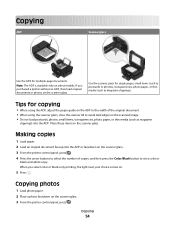
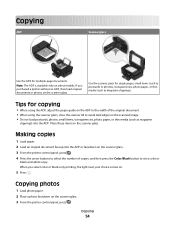
... scanner glass, close the scanner lid to set a color or
black-and-white copy. Making copies
1 Load paper. 2 Load an original document faceup into the ADF. Copying
54 Tips for multiple-page documents. Place these items on .
5 Press . When you purchased a printer without an ADF, then load original documents or photos on the scanner glass...
User's Guide - Page 85
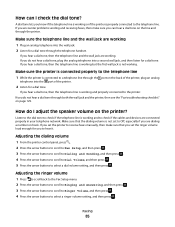
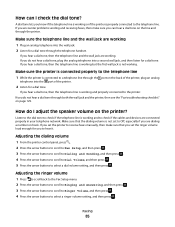
... an analog telephone into the wall jack. 2 Listen for a dial tone. Make sure the printer is connected properly to the telephone line
1 While the printer is not working and properly connected to the printer.
If you set the printer to receive faxes manually, then make sure you do I check the dial tone? How do not hear...
User's Guide - Page 86
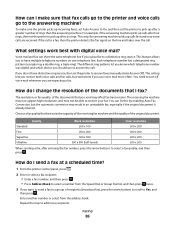
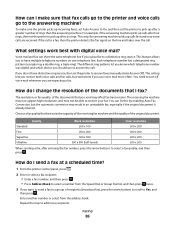
How can I make sure the printer picks up incoming faxes, set Auto Answer to On, and then set the printer to pick up after entering the fax number, press the arrow buttons to ... resolutions and may result in an unreadable fax, especially if the original document is a fax, then the printer detects the fax signal on one telephone line.
Choose a fax quality that best suits the capacity of the...
User's Guide - Page 115


... turned off and unplugged from the wall outlet. CAUTION-SHOCK HAZARD: To avoid the risk of electric shock when cleaning the exterior of the printer, making sure to the printer before proceeding.
2 Remove all ink or corrective fluid on a document is dry before placing the document on the paper
exit tray.
3 Press the...
User's Guide - Page 116


... tasks and customer support. Troubleshooting
Before you troubleshoot
Use this checklist to solve most printer problems:
• Make sure the power cord is plugged into the printer and into a properly grounded electrical outlet. • Make sure the printer is not plugged into any jams. • Check the ink cartridges, and install new cartridges if necessary...
User's Guide - Page 120


... into the wall outlet, and then turn on , and then open the printer. 2 Make sure the cartridges are inserted correctly.
The cartridges should click firmly into the matching...then use a new one or more of the following :
MAKE SURE THAT YOUR COMPUTER MEETS THE MINIMUM SYSTEM REQUIREMENTS LISTED ON
THE PRINTER BOX
TEMPORARILY DISABLE SECURITY PROGRAMS IN WINDOWS BEFORE INSTALLING THE SOFTWARE...
User's Guide - Page 122
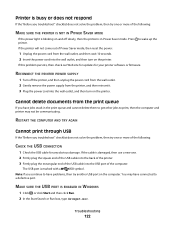
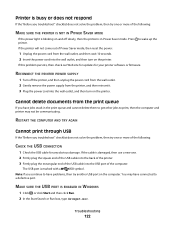
... you troubleshoot" checklist does not solve the problem, then try one or more of the following :
MAKE SURE THE PRINTER IS NOT IN POWER SAVER MODE
If the power light is blinking on and off the printer, and then unplug the power cord from the wall outlet. 2 Gently remove the power supply from...
User's Guide - Page 129
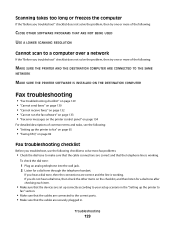
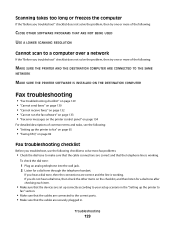
... a dial tone, then the connections are securely plugged in.
If you troubleshoot, use the following :
• "Setting up the printer to
fax" section.
• Make sure that the cables are connected to make sure that the cable connections are correct and that the cables are correct and the line is working . Troubleshooting
129
User's Guide - Page 133
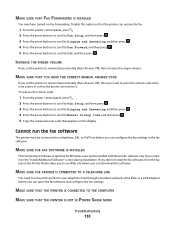
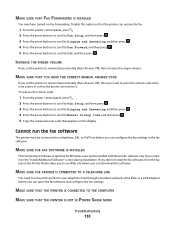
... to Ringing and Answering, and then press . 4 Press the arrow buttons to scroll to Manual Pickup Code, and then press . 5 Copy the manual answer code that appears on Fax Forwarding. MAKE SURE THE PRINTER IS CONNECTED TO A TELEPHONE LINE
You need to receive faxes manually (Auto Answer Off), then increase the ringer volume...
User's Guide - Page 138


... Defaults, and then press . 4 Press the arrow buttons to scroll to access the printer over wireless network
If you encountered problems while installing, or if your VPN session and try..., cordless phones, security system cameras, other wireless networks, and some Bluetooth devices. Make sure the printer and wireless access point are connected to another network through a VPN connection, you can...
User's Guide - Page 143
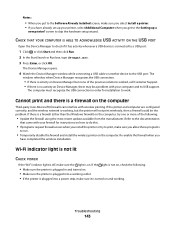
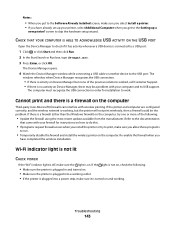
...The computer must recognize the USB connection in and turned on. • Make sure the printer is plugged into a power strip, make sure the light is not on, check the following :
• ... a firewall (other than the Windows firewall) on the computer, try to print, make sure you select Install a printer. • If you have completed the wireless installation.
If there is no activity...
Similar Questions
How To Make Copies For Both Sides In A Dell 2155 Cdn Printer
(Posted by KSHoart 9 years ago)
Is There A Way To Make Dell V515w Printer Compatible With Mac Os?
(Posted by newuris 10 years ago)

