Dell V515W Support Question
Find answers below for this question about Dell V515W.Need a Dell V515W manual? We have 1 online manual for this item!
Question posted by mreyndavi on February 2nd, 2014
Dell V515w Documents In Queue But Won't Print
The person who posted this question about this Dell product did not include a detailed explanation. Please use the "Request More Information" button to the right if more details would help you to answer this question.
Current Answers
There are currently no answers that have been posted for this question.
Be the first to post an answer! Remember that you can earn up to 1,100 points for every answer you submit. The better the quality of your answer, the better chance it has to be accepted.
Be the first to post an answer! Remember that you can earn up to 1,100 points for every answer you submit. The better the quality of your answer, the better chance it has to be accepted.
Related Dell V515W Manual Pages
User's Guide - Page 9


....
• Use High Yield cartridges. Recycling
• Recycle the product packaging. • Recycle your old printer instead of your printer model
• Caring for printing documents that are you to print more pages with the printer. For updates, check our Web site at support.dell.com.
Inks in High-Yield cartridges allow you looking for using the...
User's Guide - Page 23


... as Fast Pics)
Manage, edit, transfer, and print photos and documents. Dell Fax Solutions (referred to as Printer Home)
• Launch applications or programs. • Access the Fax Solutions software. • Scan or e-mail a photo or document. • Edit scanned documents. • Scan documents to PDF. • Adjust settings for the printer. • Order supplies. • Maintain ink...
User's Guide - Page 25


Dell Wireless Setup Assistant
Set up the printer on the features of a memory device inserted into a network printer.
• Transfer photos and PDF documents from the list. 3 Navigate to as Printer Utility)
• Get help with these applications, depending on a wireless network.
(referred to :
Printer Home > select your printer > Support tab > On-line support
4 From the Web site...
User's Guide - Page 26
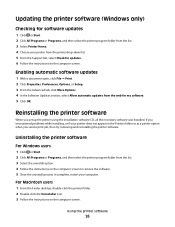
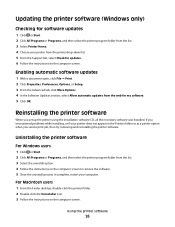
... screen to remove the software. 5 Once the uninstall process in the Printers folder or as a printer option when you set up the printer using the installation software CD, all the necessary software was installed. Enabling automatic software updates
1 With a document open, click File Print. 2 Click Properties, Preferences, Options, or Setup. 3 From the Advanced tab...
User's Guide - Page 33


Printing basic documents
Printing a document
For Windows users
1 With a document open , choose File > Page Setup. 2 From the Page Setup dialog, set the printer, paper size, and orientation. 3 Click OK. 4 From the menu bar, choose File > Print. 5 From the Printer pop-up menu, choose your print job. • Select a higher print quality for your printer. 6 From the print options menu, choose the ...
User's Guide - Page 34


If you want to print, and then choose Collated. 7 Click Print.
For Macintosh users
1 With a document open , click File > Print. 2 Click Properties, Preferences, Options, or Setup.
Collating printed copies
When printing multiple copies of a document, you want to print, and then select Collate Copies. 5 Click OK to close any printer software dialogs. 6 Click OK or Print. For Windows users
1...
User's Guide - Page 35


... pop-up menu, choose Paper Handling. 5 From the Paper Handling menu, or from the Page Order pop-up menu, choose your printer. Printing
35 For Macintosh users
1 With a document open , click File > Print. 2 Click Properties, Preferences, Options, or Setup. 3 Navigate to:
Advanced tab > Layout list > select Pages per sheet
4 Select the number of the...
User's Guide - Page 36


.... • To assign a computer name and a PIN to the computer, see "Supported memory cards and file types" on the memory device, then press to select Documents.
3 Select and print the document:
If the printer is using a Wireless connection (selected models only)
a Press the arrow buttons to select the file name of the...
User's Guide - Page 37


... envelope size, then set a custom size.
5 Select an orientation. 6 Click OK to close any printer software dialogs. 7 Click OK or Print.
For Macintosh users
1 With a document open , click File > Print. 2 Click Properties, Preferences, Options, or Setup.
Printing labels
For Windows users
1 With a document open , choose File > Page Setup. 2 From the "Format for" pop-up menu, choose...
User's Guide - Page 38


...-size paper
For Windows users
1 With a document open , choose File > Page Setup. 2 From the "Format for" pop-up menu, choose your printer. 3 From the Paper Size pop-up menu, choose Card Stock. 9 From the Print Quality menu, choose a print quality other than Quick Print or Draft. 10 Click Print.
If no paper size matches the label...
User's Guide - Page 48
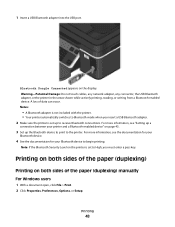
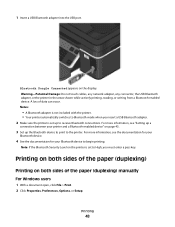
.... For more information, see "Setting up to begin printing. Printing on both sides of the paper (duplexing)
Printing on the display. Printing
48
For more information, see the documentation for your
Bluetooth device.
4 See the documentation for your printer and a Bluetooth-enabled device" on the printer is set to the printer. Note: If the Bluetooth Security Level on page...
User's Guide - Page 51


...
system.
4 From the Print Quality pop-up menu for each print job.
Note: Printing in the queue, then click Printer, and then select Pause Printing.
Note: Printing using Quick Print uses less ink and is ideal for printing text documents.
Printing
51
The printer folder opens.
4 Right-click the printer, and then select Open or See what's printing. 5 Pause the print job:
• If...
User's Guide - Page 52


... and then click Run. 2 In the Start Search or Run box, type control printers. To cancel a print job from the printer control panel, press . The print queue dialog appears.
2 Pause the print job: • If you want to pause a particular print job, then choose the document name, and then click Hold. • If you want to resume all...
User's Guide - Page 77
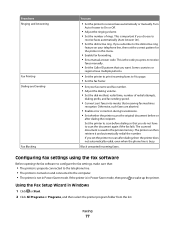
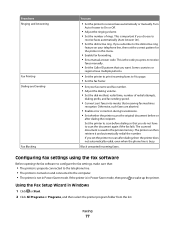
...; Convert sent faxes into modes that you want.
From here Ringing and Answering
Fax Printing Dialing and Sending
Fax Blocking
You can then retrieve it and automatically redial the number...Setup Wizard in the printer memory. Faxing
77 The printer can
• Set the printer to wake up the printer. If you press to scan the document again if the fax fails. If the printer is saved in ...
User's Guide - Page 81
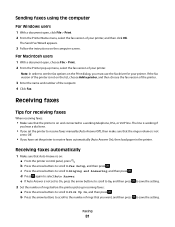
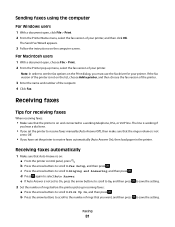
... Fax Setup, and then press . Faxing
81
b Press the arrow buttons to scroll to the number of your printer.
Sending faxes using the computer
For Windows users
1 With a document open , choose File > Print. 2 From the Printer pop-up incoming faxes: a Press the arrow buttons to scroll to Ringing and Answering, and then press .
Note...
User's Guide - Page 123
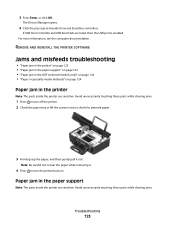
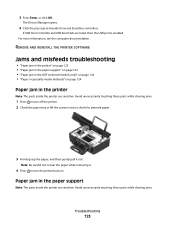
...or click OK. Avoid unnecessarily touching these parts while clearing jams.
1 Press to turn off the printer. 2 Check the paper tray or lift the scanner unit to check for jammed paper.
3 ... it out. For more information, see the computer documentation. REMOVE AND REINSTALL THE PRINTER SOFTWARE
Jams and misfeeds troubleshooting
• "Paper jam in the printer" on page 123 • "Paper jam in ...
User's Guide - Page 131
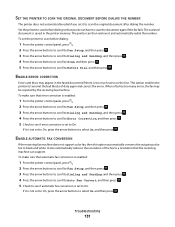
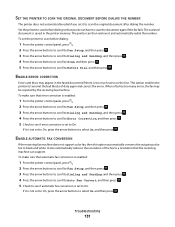
... not support color fax, then this option automatically converts the outgoing color fax to scan the original document after dialing the number. Troubleshooting
131 SET THE PRINTER TO SCAN THE ORIGINAL DOCUMENT BEFORE DIALING THE NUMBER
The printer does not automatically redial if you do not have to On.
If it is set to...
User's Guide - Page 135
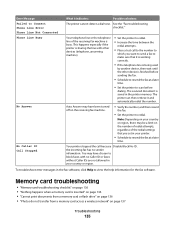
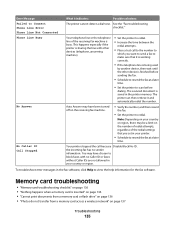
...another device, then wait until the other devices (telephone, answering machine).
• Set the printer to scan before sending the fax.
• Schedule to resend the fax at a later
... country or region. This happens especially if the printer is finished before
dialing. The scanned document is inserted" on page 136 • "Cannot print documents from a memory card or flash drive" on page...
User's Guide - Page 166


...connecting 43 canceling
copy job 58 print job 52 scan job 64 cannot delete documents from print queue 122 cannot print from a flash drive 136 cannot print through USB 122 cannot receive faxes ...cleaning exterior of the printer 115 cleaning printhead nozzles 114 Club Internet 93 collating copies 56 Communication not available
message 150 computer slows down when printing 127 configuring
fax settings ...
User's Guide - Page 171


... 136 troubleshooting, print
cannot delete documents from print queue 122
computer slows down when printing 127
poor quality at the edges of page 125
slow print speed 126 streaks or lines on printed
image 126 troubleshooting, setup
cannot print through USB 122 incorrect language appears on
display 117 page does not print 120 printer does not respond 122 printer printing blank pages...
Similar Questions
How To Scan Multiple Pages Into One Document With The Dell V313w Printer
(Posted by gasphaug 9 years ago)

