Dell V515W Support Question
Find answers below for this question about Dell V515W.Need a Dell V515W manual? We have 1 online manual for this item!
Question posted by toddje on December 19th, 2013
How You Connect To Wifi For V515w Red
The person who posted this question about this Dell product did not include a detailed explanation. Please use the "Request More Information" button to the right if more details would help you to answer this question.
Current Answers
There are currently no answers that have been posted for this question.
Be the first to post an answer! Remember that you can earn up to 1,100 points for every answer you submit. The better the quality of your answer, the better chance it has to be accepted.
Be the first to post an answer! Remember that you can earn up to 1,100 points for every answer you submit. The better the quality of your answer, the better chance it has to be accepted.
Related Dell V515W Manual Pages
User's Guide - Page 7


...behind the duplex cover has protruding ribs as furniture and walls. If any electrical or cabling connections, such as the fax feature, power cord, or telephone, during a lightning storm. ...cord between objects such as part of such problems. Remove the power cord from the printer before inspecting it. The safety features of fire or electrical shock results. Safety information
7...
User's Guide - Page 9


... clean the printhead nozzles to print more pages with the printer. Initial setup instructions:
• Connecting the printer • Installing the printer software
Find it away. • Recycle paper from discarded print jobs. • Use recycled paper. Additional setup and instructions for using the printer:
• Selecting and storing paper and specialty media • Loading...
User's Guide - Page 11


...
Connect a PictBridge-enabled digital camera, USB Bluetooth adapter, or a flash drive to indicate that a memory card is being accessed.
6 Paper exit tray
Hold paper as it exits.
7 Printer control panel
Operate the printer....10 ADF tray
Load original documents in the ADF. The light blinks to the printer.
5 Card reader light
Check card reader status. Understanding the parts of the original...
User's Guide - Page 12


... Use this port if you do not have a dedicated fax line for the printer, and if this connection method is supported in or removing a USB cable or installation cable. Warning-Potential ... or VoIP adapter) to send and receive faxes.
7 USB port
8 Printhead 9 Scanner unit
Connect the printer to the printer and the telephone line.
Use the
To
1 Top cover
Access the scanner glass.
2 Scanner ...
User's Guide - Page 36


...document files that you want to finish searching the network
for the printer to connect to the network computer or to print. If the printer is using the keypad. • To assign a computer name...device, then press to select Documents.
3 Select and print the document:
If the printer is using a Wireless connection (selected models only)
a Press the arrow buttons to select the file name of ...
User's Guide - Page 40
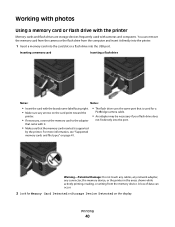
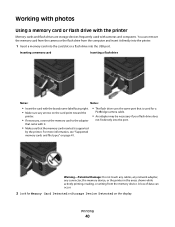
... Damage: Do not touch any cables, any network adapter, any arrows on the card point toward the
printer.
• If necessary, connect the memory card to the adapter
that came with it directly into the printer.
1 Insert a memory card into the card slot or a flash drive into the port.
Working with photos
Using...
User's Guide - Page 42


...device, then press to select Photos.
4 Transfer or print the photos:
If the printer is using a USB connection
• Fast Pics launches automatically when you make a selection.
• If ...8226; Fast Pics launches automatically when you are stored on .
8 Press .
If the printer is using a Wireless connection (selected models only)
a Press the arrow buttons to scroll to dry at least 24 ...
User's Guide - Page 43
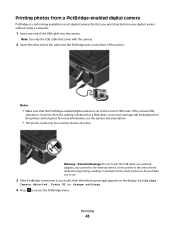
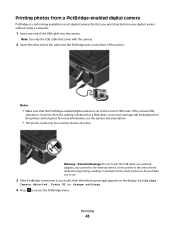
...
3 If the PictBridge connection is successful, then the following message appears on the front of the printer.
For more information, see the camera documentation.
• The printer reads only one end ... is detected as a flash drive, or an error message will be displayed on the printer control panel. Printing photos from a PictBridge-enabled digital camera
PictBridge is a technology available...
User's Guide - Page 44


... then wait for your choice comes on.
12 Press to print the photos.
Printing
44
or A4-size plain paper. 2 From the printer control panel, press . 3 Insert a memory card or flash drive. You can print a proof sheet:
• For all photos ...buttons to select the paper size, paper type, photo size, and layout of copies per photo, red-eye
reduction, page layout, print options, and paper size.
User's Guide - Page 45


... paper with the glossy or printable side faceup. (If you are not sure which photos to print, how many of up a connection between your printer and a Bluetooth-enabled device
Note: The printer does not support printing files from your Bluetooth-enabled device manufacturers (cellular phone or PDA) to determine their hardware compatibility and...
User's Guide - Page 46


... a pass key.
Printing
46 If necessary, press the arrow buttons to scroll to On. Note: If the Bluetooth Security Level on the printer is set to set up a connection between the printer and a Bluetooth-enabled device:
1 Insert a USB Bluetooth adapter into the USB port located on the display. For more information, see the...
User's Guide - Page 47


... print jobs to your computer using a Bluetooth connection.
Bluetooth Dongle Connected appears on the display if you set the security level to enter
your four-digit pass key, and then press .
Printing from a Bluetooth-enabled device
Note: The printer does not support printing files from your printer without requiring users
to enter a pass key...
User's Guide - Page 48
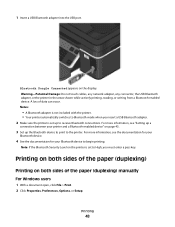
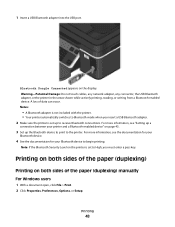
... File > Print. 2 Click Properties, Preferences, Options, or Setup. For more information, see "Setting up a
connection between your Bluetooth device to the printer. Notes:
• A Bluetooth adapter is not included with the printer. • Your printer automatically switches to receive Bluetooth connections. Note: If the Bluetooth Security Level on page 45.
3 Set up to Bluetooth mode...
User's Guide - Page 59
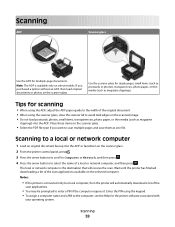
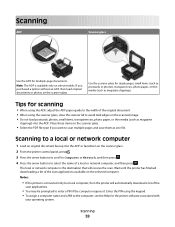
... these items on the scanner glass.
Notes:
• If the printer is connected only to a local computer, then the printer will receive the scan. Enter the PIN using the keypad. •..., or thin media (such as magazine
clippings) into the ADF or facedown on the scanner glass.
2 From the printer control panel, press .
3 Press the arrow buttons to scroll to Computer or Network, and then press .
4...
User's Guide - Page 95
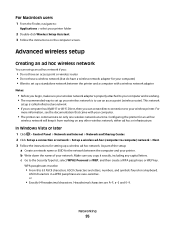
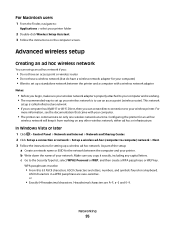
...1 Click > Control Panel > Network and Internet > Network and Sharing Center. 2 Click Set up a connection or network > Set up a wireless ad-hoc (computer-to-computer) network > Next. 3 Follow the ... wireless network, either ad hoc or infrastructure. Make sure you can create direct connections to your wireless printer. As part of your network. Hexadecimal characters are case-sensitive. c Go to...
User's Guide - Page 98
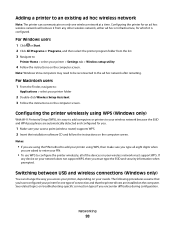
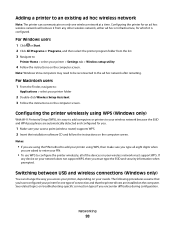
... SSID and WPA passphrase are installed on the computer screen. Switching between USB and wireless connections (Windows only)
You can communicate on your needs.
Networking
98 Adding a printer to an existing ad hoc wireless network
Note: The printer can change the way you .
1 Make sure your access point (wireless router) supports WPS. 2 Insert...
User's Guide - Page 105


... an ad hoc network. • The network has no connection to the square connector on the back of the printer. USB ports may be on your wireless network, the printer will lose Internet access if you are connected to a computer using the installation cable.
This connection allows you will need an installation cable?
Note: Most...
User's Guide - Page 148
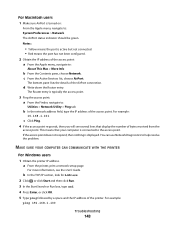
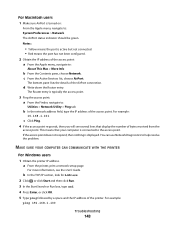
... sure AirPort is turned on:
From the Apple menu, navigate to the access point.
a From the printer, print a network setup page.
If the access point does not respond, then nothing is active but not connected. • Red means the port has not been configured. 2 Obtain the IP address of the access point: a From...
User's Guide - Page 152
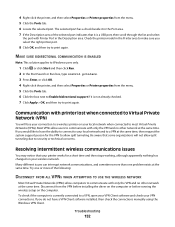
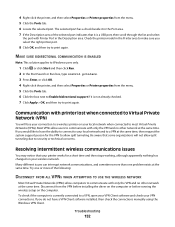
... to communicate with only the VPN and no other network at the same time. Be aware that some organizations will lose your connection to a wireless printer on your local network when connected to security or technical concerns. Many different issues can interrupt network communications, and sometimes more of the selected port indicates that...
User's Guide - Page 170


or region-specific 71 digital telephone service 70 DSL connection 68 standard telephone line
connection 65 VoIP connection 69 setting up printer faxing 82 settings timeout disabling 18 setup troubleshooting cannot print through USB 122 incorrect language appears on both sides of the paper 48 photos from ...
Similar Questions
How To Connect Dell V515w Printer To Your Wireless Network Without The Cd
(Posted by maxmaele 10 years ago)

