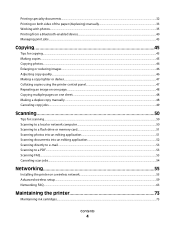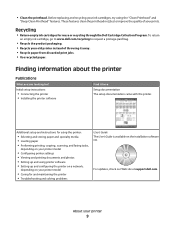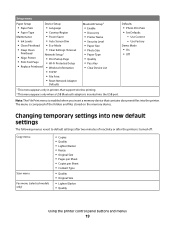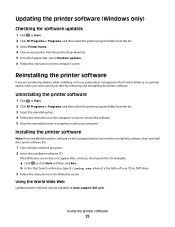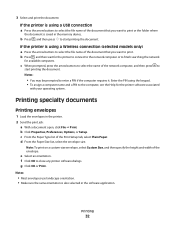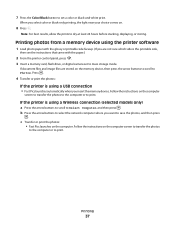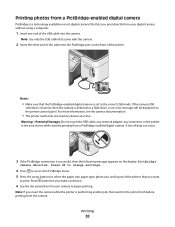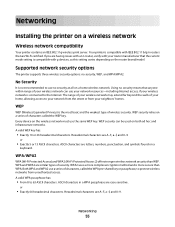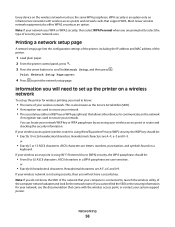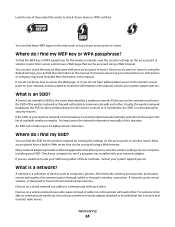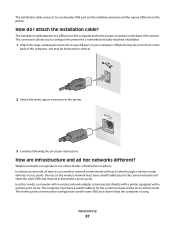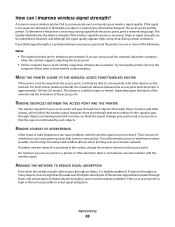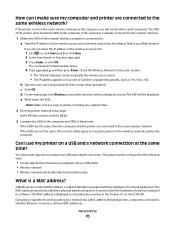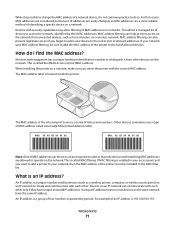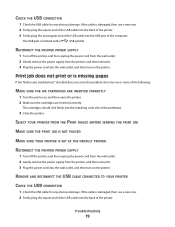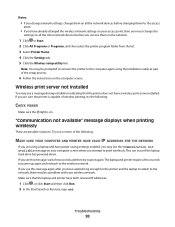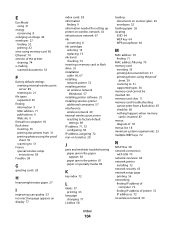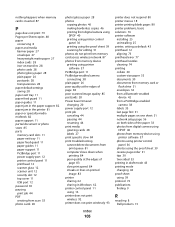Dell V313w All In One Wireless Inkjet Printer Support Question
Find answers below for this question about Dell V313w All In One Wireless Inkjet Printer.Need a Dell V313w All In One Wireless Inkjet Printer manual? We have 1 online manual for this item!
Question posted by rickoshea12 on October 23rd, 2013
V313w Print Head Error?
Current Answers
Answer #1: Posted by RathishC on October 23rd, 2013 10:18 PM
Please refer to the link given below and follow the instructions which may help you to resolve the printhead error:
You can also refer the Dell Article 122270 on http://dell.to/XULgT1
Please respond for further assistance.Thanks & Regards
Rathish C
#iworkfordell
To know more about Dell Product Support, Drivers & Downloads, Order & Dispatch status -> choose your region US Customers; India Customers. For Dell support videos click Here.
Related Dell V313w All In One Wireless Inkjet Printer Manual Pages
Similar Questions
Dell v515w print head error ? what to do