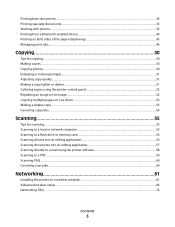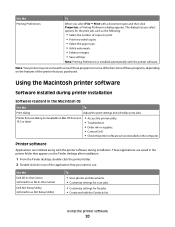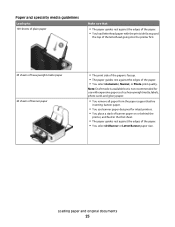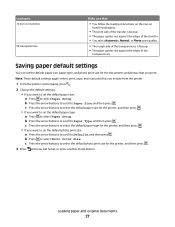Dell V313 Support Question
Find answers below for this question about Dell V313.Need a Dell V313 manual? We have 1 online manual for this item!
Question posted by Anonymous-38275 on September 15th, 2011
I Have A Paper Jam How Do I Get The Paper Out?
The person who posted this question about this Dell product did not include a detailed explanation. Please use the "Request More Information" button to the right if more details would help you to answer this question.
Current Answers
Related Dell V313 Manual Pages
Similar Questions
Paper Jam In Printer 964
How do I remove the page safely from the printer?
How do I remove the page safely from the printer?
(Posted by qgoodrich 8 years ago)
Printer V313
Why does printer go into pause mode after printing one job
Why does printer go into pause mode after printing one job
(Posted by bparker239 9 years ago)
Dell Printer V313 Indicates It Is Printing Paper Comes Through But Does Not
print
(Posted by okAng 10 years ago)
Huge Paper Jam V313w Printer
I have a huge paper jam in my V313w printer. It started to feed through the entire stack about 25 pa...
I have a huge paper jam in my V313w printer. It started to feed through the entire stack about 25 pa...
(Posted by warmuth704 11 years ago)