Dell Studio XPS 9100 Support Question
Find answers below for this question about Dell Studio XPS 9100.Need a Dell Studio XPS 9100 manual? We have 2 online manuals for this item!
Question posted by ralphali on March 16th, 2014
Xps 9100 How To Open Cabinet
The person who posted this question about this Dell product did not include a detailed explanation. Please use the "Request More Information" button to the right if more details would help you to answer this question.
Current Answers
There are currently no answers that have been posted for this question.
Be the first to post an answer! Remember that you can earn up to 1,100 points for every answer you submit. The better the quality of your answer, the better chance it has to be accepted.
Be the first to post an answer! Remember that you can earn up to 1,100 points for every answer you submit. The better the quality of your answer, the better chance it has to be accepted.
Related Dell Studio XPS 9100 Manual Pages
Dell™ Technology Guide - Page 36


... 6 Click OK. Double-click icons to open a file or folder or to .
• Icons for programs and files - Icons for shortcuts - Deleting an Icon From the Desktop
1 Right-click the icon, and click Delete... rather than placing them on the Windows desktop are links that provide quick access to programs, documents, and folders. For computers running Windows® XP, continue with the next step. 4 ...
Dell™ Technology Guide - Page 40


... instructions provided. FOR MORE INFORMATION: To learn more about the Windows desktop,
see "Windows Basics" in Windows Help and Support: click Start
or
→ Help and Support.
40
Microsoft Windows Desktop Windows® XP
From the desktop:
1 Right-click an open area of the desktop.
2 Click Properties.
3 Click Display.
The Personalize appearance and sounds window appears...
Dell™ Technology Guide - Page 41


... Display Properties window appears. 3 Click the Screen Saver tab, and select a new screen saver.
Windows XP
1 Right-click an open area of the desktop. 2 Click Properties. Microsoft Windows Desktop
41 Windows Vista
1 Right-click an open area of the desktop. 2 Click Personalize. NOTE: After the screen saver activates, you may need to log-in again to...
Dell™ Technology Guide - Page 49


..., both the video card and the display must support the resolution, and the necessary video drivers must be installed. Windows Vista®
1 Right-click an open area of the desktop. 2 Click Personalize.
use slide bar to check if the selected resolution is ok, if not repeat step 4. 6 Click OK. Windows®...
Dell™ Technology Guide - Page 51


... by moving items from one monitor to another or by expanding the size of your desktop. click and drag monitor icons to improve productivity by stretching them across monitors.
You ... matches the native resolution of the external LCD monitor.
6 Click OK.
Windows® XP 1 Right-click an open area of the desktop. 2 Click Properties. 5 In the Display Settings window, move the slide bar to...
Dell™ Technology Guide - Page 52


... is my main Monitor - allows you to set the main monitor. • Extend the desktop onto this monitor -
See Windows Help and Support for information on your screen onto alternate monitors. 6 Click OK. Windows XP
1 Right-click an open area of the following check boxes depending on your screen onto alternate monitors.
6 Click...
Dell™ Technology Guide - Page 101


Windows® XP
Standby Hibernation Shut Down
Standby is restored exactly as you must turn off the power to your desktop is a state in which the display and hard disks... want to disk, a power failure while on your desktop is a state in which your computer shuts down Windows so that your computer. Sleep saves all open documents and programs, and allows the computer to quickly ...
Dell™ Technology Guide - Page 244


...Computer to adjust screen resolution and color quality. Accessing the Settings tab of the desktop. 2 Click Personalize.
Windows XP 1 From the Control Panel, access the Display Properties menu. 2 From the...
color quality selection menu
color quality selection menu
Windows Vista 1 Right-click an open area of the Display Properties Menu
settings tab
use the slide bar to decrease/increase...
Dell™ Technology Guide - Page 246


... adjusting display settings, these settings may conflict with custom display settings. Windows XP
1 Access the Display Properties menu through the video card control panel. The control panel supplies the vendor's recommended settings. Windows Vista
1 Right-click an open area of the desktop. 2 Click Personalize. Some video card vendors provide: • Video card control...
Setup Guide - Page 5
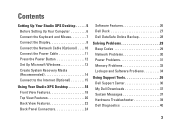
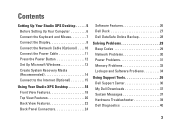
... 11 Press the Power Button 12 Set Up Microsoft Windows 13 Create System Recovery Media (Recommended 14 Connect to the Internet (Optional 15
Using Your Studio XPS Desktop 18 Front View Features 18 Top View Features 20 Back View Features 22 Back Panel Connectors 24
Software Features 26 Dell Dock 27 Dell DataSafe...
Setup Guide - Page 7
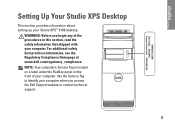
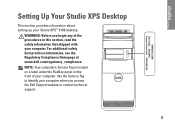
Setting Up Your Studio XPS Desktop
This section provides information about setting up your computer. WARNING: Before you access the Dell Support website or contact technical support.
5 For additional safety best ... is located on a label under the FlexBay panel on the front of the procedures in this section, read the safety information that shipped with your Studio XPS™ 9100 desktop.
Setup Guide - Page 8
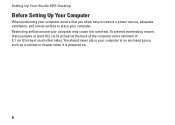
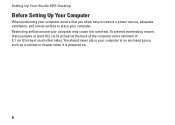
Setting Up Your Studio XPS Desktop
Before Setting Up Your Computer
When positioning your computer, ensure that you allow easy access to a power source, adequate ventilation, and a level surface to overheat. You should never place your computer in an enclosed space, such as a cabinet or drawer when it to place your computer may cause it...
Setup Guide - Page 9
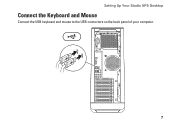
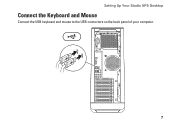
Setting Up Your Studio XPS Desktop
Connect the Keyboard and Mouse
Connect the USB keyboard and mouse to the USB connectors on the back panel of your computer.
7
Setup Guide - Page 10
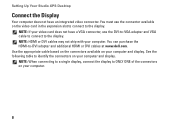
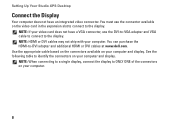
Setting Up Your Studio XPS Desktop
Connect the Display
Your computer does not have a VGA connector, use the connector available on your computer and display. NOTE: HDMI or DVI cables may ...
Setup Guide - Page 11
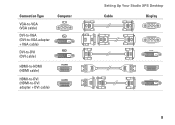
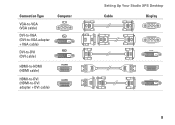
Connection Type
VGA-to-VGA (VGA cable)
DVI-to-VGA (DVI-to-VGA adapter + VGA cable)
DVI-to-DVI (DVI cable)
Computer
HDMI-to-HDMI (HDMI cable)
HDMI-to-DVI (HDMI-to-DVI adapter + DVI cable)
Setting Up Your Studio XPS Desktop
Cable
Display
9
Setup Guide - Page 12
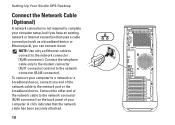
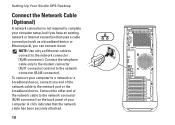
NOTE: Use only an Ethernet cable to connect to the network connector (RJ45 connector). Setting Up Your Studio XPS Desktop
Connect the Network Cable (Optional)
A network connection is not required to complete your computer. A click indicates that uses a cable connection (such as a broadband device or ...
Setup Guide - Page 18
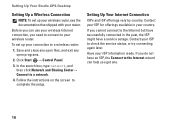
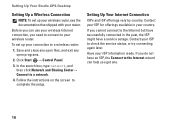
Setting Up Your Studio XPS Desktop
Setting Up a Wireless Connection
NOTE: To set up your wireless router, see the documentation that shipped with your ISP to a wireless router:
1. Contact your ISP ... offerings vary by country.
If you get one.
16 Before you can help you cannot connect to your ISP information ready. Save and close any open files, and exit any...
Setup Guide - Page 19
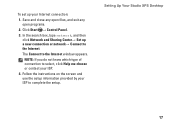
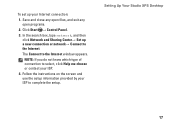
...type network, and then click Network and Sharing Center→ Set up your ISP to complete the setup. Setting Up Your Studio XPS Desktop
17 The Connect to the Internet.
Follow the instructions on the screen and use the setup information provided by your Internet ...me choose or contact your ISP.
4. Click Start → Control Panel.
3. Save and close any open files, and exit any...
Setup Guide - Page 20
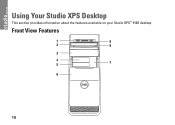
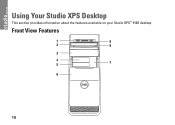
Using Your Studio XPS Desktop
This section provides information about the features available on your Studio XPS™ 9100 desktop.
Front View Features
1
9
2
8
3
4 5
7
6
18
Setup Guide - Page 62
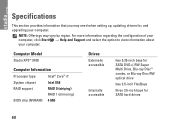
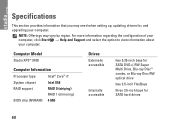
NOTE: Offerings may need when setting up, updating drivers for SATA hard drives
60
Computer Model
Studio XPS™ 9100
Computer Information
Processor type
Intel® Core™ i7
System chipset
Intel X58
RAID support
RAID 0 (striping) RAID 1 (mirroring)
BIOS chip (NVRAM) 4 MB
Drives
Externally ...
Similar Questions
Dell Studio Xps 9100 Power Supply Replacement How-to Video
(Posted by mallr3d 9 years ago)
My Dell Desktop Studio Xps Won't Stay In Sleep Mode
(Posted by comjassz 9 years ago)
Where Are The Dell Studio Xps 9100 Sata 3 Connectors
(Posted by viphasto 10 years ago)
Dell Desktop Studio Xps 435mt Wont Turn On 3 Beeps
(Posted by majsu 10 years ago)

