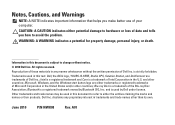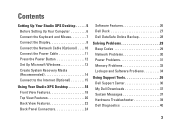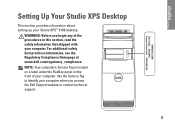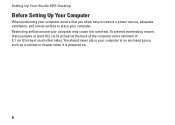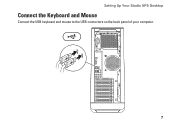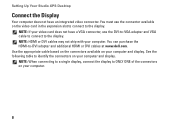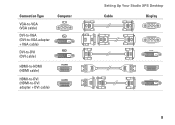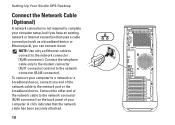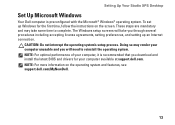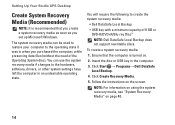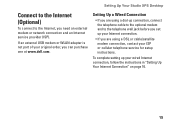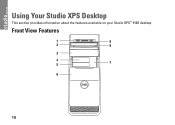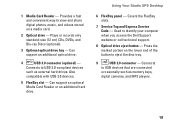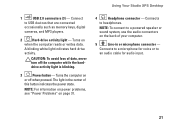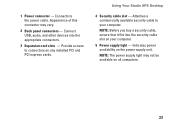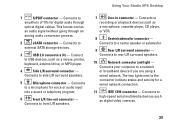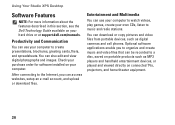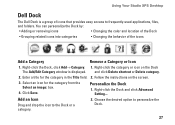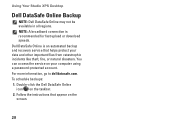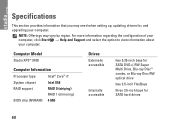Dell Studio XPS 9100 Support Question
Find answers below for this question about Dell Studio XPS 9100.Need a Dell Studio XPS 9100 manual? We have 2 online manuals for this item!
Question posted by viphasto on April 9th, 2014
Where Are The Dell Studio Xps 9100 Sata 3 Connectors
The person who posted this question about this Dell product did not include a detailed explanation. Please use the "Request More Information" button to the right if more details would help you to answer this question.
Current Answers
Answer #1: Posted by DellJesse1 on April 14th, 2014 10:32 AM
viphasto,
You can click the link below to download the service manual. The manual will provide location of the sata 3 connector on the motherboard.
Thank You,
Dell-Jesse1
Dell Social Media and Communities
email:[email protected]
Dell Community Forum.
www.en.community.dell.com
Dell Twitter Support
@dellcares
Dell Facebook Support
www.facebook.com/dell
#iwork4dell
Answer #2: Posted by hblasdel on June 10th, 2015 3:37 AM
Looking down at the motherboard from the side of the computer with the disk drives towards you, the SATA connectors are about a third of the way across from the left hand side. Also from the disk drive(s) connectors can be found by tracing the cable(s) back from the disk drives. There are three connectors according to pages 43 and 44 of the service manual.
Related Dell Studio XPS 9100 Manual Pages
Similar Questions
Dell Studio Xps 9100 Power Supply Replacement How-to Video
(Posted by mallr3d 9 years ago)
How To See Hidden System Image On A Dell Studio Xps 9100 Desktop Compute
(Posted by aajebo3 9 years ago)
Does The Motherboard Of A Studio Xps 9100 Have Three Sata Connectors
(Posted by seaAa 10 years ago)
What Type Of Sata Ports Do I Have On My Dell Studio Xps 9100 Motherboard?
(Posted by inzlib12 10 years ago)