Dell Studio XPS 9100 Support Question
Find answers below for this question about Dell Studio XPS 9100.Need a Dell Studio XPS 9100 manual? We have 2 online manuals for this item!
Question posted by TURSt on April 13th, 2014
The S/pdif Connector On My Dell Xps 9100 Does Not Work
The person who posted this question about this Dell product did not include a detailed explanation. Please use the "Request More Information" button to the right if more details would help you to answer this question.
Current Answers
There are currently no answers that have been posted for this question.
Be the first to post an answer! Remember that you can earn up to 1,100 points for every answer you submit. The better the quality of your answer, the better chance it has to be accepted.
Be the first to post an answer! Remember that you can earn up to 1,100 points for every answer you submit. The better the quality of your answer, the better chance it has to be accepted.
Related Dell Studio XPS 9100 Manual Pages
Dell™ Technology Guide - Page 16


...
Playing Media Using the Dell Travel Remote . . . . . 210
Adjusting the Volume on Your Computer 210
Enabling S/PDIF Digital Audio Through the Media Software 210
Enabling S/PDIF Digital Audio in the Windows...Determining What you Have and What you Need 217 Identifying the Connectors on Your Computer 217 Identifying the Connectors on Your TV 219 Determining the Combination of Cables and Adapters...
Dell™ Technology Guide - Page 143


...dell.com/regulatory_compliance. Do not puncture, incinerate, disassemble, or expose the battery to avoid possible connector damage. CAUTION: Before performing these basic steps:
1 If the computer is connected to work... from the electrical outlet and the computer, disconnect the modem from the wall connector and computer, and remove any other external cables from other computers with your ...
Dell™ Technology Guide - Page 154


...check the order confirmation that name on the Dell Support website at support.dell.com.
Verify the type of wireless network ...154.
• A network cable with network (RJ-45) connectors
Checking Your Wireless Network Card
To confirm that your computer has ...Networks (LAN, Wireless, Mobile Broadband) Windows XP
1 Click Start
, right-click My Computer and select Properties.
2 Click ...
Dell™ Technology Guide - Page 220


... cable or DisplayPort/DVI
converter cable • Audio adapter and cable
- DisplayPort connector with composite-video cable - Standard analog audio - Multi-channel analog audio Depending ... interchange adapters or cables from Dell. S/PDIF digital audio - VGA connector and VGA cable - DVI connector with HDMI cable or DVI/HDMI converter cable - HDMI connector with DVI cable or DVI...
Dell™ Technology Guide - Page 275


...is not listed in the table, see the documentation for your computer).
System Messages for Desktop Computers
NOTE: If the message you can use the status of the lights to help ... the boot routine three consecutive times for the same error (see "Contacting Dell" on the Dell Support website support.dell.com.
Possible motherboard failure or RTC battery low.
Diagnostic Lights for the topic...
Dell™ Technology Guide - Page 276


...I N D I C A T E A P O T E N T I A L H A R D D R I L A B L E M E M O R Y - Contact Dell (see "Working With Options on the System Setup Program Screen" on page 337). MEMORY ADDRESS LINE FAILURE AT (ADDRESS), READ VALUE EXPECTING...CONNECTORS. Enter the system setup program (see "Entering the System Setup Program" on page 308) and change the system setup program options (see "Contacting Dell...
Dell™ Technology Guide - Page 287


...work properly, contact Dell (see the Regulatory Compliance Homepage at www.dell.com/regulatory_compliance.
See "Maintenance Tasks (Enhance Performance and Ensure Security)" on the computer, or if an incorrect time or date displays during start-up, replace the battery (see the Regulatory Compliance Homepage at www.dell...RECOGNIZES THE DRIVE - Windows® XP
• Click Start
→ and...
Dell™ Technology Guide - Page 289


... has either a green label or a connector-shaped icon next to continue the desired action.
4 Follow the instructions on the computer, click Continue; C H E C K T H E M I C R O S O F T O U T L O O K ® E X P R E S S S E C U R I T Y S E T T I N G S -
For additional safety best practices information, see the Regulatory Compliance Homepage at www.dell.com/regulatory_compliance. NOTE: If your...
Dell™ Technology Guide - Page 290


... e-mail program open
290
Troubleshooting If Work Offline has a checkmark next to it...all commands receive responses, the modem is communicating with Windows.
Windows XP 1 Click Start→ Control Panel→ Printers and Other Hardware...is not listed, see the Regulatory Compliance Homepage at www.dell.com/regulatory_compliance. Error Messages
CAUTION: Before you have other telephone...
Dell™ Technology Guide - Page 291


...CONNECTOR ON THE COMPUTER
E N S U R E T H A T T H E I E E E 1 3 9 4 D E V I C E I S E N A B L E D I S N O T R E A D Y -
The drive cannot read the disk. O P E R A T I A -
Contact Dell (see the Regulatory Compliance Homepage at www.dell..."Working With Options on the System Setup Program Screen" on page 337). For additional safety best practices information, see "Contacting Dell"...
Dell™ Technology Guide - Page 292


...B O A R D - Connect a properly working keyboard to the computer. For additional safety best practices information, see the Regulatory Compliance Homepage at www.dell.com/regulatory_compliance.
292
Troubleshooting If your IEEE 1394 device... frayed and check cable connectors for your computer. IF YOU HAVE PROBLEMS WITH AN IEEE 1394 DEVICE NOT PROVIDED BY DELL - Windows XP
1 Click Start
and ...
Dell™ Technology Guide - Page 295


...Ensure that the mouse cable is not damaged or frayed and check cable connectors for minimum memory requirements.
• See the software documentation for bent or broken pins.... For additional safety best practices information, see "Running the Dell Diagnostics" on the computer. Connect a properly working mouse to display the Start menu. 2 Press , press the up-
...
Dell™ Technology Guide - Page 296


...G -
Ensure that the network is functioning. See "Power Lights for Laptop
296
Troubleshooting Windows XP
1 Click Start
→ Control Panel→ Printers and Other Hardware→ Mouse.
2...practices information, see the Regulatory Compliance Homepage at www.dell.com/regulatory_compliance.
If the link integrity light is ...connector on page 273 or "Diagnostic Lights for Desktop...
Dell™ Technology Guide - Page 298


... best practices information, see the Regulatory Compliance Homepage at www.dell.com/regulatory_compliance. ENSURE THAT THE PRINTER IS TURNED ON
CHECK ... T E R D O C U M E N T A T I C A L O U T L E T -
TE S T T H E E L E C T R I O N - Windows XP
1 Click Start
→ Control Panel→ Printers and Other Hardware→ View
installed printers or fax printers.
2 If the printer is USB...
Dell™ Technology Guide - Page 302


...computer. however, the card is Blank
NOTE: For troubleshooting procedures, see the Regulatory Compliance Homepage at www.dell.com/regulatory_compliance. TE S T T H E E L E C T R I C A L ...• Ensure that the electrical outlet is working by testing it in this section, follow the...8226; Check the connectors for bent or broken pins (it is normal for monitor cable
connectors to have missing ...
Dell™ Technology Guide - Page 328
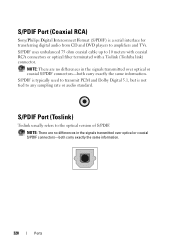
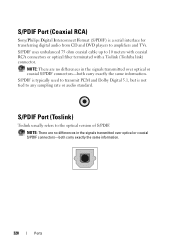
... the signals transmitted over optical or coaxial S/PDIF connectors-both carry exactly the same information. S/PDIF Port (Coaxial RCA)
Sony/Philips Digital Interconnect Format (S/PDIF) is not tied to any sampling rate or audio standard.
S/PDIF uses unbalanced 75 ohm coaxial cable up to the optical version of S/PDIF. S/PDIF is typically used to transmit PCM and...
Setup Guide - Page 7
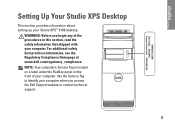
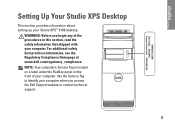
..., see the Regulatory Compliance Homepage at www.dell.com/regulatory_compliance. NOTE: Your computer's Service Tag is located on a label under the FlexBay panel on the front of the procedures in this section, read the safety information that shipped with your Studio XPS™ 9100 desktop. Setting Up Your Studio XPS Desktop
This section provides information about setting up...
Setup Guide - Page 20
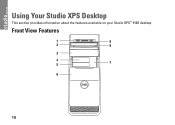
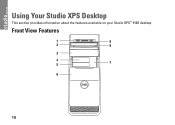
Front View Features
1
9
2
8
3
4 5
7
6
18
Using Your Studio XPS Desktop
This section provides information about the features available on your Studio XPS™ 9100 desktop.
Setup Guide - Page 27
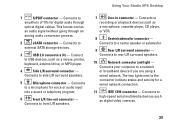
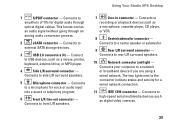
...
Connects to USB devices, such as digital video cameras.
25 Using Your Studio XPS Desktop
1
S/PDIF connector - Connects to
recording or playback devices such as
a microphone, cassette player, CD player,
or VCR.
8
Center/subwoofer connector -
Connects to side L/R surround speakers.
5
Microphone connector - Connects to a network
or broadband device if you are using a
wired...
Setup Guide - Page 62
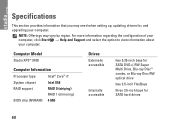
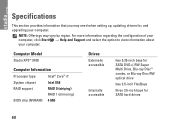
... information regarding the configuration of your computer, click Start → Help and Support and select the option to view information about your computer. Computer Model
Studio XPS™ 9100
Computer Information
Processor type
Intel® Core™ i7
System chipset
Intel X58
RAID support
RAID 0 (striping) RAID 1 (mirroring)
BIOS chip (NVRAM) 4 MB
Drives...
Similar Questions
Dell Studio Xps 9100 Power Supply Replacement How-to Video
(Posted by mallr3d 9 years ago)
My Dell Desktop Studio Xps Won't Stay In Sleep Mode
(Posted by comjassz 9 years ago)
Where Are The Dell Studio Xps 9100 Sata 3 Connectors
(Posted by viphasto 10 years ago)

