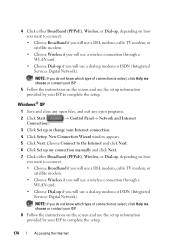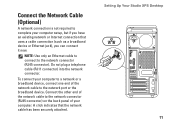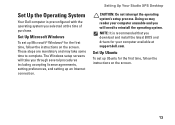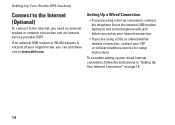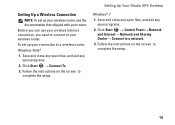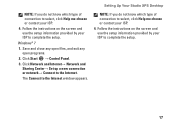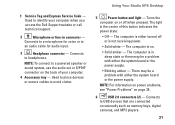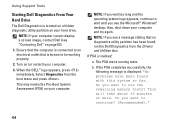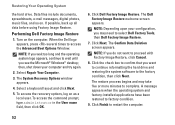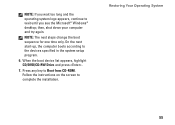Dell Studio XPS 8100 Support Question
Find answers below for this question about Dell Studio XPS 8100.Need a Dell Studio XPS 8100 manual? We have 3 online manuals for this item!
Question posted by supbigm on March 19th, 2014
Xps Won't Come Out Of Sleep, Have To Do A Complete Shut Down
The person who posted this question about this Dell product did not include a detailed explanation. Please use the "Request More Information" button to the right if more details would help you to answer this question.
Current Answers
Answer #1: Posted by waelsaidani1 on March 19th, 2014 2:24 AM
Please follow the below steps:
- Open Control Panel, click System and Security, and then click Power Options.
- On the Select a power plan page, click Change plan settings for the plan that you want to change.
- On the Change settings for the plan page, click Change advanced power settings.
- On the Advance settings tab, expand Hard disk, expand Turn off hard disk after and set it to “Never”.
- On the Advance settings tab expand Sleep, expand Allow Hybrid Sleep, and choose OFF.
- On the Advanced settings tab, expand Sleep, expand Allow wake timers, choose Disable for both when your computer is running on battery and when it's plugged in, and then click OK.
- On the Advanced settings tab, expand USB settings, under USB settings expand USB selective suspend settings, choose Disable.
- Click Apply and then OK to save the changes.
Related Dell Studio XPS 8100 Manual Pages
Similar Questions
My Dell Desktop Studio Xps Won't Stay In Sleep Mode
(Posted by comjassz 9 years ago)
How To Get A Dell Studio Xps 8000 Out Of Sleep Mode
(Posted by chapec 9 years ago)
Dell Desktop Studio Xps 435mt Wont Turn On 3 Beeps
(Posted by majsu 10 years ago)
I Have Xps 710 Doesnt Come On After Shutdown
it has a 750 watt psu . cpu tests perfect ram mobo all testing great but when shutdown it will not b...
it has a 750 watt psu . cpu tests perfect ram mobo all testing great but when shutdown it will not b...
(Posted by sephia01racer 11 years ago)