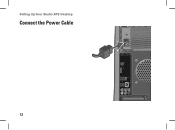Dell Studio XPS 435MT Support Question
Find answers below for this question about Dell Studio XPS 435MT.Need a Dell Studio XPS 435MT manual? We have 3 online manuals for this item!
Question posted by lilcSHA on February 16th, 2014
How Do I Change The Motherboard Battery On My Xps 435mt
The person who posted this question about this Dell product did not include a detailed explanation. Please use the "Request More Information" button to the right if more details would help you to answer this question.
Current Answers
There are currently no answers that have been posted for this question.
Be the first to post an answer! Remember that you can earn up to 1,100 points for every answer you submit. The better the quality of your answer, the better chance it has to be accepted.
Be the first to post an answer! Remember that you can earn up to 1,100 points for every answer you submit. The better the quality of your answer, the better chance it has to be accepted.
Related Dell Studio XPS 435MT Manual Pages
Dell™ Technology Guide - Page 4


... the Notification Area 35 Adding Icons in the Notification Area 35
Desktop Icons and Shortcuts 36 Deleting an Icon From the Desktop 36 Creating and Deleting Program Shortcuts on the Desktop 37
Shortcut Menus 38
Changing the Desktop Appearance 39 Windows Vista 39 Windows® XP 40 Setting up a Screen Saver 41 Windows Vista 41 Windows...
Dell™ Technology Guide - Page 45


... for you are installed in or attached to your computer.
Microsoft Windows Desktop
45 Use options provided to free up text box.
If you to manage and improve your computer's performance.
Windows XP
1 Click Start
→Control Panel→ Performance and Maintenance.
2 ... the space on your hard drive or rearrange items on your hard drive to make changes to enhance performance.
Dell™ Technology Guide - Page 63


...from their
electrical outlets. 3 Remove any installed batteries. 4 Moisten a soft, lint-free cloth ...to seep between the touch pad and the surrounding palm rest. To change the zoom settings, double-click the Dell Touch Pad icon in and...by spreading two fingers or by bringing the two fingers together). Windows® XP
1 Click Start
→ Control Panel→ Printers and Other
Hardware→...
Dell™ Technology Guide - Page 72


... Panel→ Hardware and Sound→ Printers and
For Windows® XP
Click Start
→ Control Panel→ Printers and Other
Hardware→...use the Quality Type tab to select your Start menu.
Changing Printer Settings
Your printer settings determine print quality, finishing ...supported paper size, and so on. Also, see "Desktop Icons and Shortcuts" on page 36. EXAMPLE: If you ...
Dell™ Technology Guide - Page 128


...adjust battery usage... security tool to system tools, such as Event Viewer and System Information. change how menus and windows appear to help you find what you are looking ...events to perform maintenance and improve performance on your computer:
Component Services - Windows® XP
1 Click Start
→ Control Panel→ Performance and
Maintenance→ Administrative Tools.
2...
Dell™ Technology Guide - Page 137


...click Start or
→ Help and Support. Your computer enters hibernate mode if the battery charge level becomes critically low. NOTE: Some PC Cards or Express Cards may take a...
set the power management options, you can change the following methods to put your computer to exit hibernate mode.
Then click Hibernate.
Windows® XP
Configuring Your Power Settings
1 Click Start
&#...
Setup Guide - Page 4
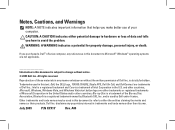
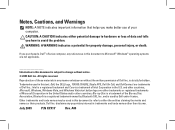
.... disclaims any proprietary interest in this text: Dell, the DELL logo, YOURS IS HERE, Studio XPS, Dell On Call, and DellConnect are either trademarks or registered trademarks of Dell Inc.; All ... Microsoft Corporation in the U.S. Bluetooth is a trademark of data and tells you how to change without the written permission of your computer. Notes, Cautions, and Warnings
NOTE: A NOTE...
Setup Guide - Page 5


...) . . . . 11 Connect the Power Cable 12 Press the Power Button 13 Set Up Microsoft Windows Vista 13 Connect to the Internet (Optional 14
Using Your Studio XPS Desktop 16 Front View Features 16 Back View Features 19 Back Panel Connectors 20 Software Features 22 Dell Dock 25
Solving Problems 26 Beep Codes 26...
Setup Guide - Page 7
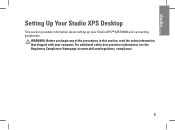
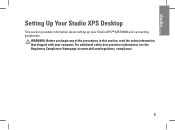
... Homepage at www.dell.com/regulatory_compliance.
5 WARNING: Before you begin any of the procedures in this section, read the safety information that shipped with your Studio XPS™ 435T/9000 and connecting peripherals.
Setting Up Your Studio XPS Desktop
This section provides information about setting up your computer.
Setup Guide - Page 8
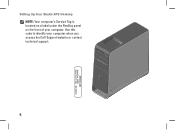
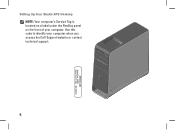
Use this code to identify your computer. Setting Up Your Studio XPS Desktop NOTE: Your computer's Service Tag is located on a label under the FlexBay panel on the front of your computer when you access the Dell Support website or contact technical support.
6
WWW.DELL.COM Service Tag: XXXXX Express Service Code: XXX-XXX-XX
Setup Guide - Page 9
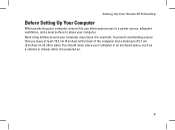
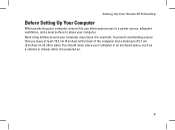
... (2 inches) on .
7 Restricting airflow around your computer in an enclosed space, such as a cabinet or drawer when it to place your computer. Setting Up Your Studio XPS Desktop
Before Setting Up Your Computer
When positioning your computer, ensure that you allow easy access to a power source, adequate ventilation, and a level surface to overheat.
Setup Guide - Page 10
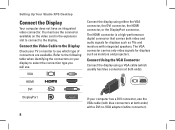
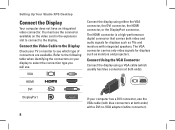
..., or the DisplayPort connector. The HDMI connector is a high-performance digital connector that carries both ends) with integrated speakers. You must use .
Setting Up Your Studio XPS Desktop
Connect the Display
Your computer does not have an integrated video connector.
Setup Guide - Page 11
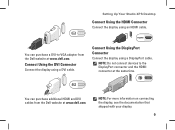
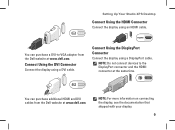
... documentation that shipped with your display.
9 You can purchase additional HDMI and DVI cables from the Dell website at the same time. Setting Up Your Studio XPS Desktop
Connect Using the HDMI Connector
Connect the display using an HDMI cable.
NOTE: Do not connect devices to -VGA adapter from the Dell website at...
Setup Guide - Page 12


Setting Up Your Studio XPS Desktop
Connect the Keyboard and Mouse
Connect the USB keyboard and mouse to the USB connectors on the back panel of your computer.
10
Setup Guide - Page 13
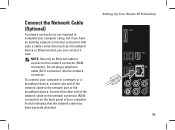
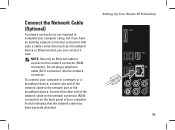
... complete your computer setup, but if you have an existing network or Internet connection that the network cable has been securely attached. Setting Up Your Studio XPS Desktop 11
Connect the Network Cable (Optional)
A network connection is not required to the network connector (RJ45 connector). To connect your computer. Do not plug a telephone...
Setup Guide - Page 15


... on the screen. The screens will need to complete.
CAUTION: Do not interrupt the operating system's setup process. Press the Power Button
Setting Up Your Studio XPS Desktop
Set Up Microsoft Windows Vista
To set up an Internet connection.
Setup Guide - Page 16
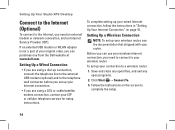
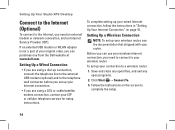
... modem (optional) and to a wireless router:
1. Click Start → Connect To.
3.
Save and close any open files, and exit any open programs.
2. Setting Up Your Studio XPS Desktop
Connect to the Internet (Optional)
To connect to the Internet, you can purchase one from the Dell website at www.dell.com. If an external...
Setup Guide - Page 25
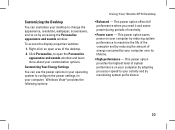
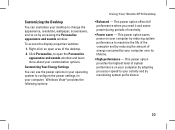
... window:
1. Customizing Your Energy Settings
You can customize your desktop to change the appearance, resolution, wallpaper, screensaver, and so on your... over its lifetime.
• High performance - Windows Vista® provides the following options:
Using Your Studio XPS Desktop
• Balanced - This power option provides the highest level of inactivity.
• Power saver -
...
Setup Guide - Page 27
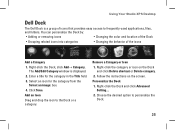
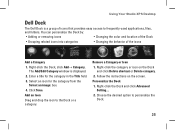
...
• Adding or removing icons
• Changing the color and location of the Dock
• Grouping related icons into categories
• Changing the behavior of icons that provides easy access to...the screen.
Click Save. Right-click the Dock, click Add→ Category. Using Your Studio XPS Desktop
Dell Dock
The Dell Dock is displayed. 2. Enter a title for the category from the
...
Similar Questions
What Cmos Battery Does The Dell Studio Xps 435mt Use
(Posted by jimHe 10 years ago)
Dell Desktop Studio Xps 435mt Wont Turn On 3 Beeps
(Posted by majsu 10 years ago)