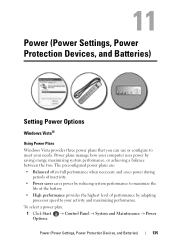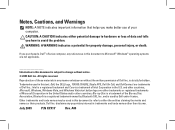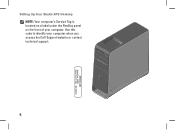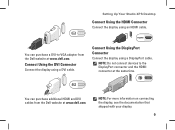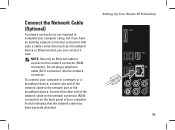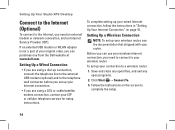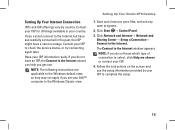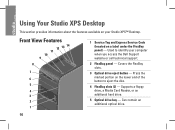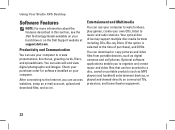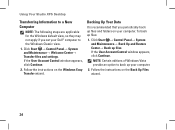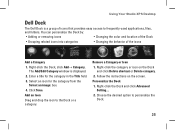Dell Studio XPS 435MT Support Question
Find answers below for this question about Dell Studio XPS 435MT.Need a Dell Studio XPS 435MT manual? We have 3 online manuals for this item!
Question posted by jimHe on April 1st, 2014
What Cmos Battery Does The Dell Studio Xps 435mt Use
The person who posted this question about this Dell product did not include a detailed explanation. Please use the "Request More Information" button to the right if more details would help you to answer this question.
Current Answers
Answer #1: Posted by DellJesse1 on April 1st, 2014 6:33 AM
jimHe,
The cmos battery that is used in the XPS435 MT computer is a Lithium CR2032 3 VOLT coin cell battery.
Thank You,
Dell-Jesse1
Dell Social Media and Communities
email:[email protected]
Dell Community Forum.
www.en.community.dell.com
Dell Twitter Support
@dellcares
Dell Facebook Support
www.facebook.com/dell
#iwork4dell
Related Dell Studio XPS 435MT Manual Pages
Similar Questions
Which Video Cable To Display Is Used For Studio Xps 435mt
(Posted by secrhone 10 years ago)
How Do I Change The Motherboard Battery On My Xps 435mt
(Posted by lilcSHA 10 years ago)
Dell Studio Xps 435mt Won't Turn Remove Battery
(Posted by swka1gc 10 years ago)
Dell Studio Xps 435mt Cmos Battery Removal How To
(Posted by Bapek 10 years ago)