Dell Studio XPS 435MT Support Question
Find answers below for this question about Dell Studio XPS 435MT.Need a Dell Studio XPS 435MT manual? We have 3 online manuals for this item!
Question posted by Bapek on November 25th, 2013
Dell Studio Xps 435mt Cmos Battery Removal How To
The person who posted this question about this Dell product did not include a detailed explanation. Please use the "Request More Information" button to the right if more details would help you to answer this question.
Current Answers
There are currently no answers that have been posted for this question.
Be the first to post an answer! Remember that you can earn up to 1,100 points for every answer you submit. The better the quality of your answer, the better chance it has to be accepted.
Be the first to post an answer! Remember that you can earn up to 1,100 points for every answer you submit. The better the quality of your answer, the better chance it has to be accepted.
Related Dell Studio XPS 435MT Manual Pages
Dell™ Technology Guide - Page 146


... longer with the computer turned on the taskbar. Disconnect the computer from overcharging. Storing a Battery
Remove the battery when you connect the computer to an electrical outlet.
However, do not operate your battery). The Dell ControlPoint icon appears on .
NOTE: With Dell™ ExpressCharge™, when the computer is turned off, the AC adapter charges a completely...
Dell™ Technology Guide - Page 192


... Mail or to open the Internet Connection Wizard, and then follow the instructions to add or remove, click Next, and then follow the online instructions. Windows® XP
To add (or remove) an e-mail account with e-mail" in the Folder name box.
192
E-mail
Windows Vista
To add an e-mail folder: 1 Click Start...
Dell™ Technology Guide - Page 277


... D R I V E -
If the problem persists, replace the CMOS battery. TIME-OF-DAY CLOCK STOPPED - See "Lockups and Software Problems" on page 281). NO BOOT DEVICE AVAILABLE - D I S K D R I V E - N O T I M E R T I C K I M E A N D D A T E M A Y B E W R O N G -
T I N T E R R U P T - Run the Dell Diagnostics (see "Running the Dell Diagnostics" on page 292. STRIKE F1 TO RETRY BOOT, F2...
Dell™ Technology Guide - Page 278


...Dell for instructions, see the documentation shipped with your computer's Service Manual).
• If memory was not removed... IS UNPLUGGED, OR THE COMPUTER IS NOT PROPERLY CONNECTED TO THE DOCKING STATION. TI M E - If the problem persists, replace the CMOS battery. PLEASE CONNECT A DELL XXX-W AC ADAPTER OR GREATER FOR BEST SYSTEM PERFORMANCE. STRIKE T H E F 1 K E Y T O C O N T I N U E , F 2 T ...
Setup Guide - Page 4
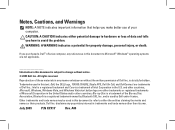
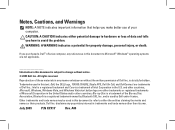
... to avoid the problem. Bluetooth is strictly forbidden. Other trademarks and trade names may be used in this text: Dell, the DELL logo, YOURS IS HERE, Studio XPS, Dell On Call, and DellConnect are not applicable. A00 Dell Inc. Notes, Cautions, and Warnings
NOTE: A NOTE indicates important information that helps you make better use of Intel...
Setup Guide - Page 5


... Power Button 13 Set Up Microsoft Windows Vista 13 Connect to the Internet (Optional 14
Using Your Studio XPS Desktop 16 Front View Features 16 Back View Features 19 Back Panel Connectors 20 Software Features 22 Dell Dock 25
Solving Problems 26 Beep Codes 26 Network Problems 27 Power Problems 28 Memory Problems 30...
Setup Guide - Page 7
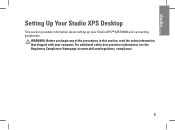
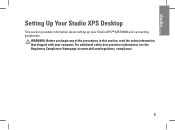
... Your Studio XPS Desktop
This section provides information about setting up your computer.
WARNING: Before you begin any of the procedures in this section, read the safety information that shipped with your Studio XPS™ 435T/9000 and connecting peripherals. For additional safety best practices information, see the Regulatory Compliance Homepage at www.dell.com/regulatory_compliance...
Setup Guide - Page 8
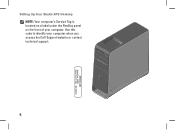
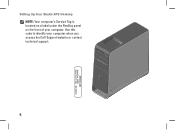
Use this code to identify your computer. Setting Up Your Studio XPS Desktop NOTE: Your computer's Service Tag is located on a label under the FlexBay panel on the front of your computer when you access the Dell Support website or contact technical support.
6
WWW.DELL.COM Service Tag: XXXXX Express Service Code: XXX-XXX-XX
Setup Guide - Page 9
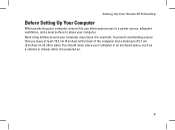
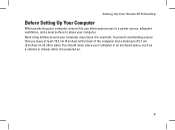
...) on .
7 You should never place your computer in an enclosed space, such as a cabinet or drawer when it to place your computer. Setting Up Your Studio XPS Desktop
Before Setting Up Your Computer
When positioning your computer, ensure that you allow easy access to a power source, adequate ventilation, and a level surface to overheat...
Setup Guide - Page 10
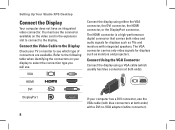
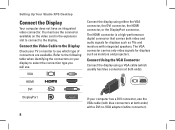
... blue connectors at both video and audio signals for displays such as TVs and monitors with a DVI-to-VGA adapter (white connector).
8 Setting Up Your Studio XPS Desktop
Connect the Display
Your computer does not have an integrated video connector.
The HDMI connector is a high-performance digital connector that carries both ends). Connect...
Setup Guide - Page 11
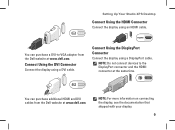
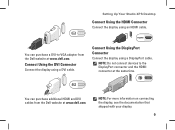
... Dell website at www.dell.com.
Setting Up Your Studio XPS Desktop
Connect Using the HDMI Connector
Connect the display using a DisplayPort cable. You can purchase additional HDMI and DVI cables from the Dell ...You can purchase a DVI-to the DisplayPort connector and the HDMI connector at www.dell.com. Connect Using the DisplayPort Connector
Connect the display using an HDMI cable. Connect ...
Setup Guide - Page 12


Setting Up Your Studio XPS Desktop
Connect the Keyboard and Mouse
Connect the USB keyboard and mouse to the USB connectors on the back panel of your computer.
10
Setup Guide - Page 13
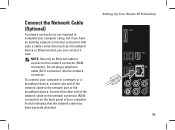
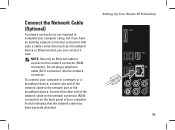
.... Connect the Network Cable (Optional)
A network connection is not required to complete your computer setup, but if you can connect it now. Setting Up Your Studio XPS Desktop 11 Do not plug a telephone cable (RJ11 connector) into the network connector.
Setup Guide - Page 15


Press the Power Button
Setting Up Your Studio XPS Desktop
Set Up Microsoft Windows Vista
To set up Windows Vista® for your computer unusable and you through several procedures including accepting license agreements,....
NOTE: It is recommended that you download and install the latest BIOS and drivers for the first time follow the instructions on the Dell Support website at support...
Setup Guide - Page 16
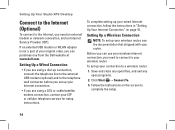
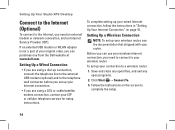
...up connection, connect the telephone line to the external USB modem (optional) and to complete the setup.
14 Setting Up Your Studio XPS Desktop
Connect to the Internet (Optional)
To connect to a wireless router:
1.
Follow the instructions on page 15.
If an external... exit any open programs.
2. Setting Up a Wired Connection
• If you can purchase one from the Dell website at www...
Setup Guide - Page 17
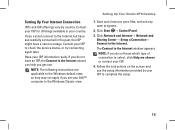
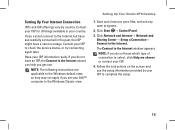
...connection to select, click Help me choose or contact your ISP. 4. Contact your ISP information ready.
NOTE: If you set your Dell™ computer to the Windows Classic view. Click Start → Control Panel. 3. Setting Up Your Internet Connection
ISPs and ISP ... your ISP for offerings available in the past, the ISP might have a service outage. Setting Up Your Studio XPS Desktop
1.
Setup Guide - Page 18
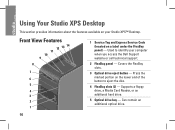
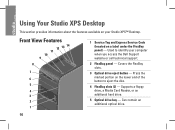
...Service Tag and Express Service Code (located on the lower end of the button to identify your Studio XPS™ Desktop. Supports a floppy drive, a Media Card Reader, or an additional hard drive.
5 Optical ... (2) - Using Your Studio XPS Desktop
This section provides information about the features available on your computer when you access the Dell Support website or call technical support.
2...
Setup Guide - Page 24
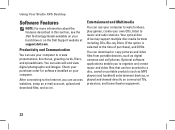
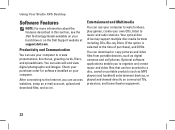
...and spreadsheets. Check your purchase order for software installed on your hard drive or on the Dell Support website at the time of purchase), and DVDs. Your optical disc drive may support ... theater equipment.
22 Using Your Studio XPS Desktop
Software Features
NOTE: For more information about the features described in this section, see the Dell Technology Guide available on your computer.
Setup Guide - Page 26
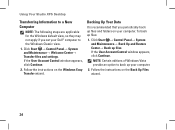
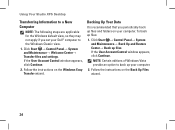
Using Your Studio XPS Desktop
Transferring Information to the Windows Classic view.
1. Follow the instructions on your computer.
Click Start → Control Panel→ System and Maintenance→ Back Up and Restore Center→ Back up files:
1.
NOTE: Certain editions of Windows Vista provide an option to back up your Dell™ computer to a New...
Setup Guide - Page 27
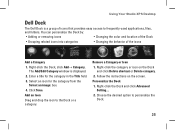
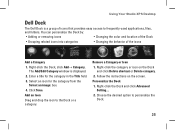
...the icons
Add a Category 1. Enter a title for the category from the
Select an image: box. 4. Remove a Category or Icon 1. Follow the instructions on the Dock
and click Delete shortcut or Delete category. 2. ... Dock and click Advanced
Setting.... 2. Using Your Studio XPS Desktop
Dell Dock
The Dell Dock is displayed. 2. Personalize the Dock 1. Choose the desired option to the Dock or a...
Similar Questions
What Cmos Battery Does The Dell Studio Xps 435mt Use
(Posted by jimHe 10 years ago)
Dell Studio Xps 435mt Won't Turn Remove Battery
(Posted by swka1gc 10 years ago)

