Dell Studio 1749 Support Question
Find answers below for this question about Dell Studio 1749.Need a Dell Studio 1749 manual? We have 2 online manuals for this item!
Question posted by djchmark on December 27th, 2013
How To Replace Power Switch On Dell Studio 1749
The person who posted this question about this Dell product did not include a detailed explanation. Please use the "Request More Information" button to the right if more details would help you to answer this question.
Current Answers
There are currently no answers that have been posted for this question.
Be the first to post an answer! Remember that you can earn up to 1,100 points for every answer you submit. The better the quality of your answer, the better chance it has to be accepted.
Be the first to post an answer! Remember that you can earn up to 1,100 points for every answer you submit. The better the quality of your answer, the better chance it has to be accepted.
Related Dell Studio 1749 Manual Pages
Dell™ Technology Guide - Page 11


... 140 Uninterruptible Power Supply (UPS 141
Laptop Computer Batteries 141 Using Your Laptop Computer for the First Time 142 Preserving the Life of a Battery 142 Replacing a Battery 143 Checking the Battery Charge 143 Conserving Battery Power 145 Charging the Battery 145 Storing a Battery 146 US Department of Transportation (DOT) Notebook Battery Restrictions 146 Dell™ ControlPoint...
Dell™ Technology Guide - Page 107


...power is turned back on. If an existing problem does not reappear when you start your computer in Safe Mode if you may want to remove and replace the battery for a laptop... default settings and basic device drivers as possible causes.
See "Replacing a Battery" on page 125
• Your system administrator
• support.dell.com. Write down your computer, see:
• Windows Help...
Dell™ Technology Guide - Page 143


... clicks into place. Replace the battery only with extreme care.
Damaged batteries may increase the risk of the following methods:
Power (Power Settings, Power Protection Devices, and... holds a charge, call your laptop computer. For additional safety best practices information, see the Regulatory Compliance Homepage at www.dell.com/regulatory_compliance.
The battery is designed...
Dell™ Technology Guide - Page 146


... Disconnect the computer from being used in your laptop computer from overcharging. If the battery is fully charged. A Dell notebook battery may not be allowed. Storing a... in approximately 2 hours.
Dell™ ControlPoint Power Manager
You can leave the battery in Dell ControlPoint. The Dell ControlPoint icon appears on . This is switched Off. After a long storage...
Dell™ Technology Guide - Page 274


... turn off. Replace power protection devices, power strips, and power extension cables with similar products in known working by testing it with your computer).
• If the power light is blinking...your location, if applicable.
- Power, keyboard, and mouse extension cables
- Multiple power strips connected to verify that the voltage selection switch is working condition to the ...
Dell™ Technology Guide - Page 278


...replace the CMOS battery.
Connect a 130-W or greater AC adapter to the computer or docking station. NOTE: This message concerning the requirement of an AC power adapter type of 130-W or greater applies to laptop... module or system board failure may have occurred. Run the Dell Diagnostics (see "Contacting Dell" on page 281). PRESS F5 TO RUN ONBOARD DIAGNOSTICS. -
• Reseat the...
Dell™ Technology Guide - Page 281


... that you want to test displays in the system setup program and is connected to use the Dell Diagnostics
If you begin any of the following two ways:
Troubleshooting
281
Starting the Dell Diagnostics on Laptop Computers
NOTE: If your computer does not display a screen image, see "Troubleshooting" on page 271 and run...
Dell™ Technology Guide - Page 296


... TO THE NETWORK AGAIN
C H E C K Y O U R N E T W O R K S E T T I V E R - See "Windows Hardware Troubleshooter" on page 280. Power Problems
CAUTION: Before you begin any of the procedures in this section, follow the safety instructions shipped with your computer or see the Service Manual for Laptop
296
Troubleshooting Windows XP
1 Click Start
→ Control Panel→ Printers and...
Dell™ Technology Guide - Page 297


...275. Some possible causes of the computer and the electrical outlet.
• Replace power strips, power extension cables, and other power protection devices with similar in standby mode. Computers" on properly.
•... power cable is in known working by testing it with your computer).
A device may exist.
• Ensure that the voltage selection switch is set to match the AC power at...
Dell™ Technology Guide - Page 304


...273. Contact Dell (see the Regulatory Compliance Homepage at www.dell.com/regulatory_compliance. NOTE: On certain systems the power light is green.
• If the power light is ... for Desktop Computers" on .
- Replace power protection devices, power strips, and power extension cables with another device, such as a lamp.
- Ensure that the power strip is working by testing it with...
Setup Guide - Page 5


... 16
Using Your Studio Laptop 20 Right Side Features 20 Left Side Features 24 Computer Base and Keyboard Features 28 Touch Pad Gestures 30
Multimedia Controls 32 Display Features 34 Using the Touch Screen (Optional 36 Removing and Replacing the Battery 40 Software Features 42 Dell DataSafe Online Backup 43 Dell Dock 44 Free Fall...
Setup Guide - Page 7


... (4 inches) at the back of the computer and a minimum of 5.1 cm (2 inches) on . WARNING: Do not block, push objects into, or allow easy access to a power source, adequate ventilation, and a level surface to accumulate in the air vents. Do not place your Studio 1745/1747/1749 laptop.
Setup Guide - Page 8
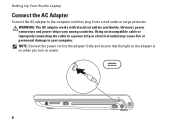
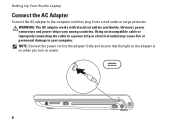
... permanent damage to the adapter firmly and ensure that the light on the adapter is on when you turn on power.
6 However, power connectors and power strips vary among countries. Setting Up Your Studio Laptop
Connect the AC Adapter
Connect the AC adapter to the computer and then plug it into a wall outlet or surge...
Setup Guide - Page 14
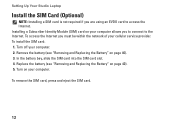
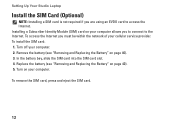
...SIM) card on your cellular service provider. Replace the battery (see "Removing and Replacing the Battery" on page 40). 5. Turn off your computer allows you to connect to access the Internet.
Setting Up Your Studio Laptop
Install the SIM Card (Optional)
NOTE: ... be within the network of your computer. Remove the battery (see "Removing and Replacing the Battery" on page 40). 3.
Setup Guide - Page 43


... computer should only use batteries from Dell. Do not use a battery purchased from other computers. Shut down the computer, and remove external cables (including the AC adapter). To replace the battery: Slide the battery into place.
41 Slide the battery away from the battery bay.
Using Your Studio Laptop WARNING: Using an incompatible battery...
Setup Guide - Page 82


... information about your computer.
Computer Model
Computer Information
Dell Studio 1745/1747/1749
Computer Information
System chipset
Mobile Intel Express GM45 (Studio 1745)
Mobile Intel 5 Series Discrete GFX (Studio 1745)
Mobile Intel 5 Series Express chipset PM55 (Studio 1747)
Mobile Intel 5 Series Express chipset HM55 (Studio 1749)
Data bus width DRAM bus width Processor address...
Setup Guide - Page 83


Specifications
Computer Model Processor
Processor type
L1 cache L2 cache
L3 cache
Studio 1745
Studio 1747
Studio 1749
Intel® Celeron® Intel Pentium® Dual-Core Intel Core™2 Duo
64 KB (32 KB for each core)
2 MB or 3 MB or 6 MB (...
Setup Guide - Page 84


Specifications
Computer Model Video
LCD interface
TV support Discrete
Video type
Video controller
Video memory
Studio 1745
Studio 1747
Studio 1749
Low Voltage Differential Signaling (LVDS)
HDMI 1.3
LVDS HDMI 1.3
LVDS HDMI 1.3
integrated on system board
ATI Mobility Radeon HD 4570/4650
DDR3 512 MB/1 GB
integrated ...
Setup Guide - Page 85


Computer Model
UMA Video type
Video controller
Video memory
Studio 1745
Studio 1747
integrated on system board
Mobile Intel GMA 4500MHD
up to 358 MB of shared memory
Specifications
Studio 1749
integrated on system board Intel GMA HD
up to 1.7 GB of shared memory
83
Setup Guide - Page 86


...supported ExpressCard connector size
Intel ICH9M (Studio 1745)
Mobile Intel 5 Series Express chipset PM55 (Studio 1747)
Mobile Intel 5 Series Express chipset HM55 (Studio 1749)
ExpressCard/34 (34 mm) 1.5 ...GB, 6 GB, and 8 GB
Memory type
1066 MHz SODIMM DDR3 (Studio 1745/1747/1749)
1333 MHz SODIMM DDR3 (Studio 1747)
Minimum memory
1 GB
configuration
Maximum memory 8 GB configuration
NOTE: For...
Similar Questions
How To Replace Power Jack On Dell Laptop E6400 Xfr Youtube
(Posted by 13gchan 10 years ago)
Bypasses The Power Switch
When I plug in my power adapter on my DELL 14R N4010, the laptop turn on. Yes. The power switch is b...
When I plug in my power adapter on my DELL 14R N4010, the laptop turn on. Yes. The power switch is b...
(Posted by frankbarcia 11 years ago)

