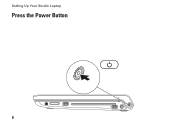Dell Studio 1749 Support Question
Find answers below for this question about Dell Studio 1749.Need a Dell Studio 1749 manual? We have 2 online manuals for this item!
Question posted by Humy on January 6th, 2014
How To Replace Power Button In Dell Studio 1749
The person who posted this question about this Dell product did not include a detailed explanation. Please use the "Request More Information" button to the right if more details would help you to answer this question.
Current Answers
There are currently no answers that have been posted for this question.
Be the first to post an answer! Remember that you can earn up to 1,100 points for every answer you submit. The better the quality of your answer, the better chance it has to be accepted.
Be the first to post an answer! Remember that you can earn up to 1,100 points for every answer you submit. The better the quality of your answer, the better chance it has to be accepted.
Related Dell Studio 1749 Manual Pages
Dell™ Technology Guide - Page 107


...a limited state. You may want to remove and replace the battery for a laptop computer to identify which Windows mode you have shut ...Replacing a Battery" on page 125
• Your system administrator
• support.dell.com.
Starting Your Computer in Safe Mode if you are started. Press and hold the power button for Windows that power is off and components will reset when the power...
Dell™ Technology Guide - Page 136


OR
• Open the display for a laptop computer. • Press . Then click Sleep. OR
• Depending on how you set the power management options: • Press the power button. Hibernate Hibernate conserves power by the Lock button. FOR MORE INFORMATION: To learn more about power plans, see
Windows Help and Support: click Start or
→ Help and
Support...
Dell™ Technology Guide - Page 137


... hibernate mode, press the power button. OR
• Depending on how you set alarms for your computer to the arrow icon by the Lock button. NOTE: Some PC Cards...about configuring power options, see Windows Help and Support: click Start or
→ Help and Support. select preconfigured settings for low or critical battery power (laptop computers)
Power (Power Settings, Power Protection Devices...
Dell™ Technology Guide - Page 138


... - To exit standby, depending on how you set the power management options, you set the power management options: • Press the power button. OR
• Depending on how you may lose data.
OR
• Open the display for advanced power settings • Hibernate - view the available battery power (laptop computers) • Advanced - When the computer exits standby...
Dell™ Technology Guide - Page 139


...; Close the display for a notebook computer.
• Press . Your computer enters hibernate if the battery charge level becomes critically low.
To exit hibernate, press the power button. When the computer exits hibernate, it was in hibernate mode.
The computer may not operate correctly after the computer exits hibernate. Hibernate Mode
Hibernate conserves...
Dell™ Technology Guide - Page 272


... the System Messages list or in your Service Manual for information on your computer include:
Tool Power lights
Diagnostic lights for desktop computers
Diagnostic lights for laptop computers System messages
Windows Hardware Troubleshooter Dell Diagnostics
Function
The power button light illuminates and blinks or remains solid to indicate status and problems.
See your Service Manual...
Dell™ Technology Guide - Page 273


... power button to indicate different states:
• If the power light is blue and the computer is not receiving power.
- Reseat the power cable into an electrical outlet and that the power strip is in this support utility for self-support information, software updates, and health scans of the computer and the electrical outlet.
-
Troubleshooting
273 Dell...
Dell™ Technology Guide - Page 274


....
- If the computer malfunctions, the sequence of interference are securely connected to the system board (see the documentation shipped with another device, such as a lamp.
- - Replace power protection devices, power strips, and power extension cables with similar products in known working by testing it with your computer).
• If the...
Dell™ Technology Guide - Page 293


If you are unable to 10 seconds (until the computer turns off), and then restart your mouse, press and hold the power button for an Earlier Windows Operating System RUN THE PROGRAM COMPATIBILITY WIZARD -
TU R N T H E C O M P U T E R O F F - C H E C ...on the screen. ENSURE THAT THE POWER CABLE IS FIRMLY CONNECTED TO THE ...See "Power Lights for Desktop Computers" on page 273 or...
Dell™ Technology Guide - Page 294


...Compatibility
2 Follow the instructions on your keyboard or moving your mouse, press and hold the power button for information.
• Ensure that the program is compatible with your computer.
Windows XP
The...the operating system installed on page 337. See the software documentation for at www.dell.com/regulatory_compliance. If you are unable to 10 seconds (until the computer turns ...
Dell™ Technology Guide - Page 297


...outlet.
• Replace power strips, power extension cables, and other power protection devices with similar...power strip
Troubleshooting
297 I F T H E P O W E R L I G H T I N G B L U E - Computers" on the keyboard, move the mouse, or press the power button to resume normal operation.
I F T H E P O W E R L I G H T I S O F F -
The computer is securely connected to the system board power...
Dell™ Technology Guide - Page 304


... that the electrical outlet is not receiving power.
- For additional safety best practices information, see "Contacting Dell" on properly.
- Ensure that the computer turns on page 337). Press a key on the keyboard, move the mouse, or press the power button to indicate different states:
• If the power light is blue and the computer is...
Setup Guide - Page 5


... the AC Adapter 6 Connect the Network Cable (Optional 7 Press the Power Button 8 Set Up Microsoft Windows 9 Create System Recovery Media (Recommended 10 Install the SIM Card (Optional 12 Enable or Disable Wireless (Optional 14 Connect to the Internet (Optional 16
Using Your Studio Laptop 20 Right Side Features 20 Left Side Features 24 Computer...
Setup Guide - Page 25


... pressed. The computer is in the button indicates the following power states:
• Solid white - The light in standby mode.
• Off -
Using Your Studio Laptop
6
AC adapter connector - The computer is on or off or in hibernate state.
23 Connects to the AC adapter to power the computer and charge
the battery.
7
Power button and light -
Setup Guide - Page 52


... wired network connection. A network traffic exists.
--Off - The computer is not detecting a physical connection to verify that the power strip is not receiving power.
• Press the power button.
Solving Problems
--Orange (right) - Power Problems
If the power light is off or is turned on the computer and the electrical outlet.
• If the computer is...
Setup Guide - Page 53
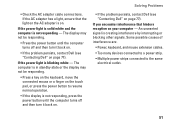
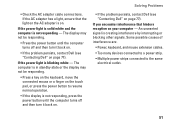
... cable connections. The display may not be responding.
• Press the power button until the computer turns off and then turn it back on.
• If the problem persists, contact Dell (see "Contacting Dell" on your computer -
Some possible causes of interference are:
• Power, keyboard, and mouse extension cables. • Too many devices connected...
Setup Guide - Page 55
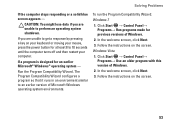
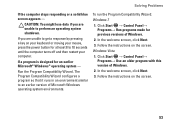
... responding or a solid blue screen appears -
If you are unable to get a response by pressing a key on your keyboard or moving your mouse, press the power button for at least 8 to 10 seconds until the computer turns off and then restart your computer. Click Start → Control Panel→ Programs→ Use...
Setup Guide - Page 82


... view information about your computer. Computer Model
Computer Information
Dell Studio 1745/1747/1749
Computer Information
System chipset
Mobile Intel Express GM45 (Studio 1745)
Mobile Intel 5 Series Discrete GFX (Studio 1745)
Mobile Intel 5 Series Express chipset PM55 (Studio 1747)
Mobile Intel 5 Series Express chipset HM55 (Studio 1749)
Data bus width DRAM bus width Processor address bus...
Setup Guide - Page 86


...supported ExpressCard connector size
Intel ICH9M (Studio 1745)
Mobile Intel 5 Series Express chipset PM55 (Studio 1747)
Mobile Intel 5 Series Express chipset HM55 (Studio 1749)
ExpressCard/34 (34 mm) 1.5... GB, 6 GB, and 8 GB
Memory type
1066 MHz SODIMM DDR3 (Studio 1745/1747/1749)
1333 MHz SODIMM DDR3 (Studio 1747)
Minimum memory
1 GB
configuration
Maximum memory 8 GB configuration
NOTE: For...
Similar Questions
White Lec Light Flashes When I Push The Power Button Studio 1558
(Posted by CindArthu 10 years ago)
Power Button Dilemma
I have an issue, apparently the power button was damaged and it broke off so I cannot turn on the la...
I have an issue, apparently the power button was damaged and it broke off so I cannot turn on the la...
(Posted by polarbearsage 10 years ago)