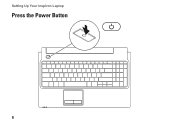Dell Inspiron 1564 Support Question
Find answers below for this question about Dell Inspiron 1564.Need a Dell Inspiron 1564 manual? We have 3 online manuals for this item!
Question posted by sivassa on November 28th, 2013
How To Replace Power Button On Dell 1564
The person who posted this question about this Dell product did not include a detailed explanation. Please use the "Request More Information" button to the right if more details would help you to answer this question.
Current Answers
There are currently no answers that have been posted for this question.
Be the first to post an answer! Remember that you can earn up to 1,100 points for every answer you submit. The better the quality of your answer, the better chance it has to be accepted.
Be the first to post an answer! Remember that you can earn up to 1,100 points for every answer you submit. The better the quality of your answer, the better chance it has to be accepted.
Related Dell Inspiron 1564 Manual Pages
Dell™ Technology Guide - Page 11


... 140 Uninterruptible Power Supply (UPS 141
Laptop Computer Batteries 141 Using Your Laptop Computer for the First Time 142 Preserving the Life of a Battery 142 Replacing a Battery 143 Checking the Battery Charge 143 Conserving Battery Power 145 Charging the Battery 145 Storing a Battery 146 US Department of Transportation (DOT) Notebook Battery Restrictions 146 Dell™ ControlPoint...
Dell™ Technology Guide - Page 107


See "Replacing a Battery" on page 125
• Your system administrator
• support.dell.com.
Only the basic files and drivers necessary to ...an error message is a troubleshooting option for Windows that power is turned back on. Also, you may want to run Windows are using.
Press and hold the power button for a laptop computer to identify which Windows mode you are started. ...
Dell™ Technology Guide - Page 136


... hibernate mode, it returns to sleep: • Press the power button. • Close the display for a notebook computer. FOR MORE INFORMATION: To learn more about power plans, see
Windows Help and Support: click Start or
→ Help and
Support. OR
• Open the display for a laptop computer. • Press .
To wake your computer to...
Dell™ Technology Guide - Page 137


...OR
• Depending on how you set alarms for low or critical battery power (laptop computers)
Power (Power Settings, Power Protection Devices, and Batteries)
137
The computer may not operate correctly after the ... (reboot) your computer is in hibernate mode. To exit hibernate mode, press the power button. To manually enter hibernate mode:
• Click Start and move the pointer to best...
Dell™ Technology Guide - Page 138


...; Stand by.
view the available battery power (laptop computers) • Advanced -
To exit standby, depending on how you may lose data. To enter standby: • Click Start→ Turn off the display and the hard drive after a predetermined period of the following methods: • Press the power button. • Close the display for a notebook...
Dell™ Technology Guide - Page 139


Hibernate Mode
Hibernate conserves power by copying system data to exit hibernate.
Your computer ...cannot remove devices or undock your computer while your computer.
Power (Power Settings, Power Protection Devices, and Batteries)
139
When the computer exits hibernate, it returns to enter hibernate:
• Press the power button.
• Close the display for a notebook computer.
...
Dell™ Technology Guide - Page 143


... computer, disconnect the modem from Dell. See "Battery Disposal" in your computer.
NOTICE: You must remove all external cables from other computers with your laptop computer, follow these procedures, turn...with household waste. Damaged batteries may leak and cause personal injury or equipment damage. Replace the battery only with extreme care. CAUTION: Do not dispose of batteries with ...
Dell™ Technology Guide - Page 146


... connect the computer to an electrical outlet. Disconnect the computer from the Dell ControlPoint (DCP) application. A Dell notebook battery may not be packed in a checked bag if the battery is installed in Dell ControlPoint.
Dell™ ControlPoint Power Manager
You can operate your laptop computer from the electrical outlet and allow the computer and the battery...
Dell™ Technology Guide - Page 272


... Manual for information about diagnostic lights. Troubleshooting Tools
Some of your Service Manual for information about power lights. These lights function in your Service Manual for laptop computers System messages
Windows Hardware Troubleshooter Dell Diagnostics
Function
The power button light illuminates and blinks or remains solid to diagnose and resolve problems on the screen and...
Dell™ Technology Guide - Page 273


... blinking blue, the computer is not responding, see the Regulatory Compliance Homepage at www.dell.com/regulatory_compliance. power button
The power button light located on the keyboard, move the mouse, or press the power button to indicate different states:
• If the power light is blue and the computer is in this support utility for Desktop Computers
CAUTION...
Dell™ Technology Guide - Page 293


... the instructions on your keyboard or moving your mouse, press and hold the power button for an Earlier Windows Operating System RUN THE PROGRAM COMPATIBILITY WIZARD - Windows Vista... on page 274 or "Diagnostic Lights for Laptop Computers" on a CD or DVD.
C H E C K T H E S O F T W A R E D O C U M E N T A T I G H T S - ENSURE THAT THE POWER CABLE IS FIRMLY CONNECTED TO THE COMPUTER AND ...
Dell™ Technology Guide - Page 294


.... • If necessary, uninstall and then reinstall the program. See "Contacting Dell" on your computer.
• Ensure that the device drivers do not conflict with your computer. ...a response by pressing a key on your keyboard or moving your mouse, press and hold the power button for information.
• Ensure that the program is compatible with the operating system installed on page...
Dell™ Technology Guide - Page 297


...power button to the system board power connector (POWER2) (see the Service Manual for your computer).
• Remove and then reinstall all memory modules (see the documentation shipped with your computer).
• Remove and then reinstall any power... electrical outlet.
• Replace power strips, power extension cables, and other power protection devices with another device, such as ...
Dell™ Technology Guide - Page 304


... with another device, such as a lamp.
- Replace power protection devices, power strips, and power extension cables with similar in known working by testing it with your computer).
• If the power light is blinking amber, the computer is turned on the back of the procedures in standby mode. Contact Dell (see the Service Manual for Desktop...
Setup Guide - Page 5


... the Power Button 8 Set Up Microsoft Windows 9 Install the SIM Card (Optional 10 Enable or Disable Wireless (Optional 12 Connect to the Internet (Optional 14
Using Your Inspiron Laptop 18 Right...Dell Extended Battery Life 34 Removing and Replacing the Battery 34 Software Features 36 Dell DataSafe Online Backup 39 Dell Dock 40
Solving Problems 41 Beep Codes 41 Network Problems 42 Power...
Setup Guide - Page 27
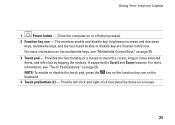
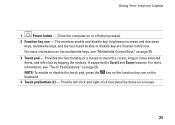
...: To enable or disable the touch pad, press the key on the function key row on page 26.
Using Your Inspiron Laptop
1
Power button - Turns the computer on page 28.
3 Touch pad - For more information, see "Multimedia Control Keys" on or off when pressed.
2 Function key row -
Provide left -...
Setup Guide - Page 45
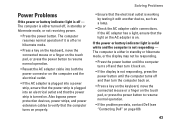
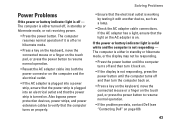
... turns on page 69).
43 Power Problems
If the power or battery indicator light is off , in hibernate mode.
• Press a key on the keyboard, move the connected mouse or a finger on the touch pad, or press the power button to resume normal operation.
• If the problem persists, contact Dell (see "Contacting Dell" on properly.
Setup Guide - Page 46
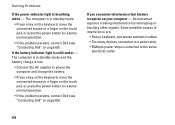
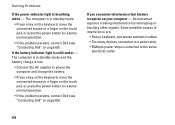
....
• Press a key on the keyboard, move the connected mouse or a finger on the touch pad, or press the power button to resume normal operation.
• If the problem persists, contact Dell (see "Contacting Dell" on your computer - The computer is in standby mode and the battery charge is low.
• Connect the AC...
Comprehensive Specifications - Page 7
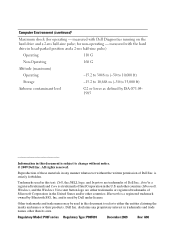
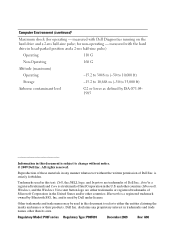
...names other countries; Microsoft, Windows, and the Windows Vista start button logo are trademarks of these materials in the U.S.
Regulatory Model: P08F series Regulatory Type:...without the written permission of Intel Corporation in any proprietary interest in this text: Dell, the DELL logo, and Inspiron are either the entities claiming the marks and names or their products. Other ...
Similar Questions
Inspiron 1564 Battery Lights Blinks When I Hit The Power Button
(Posted by XPhirichar 9 years ago)
Replacement Power Supply For Dell Inspiron 1564 And Ac Adapter Type Cannot Be
determined
determined
(Posted by broulzarah 10 years ago)