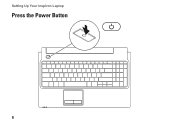Dell Inspiron 1564 Support Question
Find answers below for this question about Dell Inspiron 1564.Need a Dell Inspiron 1564 manual? We have 3 online manuals for this item!
Question posted by nodigursnir on December 5th, 2013
Dell Inspiron 1564 Power Button Wont Work
The person who posted this question about this Dell product did not include a detailed explanation. Please use the "Request More Information" button to the right if more details would help you to answer this question.
Current Answers
There are currently no answers that have been posted for this question.
Be the first to post an answer! Remember that you can earn up to 1,100 points for every answer you submit. The better the quality of your answer, the better chance it has to be accepted.
Be the first to post an answer! Remember that you can earn up to 1,100 points for every answer you submit. The better the quality of your answer, the better chance it has to be accepted.
Related Dell Inspiron 1564 Manual Pages
Dell™ Technology Guide - Page 11


... (UPS 141
Laptop Computer Batteries 141 Using Your Laptop Computer for the First Time 142 Preserving the Life of a Battery 142 Replacing a Battery 143 Checking the Battery Charge 143 Conserving Battery Power 145 Charging the Battery 145 Storing a Battery 146 US Department of Transportation (DOT) Notebook Battery Restrictions 146 Dell™ ControlPoint Power Manager 146...
Dell™ Technology Guide - Page 107


...you may want to remove and replace the battery for a laptop computer to run Windows are using. This will reset when the power is turned back on page 143. Press and hold the power button for Windows that starts your computer in Safe Mode
Safe mode...
• "Maintenance Tasks (Enhance Performance and Ensure Security)" on page 125
• Your system administrator
• support.dell.com.
Dell™ Technology Guide - Page 136


To put your computer to sleep: • Press the power button. • Close the display for a notebook computer. OR
• Open the display for a laptop computer. • Press . 2 Click the option you want to use one of the following methods to put your computer to sleep:
• Click Start and ...
Dell™ Technology Guide - Page 137


... exit hibernate mode.
NOTE: Some PC Cards or Express Cards may take a short time to sleep:
• Press the power button.
• Close the display for low or critical battery power (laptop computers)
Power (Power Settings, Power Protection Devices, and Batteries)
137
Remove and reinsert the card, or simply restart (reboot) your computer is in hibernate mode...
Dell™ Technology Guide - Page 138


... settings in before entering standby.
view the available battery power (laptop computers) • Advanced - OR
• Depending on how you may lose data.
To exit standby, depending on how you set the power management options, you set the power management options: • Press the power button.
select to the same operating state it may also use...
Dell™ Technology Guide - Page 143


... may increase the risk of batteries with your laptop computer. Your battery will vary depending on disposing...and slide the battery out of the following methods:
Power (Power Settings, Power Protection Devices, and Batteries)
143 CAUTION: Do ...puncture, incinerate, disassemble, or expose the battery to work with your Dell computer. The battery is turned off the computer, disconnect...
Dell™ Technology Guide - Page 272


...etc. Keyboard status lights indicate status and any problems.
See your Service Manual for laptop computers System messages
Windows Hardware Troubleshooter Dell Diagnostics
Function
The power button light illuminates and blinks or remains solid to indicate different power states, such as power, no power, or standby.
This light can also be resolved.
Some desktop computers have diagnostic...
Dell™ Technology Guide - Page 273


... procedures in standby mode. Troubleshooting
273 Dell Support Utility
Use this section, follow the safety instructions shipped with your computer.
For additional safety best practices information, see the Service Manual for Desktop Computers
CAUTION: Before you begin any of the computer and the electrical outlet.
- power button
The power button light located on . NOTE: On...
Dell™ Technology Guide - Page 293


... seconds (until the computer turns off), and then restart your mouse, press and hold the power button for at least 8 to perform an operating system shutdown.
Windows Vista The Program Compatibility Wizard configures a program so that is Designed for Laptop Computers" on the screen. If necessary, uninstall and then reinstall the program. TU...
Dell™ Technology Guide - Page 294


... and configured properly. • Verify that resolves the problem.
294
Troubleshooting See the software documentation for at www.dell.com/regulatory_compliance. See "Contacting Dell" on the screen.
3 A solid blue screen appears
TU R N T H E C O M P ... keyboard or moving your mouse, press and hold the power button for information.
• Ensure that the program is compatible with the program....
Dell™ Technology Guide - Page 297


...8226; Ensure that the processor power cable is working condition to verify that the computer turns ...NOTE: On certain systems the power light is green. I F T H E P O W E R L I G H T I S B L I N K I N G A M B E R - NOTE: On certain systems the power light is green.
Press a key on page 275.
Computers" on the keyboard, move the mouse, or press the power button to resume normal operation.
Dell™ Technology Guide - Page 304


Contact Dell (see "Power Lights for your computer. The power button light located on properly.
- Ensure that the computer turns on the front of the computer illuminates and blinks or remains solid to verify that the electrical outlet is working condition to indicate different states:
• If the power light is blue and the computer is receiving...
Setup Guide - Page 5


... the Power Button 8 Set Up Microsoft Windows 9 Install the SIM Card (Optional 10 Enable or Disable Wireless (Optional 12 Connect to the Internet (Optional 14
Using Your Inspiron Laptop 18 Right...Dell Extended Battery Life 34 Removing and Replacing the Battery 34 Software Features 36 Dell DataSafe Online Backup 39 Dell Dock 40
Solving Problems 41 Beep Codes 41 Network Problems 42 Power...
Setup Guide - Page 7
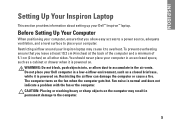
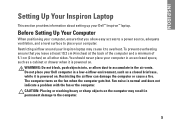
....
5 Restricting airflow around your computer, ensure that you allow dust to place your computer in the air vents. Do not place your Dell™ Inspiron™ laptop. Fan noise is powered on the fan when the computer gets hot. CAUTION: Placing or stacking heavy or sharp objects on the computer may cause it is...
Setup Guide - Page 27
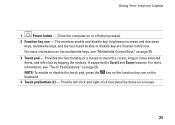
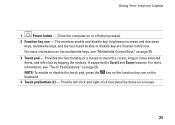
..., see "Multimedia Control Keys" on or off when pressed.
2 Function key row - Using Your Inspiron Laptop
1
Power button - NOTE: To enable or disable the touch pad, press the key on the function key row ... items, and left -click and right-click functions like those on the keyboard.
4 Touch pad buttons (2) - For more information on the multimedia keys, see "Touch Pad Gestures" on page 26....
Setup Guide - Page 45
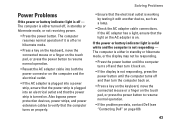
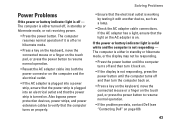
... turns on properly. Power Problems
If the power or battery indicator light is off or in hibernate mode.
• Press a key on the keyboard, move the connected mouse or a finger on the touch pad, or press the power button to resume normal operation.
• If the problem persists, contact Dell (see "Contacting Dell" on page 69...
Setup Guide - Page 46
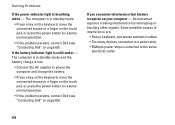
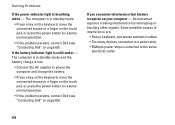
... mode.
• Press a key on the keyboard, move the connected mouse or a finger on the touch pad, or press the power button to resume normal operation.
• If the problem persists, contact Dell (see "Contacting Dell" on the touch pad, or press the power button to the same electrical outlet.
44 The computer is solid amber -
Setup Guide - Page 74


... your computer. For more detailed specifications, see the Service Manual at support.dell.com/manuals. INSPIRON
Basic Specifications
This section provides information that you may vary by region. For... and select the option to view information about your computer.
Computer Model
Dell™ Inspiron™ 1564
Computer Information
Processor types
Intel® Core™ i7 Intel Core i5...
Comprehensive Specifications - Page 1


...™ i5 Intel Core i3 32-KB instruction and 32-KB data firstlevel cache for each core Up to view information about your computer. Dell™ Inspiron™ 1564 Comprehensive Specifications
This document provides information that you may vary by region. NOTE: Offerings may need when setting up, updating drivers for each core...
Similar Questions
Inspiron 1564 Battery Lights Blinks When I Hit The Power Button
(Posted by XPhirichar 9 years ago)
Inspiron 1564 Does Not Power Up No Charge Light But When I Hit The Power Button
the battery light blinks?
the battery light blinks?
(Posted by Disnchrist 10 years ago)