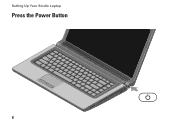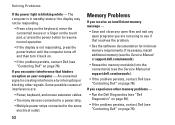Dell Studio 1558 Support Question
Find answers below for this question about Dell Studio 1558.Need a Dell Studio 1558 manual? We have 2 online manuals for this item!
Question posted by aimeechr on September 18th, 2013
Dell Studio 1558 Power Button Wont Work
The person who posted this question about this Dell product did not include a detailed explanation. Please use the "Request More Information" button to the right if more details would help you to answer this question.
Current Answers
Related Dell Studio 1558 Manual Pages
Similar Questions
Dell Studio 1558 Power Light Flashes 3 Times And Wont Turn On
(Posted by Kaze4siz 10 years ago)
How Do I Get The Eject Button To Work Again On My Studio 1558?
I know I can go into windows explorer and right click the dvd drive to eject, but I want the button ...
I know I can go into windows explorer and right click the dvd drive to eject, but I want the button ...
(Posted by aeronitz 10 years ago)
Dell Studio 1558 Wont Power On When Pushing Power Button ! No Light Nothing!
Ive tried removing battery etc wit no luck :(
Ive tried removing battery etc wit no luck :(
(Posted by Syk16 12 years ago)