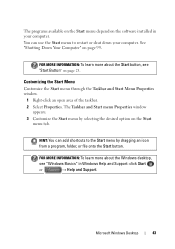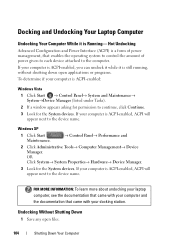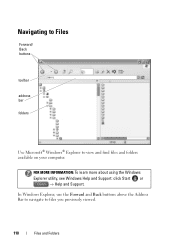Dell Studio 1558 Support Question
Find answers below for this question about Dell Studio 1558.Need a Dell Studio 1558 manual? We have 2 online manuals for this item!
Question posted by aeronitz on January 15th, 2014
How Do I Get The Eject Button To Work Again On My Studio 1558?
I know I can go into windows explorer and right click the dvd drive to eject, but I want the button to work again...I know, I'm greedy.
Current Answers
Answer #1: Posted by TommyKervz on January 15th, 2014 9:57 PM
Greetings. The button must be having mechanical issues and will probably require replace for the function to work properly again.
Related Dell Studio 1558 Manual Pages
Similar Questions
Where Is The Eject Button For The Cd/dvd Drive
CD stuck in the drive of Dell Dimension XPS 9100. Where is the button to eject manually? Computer tr...
CD stuck in the drive of Dell Dimension XPS 9100. Where is the button to eject manually? Computer tr...
(Posted by ronmcguire7 8 years ago)
Studio 1558 Laptop Adapter Suddenly Died?
I was using my laptop, with the power cord inserted into a wall socket. Suddenly, the computer decid...
I was using my laptop, with the power cord inserted into a wall socket. Suddenly, the computer decid...
(Posted by Gugurekas 11 years ago)
I Am Using Dell Studio 1555 Laptop. Recently My Dvd Drive Stopped Reading Dvd
I am using Dell Studio 1555 laptop. Recently my DVD drive stopped reading DVD. When I insert the DVD...
I am using Dell Studio 1555 laptop. Recently my DVD drive stopped reading DVD. When I insert the DVD...
(Posted by helion 11 years ago)