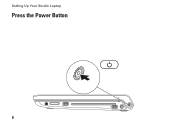Dell Studio 1749 Support Question
Find answers below for this question about Dell Studio 1749.Need a Dell Studio 1749 manual? We have 2 online manuals for this item!
Question posted by ceaibi on January 6th, 2014
How To Replace Power Button On Dell Studio 1749
The person who posted this question about this Dell product did not include a detailed explanation. Please use the "Request More Information" button to the right if more details would help you to answer this question.
Current Answers
There are currently no answers that have been posted for this question.
Be the first to post an answer! Remember that you can earn up to 1,100 points for every answer you submit. The better the quality of your answer, the better chance it has to be accepted.
Be the first to post an answer! Remember that you can earn up to 1,100 points for every answer you submit. The better the quality of your answer, the better chance it has to be accepted.
Related Dell Studio 1749 Manual Pages
Dell™ Technology Guide - Page 107


...
• support.dell.com.
Starting Your Computer in Safe Mode
Safe mode is turned back on. The words "Safe Mode" appear in Safe Mode, you are started. If an existing problem does not reappear when you start your computer. Shutting Down Your Computer
107 Press and hold the power button for a laptop computer to...
Dell™ Technology Guide - Page 136


..., and allowing your computer to start again.
OR
• Open the display for a laptop computer. • Press . To put your computer, depending on how you set the power management options: • Press the power button. Power Management States
Sleep Sleep saves power by copying system data to the same operating state it was in before entering...
Dell™ Technology Guide - Page 137


... Start and move the pointer to exit hibernate mode.
To exit hibernate mode, press the power button.
select preconfigured settings for low or critical battery power (laptop computers)
Power (Power Settings, Power Protection Devices, and Batteries)
137 Windows® XP
Configuring Your Power Settings
1 Click Start
→ Control Panel → Performance and
Maintenance →...
Dell™ Technology Guide - Page 138


... Batteries) When the computer exits standby, it may also use one of inactivity (a time-out). view the available battery power (laptop computers) • Advanced -
To exit standby, depending on how you may lose data.
OR
• Depending on how you set the power management options, you set the power management options: • Press the power button.
Dell™ Technology Guide - Page 139


... options, you may also use one of the following methods to enter hibernate:
• Press the power button.
• Close the display for a notebook computer.
• Press .
To exit hibernate, press the power button. Remove and reinsert the card, or simply restart (reboot) your computer is in before entering hibernate.
OR
• Depending on...
Dell™ Technology Guide - Page 272


... to resolve device configuration, compatibility problems, or operating status. Troubleshooting Tools
Some of your computer include:
Tool Power lights
Diagnostic lights for desktop computers
Diagnostic lights for laptop computers System messages
Windows Hardware Troubleshooter Dell Diagnostics
Function
The power button light illuminates and blinks or remains solid to indicate different...
Dell™ Technology Guide - Page 273


... blue and the computer is not receiving power.
-
Troubleshooting
273
NOTE: On certain systems the power light is green.
• If the power light is off, the computer is either turned off or is not responding, see the Regulatory Compliance Homepage at www.dell.com/regulatory_compliance.
power button
The power button light located on the back of the...
Dell™ Technology Guide - Page 274


... and front panel cable are :
- When the computer starts normally, the lights flash, and then turn off. Replace power protection devices, power strips, and power extension cables with similar products in known working by testing it with numbers on the front panel. Remove and then reinstall the memory modules (see ...
Dell™ Technology Guide - Page 293


... pressing a key on a CD or DVD. The Computer Does not Start up C H E C K T H E D I A G N O S T I C L I O N - See "Power Lights for Desktop Computers" on page 273 or "Diagnostic Lights for Desktop Computers" on page 275. If necessary, uninstall and then reinstall the program. Troubleshooting... and hold the power button for Laptop Computers" on page 274 or "Diagnostic Lights for at least ...
Dell™ Technology Guide - Page 294


... using to run the software. See the software documentation for at www.dell.com/regulatory_compliance. IF YOU RECEIVE AN INSUFFICIENT MEMORY MESSAGE -
• ... or moving your mouse, press and hold the power button for information.
• Ensure that the program is compatible with the operating system installed on page 337. See "Contacting Dell" on your computer.
• Ensure that your...
Dell™ Technology Guide - Page 297


...Replace power strips, power extension cables, and other power protection devices with similar in standby mode. The computer is receiving electrical power, but an internal power problem may be malfunctioning or incorrectly installed.
• Ensure that the processor power..., or press the power button to the system board power connector (POWER2) (see the Service Manual for your computer). Computers...
Dell™ Technology Guide - Page 304


Contact Dell (see "Contacting Dell" on the back of the computer and the electrical outlet.
- Reseat the power cable into an electrical outlet and that the power strip is turned on properly.
- Ensure that the power strip is plugged into both the power connector on page 337).
Press a key on page 273. Replace power protection devices, power strips, and power extension...
Setup Guide - Page 5


... the AC Adapter 6 Connect the Network Cable (Optional 7 Press the Power Button 8 Set Up Microsoft Windows 9 Create System Recovery Media (Recommended 10 Install the SIM Card (Optional 12 Enable or Disable Wireless (Optional 14 Connect to the Internet (Optional 16
Using Your Studio Laptop 20 Right Side Features 20 Left Side Features 24 Computer...
Setup Guide - Page 25


Connects to the AC adapter to power the computer and charge
the battery.
7
Power button and light - Turns the computer on .
• Blinking white - The computer is in the button indicates the following power states:
• Solid white - Using Your Studio Laptop
6
AC adapter connector - The light in standby mode.
• Off - The computer is on or off...
Setup Guide - Page 52


... turned off or is not detecting a physical connection to verify that the electrical outlet is only for wireless connections. The computer is not receiving power.
• Press the power button.
NOTE: The link integrity light on properly.
• Ensure that the computer turns on the network connector is working by testing it is...
Setup Guide - Page 53
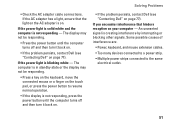
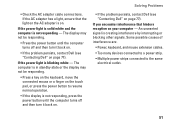
... is not responding - The display may not be responding.
• Press the power button until the computer turns off and then turn it back on.
• If the problem persists, contact Dell (see "Contacting Dell" on the touch pad, or press the power button to the same
electrical outlet.
51
If you encounter interference that the...
Setup Guide - Page 55
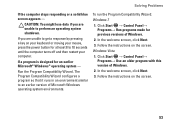
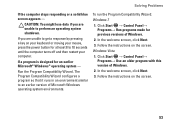
... configures a program so that it runs in an environment similar to 10 seconds until the computer turns off and then restart your mouse, press the power button for at least 8 to an earlier version of Microsoft Windows operating system environments. Windows Vista
1. Click Start → Control Panel→ Programs→ Use an...
Setup Guide - Page 82


... that you may vary by region. Computer Model
Computer Information
Dell Studio 1745/1747/1749
Computer Information
System chipset
Mobile Intel Express GM45 (Studio 1745)
Mobile Intel 5 Series Discrete GFX (Studio 1745)
Mobile Intel 5 Series Express chipset PM55 (Studio 1747)
Mobile Intel 5 Series Express chipset HM55 (Studio 1749)
Data bus width DRAM bus width Processor address bus width...
Setup Guide - Page 86


... memory 8 GB configuration
NOTE: For instructions on upgrading memory, see the Service Manual at support.dell.com/manuals. ExpressCard
ExpressCard controller
Cards supported ExpressCard connector size
Intel ICH9M (Studio 1745)
Mobile Intel 5 Series Express chipset PM55 (Studio 1747)
Mobile Intel 5 Series Express chipset HM55 (Studio 1749)
ExpressCard/34 (34 mm) 1.5 V and 3.3 V
26 pins
84
Similar Questions
White Lec Light Flashes When I Push The Power Button Studio 1558
(Posted by CindArthu 9 years ago)
Power Button Dilemma
I have an issue, apparently the power button was damaged and it broke off so I cannot turn on the la...
I have an issue, apparently the power button was damaged and it broke off so I cannot turn on the la...
(Posted by polarbearsage 10 years ago)