Dell Inspiron N4010 Support Question
Find answers below for this question about Dell Inspiron N4010.Need a Dell Inspiron N4010 manual? We have 2 online manuals for this item!
Question posted by frankbarcia on March 28th, 2013
Bypasses The Power Switch
When I plug in my power adapter on my DELL 14R N4010, the laptop turn on. Yes. The power switch is bypassed. How can I correct this?
Current Answers
There are currently no answers that have been posted for this question.
Be the first to post an answer! Remember that you can earn up to 1,100 points for every answer you submit. The better the quality of your answer, the better chance it has to be accepted.
Be the first to post an answer! Remember that you can earn up to 1,100 points for every answer you submit. The better the quality of your answer, the better chance it has to be accepted.
Related Dell Inspiron N4010 Manual Pages
Dell™ Technology Guide - Page 146


... Dell™ ExpressCharge™, when the computer is turned off, the AC adapter charges a completely discharged battery to 80 percent in about 1 hour and to continue charging the battery. US Department of Transportation (DOT) Notebook Battery Restrictions
As of batteries may be allowed. Dell™ ControlPoint Power Manager
You can use it. The battery is switched...
Dell™ Technology Guide - Page 297


...power strips being used are plugged into an electrical outlet and are :
• Power, keyboard, and mouse extension cables
• Too many devices connected to the same power strip
Troubleshooting
297 The computer is either turned off or is not receiving power.
• Reseat the power... voltage selection switch is in the power connector on the back of interference are turned on properly....
Setup Guide - Page 5


Contents
Setting Up Your Inspiron Laptop 5 Before Setting Up Your Computer 5 Connect the AC Adapter 6 Connect the Network Cable (Optional 7 Press the Power Button 8 Set Up the Operating System 9 Create System Recovery Media ... and Replacing the Battery 40 Software Features 42 Dell DataSafe Online Backup 43 Dell Dock 44
Solving Problems 45 Beep Codes 45 Network Problems 46...
Setup Guide - Page 7


... easy access to a power source, adequate ventilation, and a level surface to overheat. You should never place your computer in the air vents.
Restricting airflow around your computer.
Fan noise is powered on the fan when the computer gets hot. Before Setting Up Your Computer
When positioning your Dell™ Inspiron™ laptop.
The computer turns on .
Setup Guide - Page 8


Setting Up Your Inspiron Laptop
Connect the AC Adapter
Connect the AC adapter to your computer.
6 However, power connectors and power strips vary among countries. Using an incompatible cable or improperly connecting the cable to a power strip or electrical outlet may cause fire or permanent damage to the computer and then plug it into an electrical outlet or surge...
Setup Guide - Page 9


Setting Up Your Inspiron Laptop
Connect the Network Cable (Optional)
To use a wired network connection, connect the network cable.
7
Setup Guide - Page 11


...® Windows® for more information on the operating system and features, see support.dell.com/MyNewDell. CAUTION: Do not interrupt the operating system's setup process. NOTE: For more...preconfigured with the operating system you selected at support.dell.com.
Setting Up Your Inspiron Laptop
Set Up the Operating System
Your Dell computer is recommended that you download and install ...
Setup Guide - Page 13


Click Start → Programs→ Dell DataSafe Local Backup. 4. Click Create Recovery Media. 5. Setting Up Your Inspiron Laptop To create a system recovery media: 1. Ensure that the AC adapter is connected (see "System Recovery Media" on page 6). 2. NOTE: For information on using the system recovery media, see "Connect the AC Adapter" on page 65.
11 Insert the...
Setup Guide - Page 14


...card.
12 NOTE: Installing a SIM is not required if you to connect to the Internet. Turn off your purchase invoice to see if you will need a service technician to access the Internet....of your cellular service provider. Turn on your computer allows you are using an EVDO card to fix the computer. To install the SIM card: 1. Setting Up Your Inspiron Laptop
Install the SIM Card (Optional...
Setup Guide - Page 18


... appears.
7.
Turn on the desktop.
If your computer display to the TV.
4. Enter the security code that appears on all computers.
To set up wireless display, see www.intel.com. Click the Intel Wireless Display icon on the TV.
5. Select Scan for setting up wireless display:
1. Setting Up Your Inspiron Laptop
Set Up...
Setup Guide - Page 25


... the optical drive when pressed.
4
Audio out/Headphone connector - Plays or records CDs, DVDs, and Blu-ray Discs. Using Your Inspiron Laptop
1 Optical drive - Connects to a pair of headphones or to a powered
speaker or sound system.
5
Audio in/Microphone connector - Blinks when you press the optical drive eject button or when you insert...
Setup Guide - Page 28


... Inspiron Laptop
Front View Features
1 23
1
Power indicator light - Turns on page 28.
For more information on the power
indicator light status, see "Status Lights and Indicators" on when the computer reads or writes data. CAUTION: To avoid loss of data, never turn off the computer while the hard drive activity light is powered using an AC adapter...
Setup Guide - Page 29


...to USB devices, such as a mouse, keyboard, printer,
external drive, or MP3 player.
3
VGA connector - Connects to power the computer and charge
the battery.
2
USB 2.0 connector -
Back View Features
Using Your Inspiron Laptop
12
34
1
AC adapter connector - Attaches a commercially available security cable to a monitor or projector.
4 Security cable slot - Connects to the computer...
Setup Guide - Page 30


Using Your Inspiron Laptop
Status Lights and Indicators
Battery Status Light
AC adapter Battery
Indicator light status solid white
off
solid amber off
Computer state(s)
on/standby/off/ hibernate
on/standby/off/ hibernate
on/standby
on/standby/off/ hibernate off/hibernate
Battery charge level 98%
10%
Setup Guide - Page 31


Using Your Inspiron Laptop
Power Button Light/Power Indicator Light
Indicator light status solid white breathing white off
Computer state(s) on standby off/hibernate
NOTE: For information on power problems, see "Power Problems" on page 47.
29
Setup Guide - Page 33


... touch pad settings, double-click the Dell Touch pad icon in this row. Turns the computer on the
button indicates the power states. Provide left -click by tapping...Analog microphone - For more information on the power button light status, see "Touch Pad Gestures" on page 28.
2 Function key row -
Using Your Inspiron Laptop
1
Power button and light - Provides quality sound for ...
Setup Guide - Page 36


... associated action. For function key, press + the required function key. Multimedia Key First - Press during POST (Power On Self Test) to perform the associated action. This is active only in the operating system. Using Your Inspiron Laptop
Multimedia Control Keys
The multimedia control keys are located on the function key row on the...
Setup Guide - Page 49
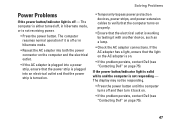
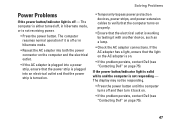
... the computer and the electrical outlet.
• If the AC adapter is plugged into a power strip, ensure that the power strip is plugged into an electrical outlet and that the power strip is turned on.
• Temporarily bypass power protection devices, power strips, and power extension cables to verify that the computer turns on properly.
• Ensure that the light on page...
Setup Guide - Page 80


... configuration of your computer, click Start → Help and Support and select the option to view information about your computer.
Computer Model
Computer Information
Dell™ Inspiron™ N4010
Processor
Type
Intel® Core™ i3 Intel Core i5 Intel Pentium®
System chipset
Flash EPROM Graphics bus
Mobile Intel 5 series express chipset...
Similar Questions
Dell Inspiron N4010 Wont Turn On Battery Light Steady
(Posted by Rojejfbpmx 10 years ago)
Dell Inspiron N4010 Cannot Turn On While Battery Charging Light Is On
(Posted by hawalod 10 years ago)
Why Does The Touchpad On My Dell Inspiron N4010 Keep Turning Off
(Posted by hipdrudw 10 years ago)


