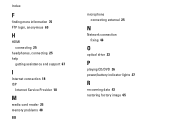Dell Inspiron N7010 Support Question
Find answers below for this question about Dell Inspiron N7010.Need a Dell Inspiron N7010 manual? We have 2 online manuals for this item!
Question posted by hawalod on March 23rd, 2014
Dell Inspiron N4010 Cannot Turn On While Battery Charging Light Is On
The person who posted this question about this Dell product did not include a detailed explanation. Please use the "Request More Information" button to the right if more details would help you to answer this question.
Current Answers
There are currently no answers that have been posted for this question.
Be the first to post an answer! Remember that you can earn up to 1,100 points for every answer you submit. The better the quality of your answer, the better chance it has to be accepted.
Be the first to post an answer! Remember that you can earn up to 1,100 points for every answer you submit. The better the quality of your answer, the better chance it has to be accepted.
Related Dell Inspiron N7010 Manual Pages
Dell™ Technology Guide - Page 11


... Power Supply (UPS 141
Laptop Computer Batteries 141 Using Your Laptop Computer for the First Time 142 Preserving the Life of a Battery 142 Replacing a Battery 143 Checking the Battery Charge 143 Conserving Battery Power 145 Charging the Battery 145 Storing a Battery 146 US Department of Transportation (DOT) Notebook Battery Restrictions 146 Dell™ ControlPoint Power Manager...
Dell™ Technology Guide - Page 107


... "Replacing a Battery" on page 125
• Your system administrator
• support.dell.com. The... Unsaved data associated with a frozen blue screen. HINT: If an error message is turned back on. FOR MORE INFORMATION: To learn more about shutting down your computer in ... the power button for a laptop computer to start in Safe Mode, you have shut down with active programs will be displayed...
Dell™ Technology Guide - Page 128


...perform maintenance and improve performance on your computer's
performance:
Manage startup programs - and adjust battery usage for on your computer. Windows® XP
1 Click Start
→ Control ...performance.
Advanced tools -
system tools to help you find what you are looking for laptop computers.
index options to monitor the status of your computer. Event Viewer - Adjust...
Dell™ Technology Guide - Page 137


... take a short time to the arrow icon by the Lock button. select preconfigured settings for low or critical battery power (laptop computers)
Power (Power Settings, Power Protection Devices, and Batteries)
137
Your computer enters hibernate mode if the battery charge level becomes critically low. The computer may not operate correctly after the computer exits hibernate.
Dell™ Technology Guide - Page 139


...You cannot remove devices or undock your computer while your computer. To manually enter hibernate:
• Click Start → Turn off the computer. The computer may also use one of the following methods to enter hibernate:
• Press the power ... operate correctly after the computer exits hibernate.
Your computer enters hibernate if the battery charge level becomes critically low.
Dell™ Technology Guide - Page 141


..., operate your laptop computer with the main battery installed at all times. Power (Power Settings, Power Protection Devices, and Batteries)
141 An uniterruptible power supply (UPS) protects against power fluctuations and interruptions. UPS devices contain a battery that they continuously charge the battery and continuously run the equipment off battery power.
The battery charges while AC...
Dell™ Technology Guide - Page 142


... view the battery charge status, check the Power Meter icon on preserving the battery life of a battery, which it is fully charged. intensive programs such as complex 3D graphics applications • Running the computer in case your battery is the time the battery can hold a charge, varies depending on how you use your computer, use your laptop computer. For...
Dell™ Technology Guide - Page 143


...methods:
Power (Power Settings, Power Protection Devices, and Batteries)
143 When your battery no longer holds a charge, call your laptop computer, follow these procedures, turn off .
3 Slide the battery-bay latch release(s) on disposing batteries. Damaged batteries may leak and cause personal injury or equipment damage.
See "Battery Disposal" in your local waste disposal or environmental...
Dell™ Technology Guide - Page 144


....
144
Power (Power Settings, Power Protection Devices, and Batteries)
Charge Left on the Battery
To check the battery charge, press and release the status button on .
If no lights appear, the battery has no lights appear, the battery is charged. Checking the Health of times it is in the taskbar. Each light represents incremental degradation. Microsoft Windows Power Meter The Power...
Dell™ Technology Guide - Page 145


... to the combined charge of both batteries. The computer enters hibernate mode when the battery charge is approximately 90 percent depleted. Conserving Battery Power
To conserve battery power on page 135).
Power (Power Settings, Power Protection Devices, and Batteries)
145 Charging the Battery
When you are using Microsoft Windows Power Options to optimize your laptop has this option...
Dell™ Technology Guide - Page 146


... during prolonged storage. A Dell notebook battery may not be packed in a checked bag if the battery is installed in a Dell notebook and the notebook is longer with the computer turned on the taskbar. HINT: To disable battery charging, you can operate your laptop computer from the Dell ControlPoint (DCP) application. Charge time is switched Off. The battery is charging.
US Department of...
Dell™ Technology Guide - Page 272


... lights for desktop computers
Diagnostic lights for laptop computers System messages
Windows Hardware Troubleshooter Dell Diagnostics
Function
The power button light illuminates and blinks or remains solid to evaluate your computer.
272
Troubleshooting
Some desktop computers have diagnostic lights. These lights start and turn off or light in conjunction with the power lights. These lights...
Dell™ Technology Guide - Page 304


... computer. NOTE: On certain systems the power light is green.
• If the power light is off, the computer is either turned off or is turned on page 337). Contact Dell (see the Regulatory Compliance Homepage at www.dell.com/regulatory_compliance.
For additional safety best practices information, see "Contacting Dell" on .
- If the computer is plugged into...
Setup Guide - Page 7


... place your Dell™ computer in the air vents. The computer turns on . CAUTION: Placing or stacking heavy or sharp objects on all other sides. WARNING: Do not block, push objects into, or allow easy access to a power source, adequate ventilation, and a level surface to the computer.
5
INSPIRON
Setting Up Your Inspiron Laptop
This section...
Setup Guide - Page 29


...the computer while the hard drive activity light is powered using the AC adapter.
27 A solid
white light indicates hard drive activity. Turns on page 28.
2
Hard drive activity light - NOTE: The battery is charging when the computer is flashing.
3
Battery status light -
Front View Features
Using Your Inspiron Laptop
123
1
Power indicator light - Indicates the power states. For...
Setup Guide - Page 30


Using Your Inspiron Laptop
Status Lights and Indicators
Battery Status Light
AC adapter Battery
Indicator light status solid white
off
solid amber off
Computer state(s)
on/standby/off/ hibernate
on/standby/off/ hibernate
on/standby
on/standby/off/ hibernate off/hibernate
Battery charge level 98%
10%
Setup Guide - Page 42


... computer should only use batteries from Dell. WARNING: Before removing the battery, shut down the computer, and remove external cables (including the AC adapter). To remove the battery: 1.
Using Your Inspiron Laptop
Removing and Replacing the Battery
WARNING: Before you begin any of the battery bay. Slide the battery release latch. 4. Slide and lift the battery out of the procedures...
Setup Guide - Page 80


Computer Model
Dell™ Inspiron™ N7010
Processor
Type
Intel® Core™ i3 Intel Core i5 Intel Pentium®
... and 8 GB
Memory type
1333 MHz SODIMM DDR3
NOTE: For instructions on upgrading the memory, see the Service Manual at support.dell.com/manuals.
78 For more information regarding the configuration of your computer, click Start → Help and Support and select the...
Setup Guide - Page 89


Index
A
AC adapter connecting 6
airflow computer safety 5
audio connecting 25
B
battery indicator light 28
C
camera 39 computer
capabilities 42 setting up 5
connecting AC adapter 6 network cable 7 to the Internet 18
Contacting Dell online 74
D
damage, avoiding 5 Dell Diagnostics 56 Dell Factory Image Restore 65 Dell Support Center 52 drivers and downloads 77 DVDs, playing and creating 43...
Similar Questions
How To Replace Clock Battery On Dell Laptop Model N7010
(Posted by tetsucomp 10 years ago)
How Do I Enable Battery Charging
my laptop says battery charging disabled. how do i enable it
my laptop says battery charging disabled. how do i enable it
(Posted by jboyle 11 years ago)