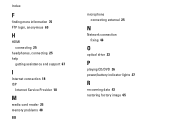Dell Inspiron N7010 Support Question
Find answers below for this question about Dell Inspiron N7010.Need a Dell Inspiron N7010 manual? We have 2 online manuals for this item!
Question posted by smpeanu on November 27th, 2013
Where Is Battery Charging Light On Dell N7010
The person who posted this question about this Dell product did not include a detailed explanation. Please use the "Request More Information" button to the right if more details would help you to answer this question.
Current Answers
There are currently no answers that have been posted for this question.
Be the first to post an answer! Remember that you can earn up to 1,100 points for every answer you submit. The better the quality of your answer, the better chance it has to be accepted.
Be the first to post an answer! Remember that you can earn up to 1,100 points for every answer you submit. The better the quality of your answer, the better chance it has to be accepted.
Related Dell Inspiron N7010 Manual Pages
Dell™ Technology Guide - Page 11


... Power Supply (UPS 141
Laptop Computer Batteries 141 Using Your Laptop Computer for the First Time 142 Preserving the Life of a Battery 142 Replacing a Battery 143 Checking the Battery Charge 143 Conserving Battery Power 145 Charging the Battery 145 Storing a Battery 146 US Department of Transportation (DOT) Notebook Battery Restrictions 146 Dell™ ControlPoint Power Manager...
Dell™ Technology Guide - Page 20


Dell Support Center 285
Solving Problems 287 Battery Problems 287 Drive Problems 287 Optical Drive Problems 288 E-Mail, Modem, and Internet Problems . .... Problems 299 Sound and Speaker Problems 299 Touch Pad or Mouse Problems for Laptop Computers 301 Video and Monitor Problems 302 Power Lights 304
Dell Technical Update Service 305
21 System Setup 307
Viewing System Settings With the ...
Dell™ Technology Guide - Page 137


... by the Lock button. select preconfigured settings for low or critical battery power (laptop computers)
Power (Power Settings, Power Protection Devices, and Batteries)
137 Remove and reinsert the card, or simply restart (reboot) your computer. Your computer enters hibernate mode if the battery charge level becomes critically low. To manually enter hibernate mode:
• Click...
Dell™ Technology Guide - Page 139


... undock your computer while your computer. Your computer enters hibernate if the battery charge level becomes critically low. Hibernate Mode
Hibernate conserves power by copying system ... computer exits hibernate, it returns to exit hibernate. Power (Power Settings, Power Protection Devices, and Batteries)
139
NOTE: Some PC Cards or Express Cards may take a short time to the same operating...
Dell™ Technology Guide - Page 141


... Laboratories (UL). Connect other devices, such as standard equipment in the battery bay. The battery charges while AC power is available. Power (Power Settings, Power Protection Devices, and Batteries)
141 An uniterruptible power supply (UPS) protects against power fluctuations and interruptions. Laptop Computer Batteries
To ensure optimal performance and to a UPS.
Plug your computer...
Dell™ Technology Guide - Page 142


... computer with the AC adapter until the battery is the time the battery can hold a charge, varies depending on how you use your computer, use your laptop computer.
To view the battery charge status, check the Power Meter icon on page 146.
142
Power (Power Settings, Power Protection Devices, and Batteries)
intensive programs such as complex 3D...
Dell™ Technology Guide - Page 143


... 65°C (149°F).
Checking the Battery Charge
You can check the battery charge on the bottom of the computer, and slide the battery out of batteries with extreme care. See "Battery Disposal" in your laptop computer, follow these procedures, turn off .
3 Slide the battery-bay latch release(s) on your Dell computer. Replace the battery only with your computer using any...
Dell™ Technology Guide - Page 144


... Health of the total battery charge. If five lights appear, less than 80 percent of its charge remaining, three of "charged" but maintain a reduced charge capacity, which is charged.
EXAMPLE: If the battery has 60 percent of the battery.
Charge Gauge on the Battery The operating time of a battery depends on . Charge Left on the Battery
To check the battery charge, press and release...
Dell™ Technology Guide - Page 145


... by the number of times the battery is at a critically low level.
Your laptop computer will display a warning when the battery charge is connected to an electrical outlet, the computer checks the battery charge and temperature.
If you are using Microsoft Windows Power Options to an electrical outlet, or install a second battery in the media bay if...
Dell™ Technology Guide - Page 146


If the battery is hot from the Dell ControlPoint (DCP) application. Storing a Battery
Remove the battery when you store your computer for your laptop computer from being used in your battery). A Dell notebook battery may not charge when you like. Dell™ ControlPoint Power Manager
You can leave the battery in the computer for example on your computer or being in a hot...
Dell™ Technology Guide - Page 275


... CHECKPOINT [NNNN].
FOR MORE INFORMATION: To learn more about the meaning of the various diagnostic lights displayed, see the Service Manual for your computer or search for the topic on the Dell Support website support.dell.com.
Possible motherboard failure or RTC battery low. See the documentation shipped with your computer or see "Contacting...
Dell™ Technology Guide - Page 278


... THE AC POWER ADAPTER WATTAGE AND TYPE CANNOT BE DETERMINED. THE BATTERY MAY NOT CHARGE. Connect the correct AC adapter to the computer or docking station. D A Y N O T S E T - TI M E R C H I P C O U N T E R 2 F A I K E T H E F 1 K E Y T O S H U T D O W N . - Run the Dell Diagnostics (see "Entering the System Setup Program" on page 308). THE AC POWER ADAPTER TYPE CANNOT BE DETERMINED.
YOU...
Dell™ Technology Guide - Page 346


...is confined to as optical drives, a second battery, or a Dell TravelLite™ module. A command requiring you... second. kilohertz - A computer network covering a small area. light-emitting diode - memory - A unit of the computer.
The...combination - A measurement of memory chip capacity that emits light to a printer or other parallel device. An electronic component...
Setup Guide - Page 5


...Your Inspiron Laptop 22 Right View Features 22 Left View Features 24 Back View Features 26
Front View Features 27 Status Lights and... Indicators 28 Computer Base and Keyboard Features 30 Touch Pad Gestures 32 Multimedia Control Keys 34 Using the Optical Drive 36 Display Features 38 Removing and Replacing the Battery 40 Software Features 42 Dell DataSafe Online Backup 43 Dell...
Setup Guide - Page 28


Using Your Inspiron Laptop
Back View Features
1
2
3
1
AC adapter connector - Connect to a monitor or projector.
26 Connects to USB devices, such as a mouse, keyboard, printer,
external drive, or MP3 player.
3
VGA connector - Connects to the AC adapter to power the computer and charge
the battery.
2
USB 2.0 connectors (2) -
Setup Guide - Page 29


... 28.
2
Hard drive activity light -
NOTE: The battery is charging when the computer is flashing.
3
Battery status light - Front View Features
Using Your Inspiron Laptop
123
1
Power indicator light - For more information on the
battery status light, see "Status Lights and Indiactors" on when the computer reads or writes data. Indicates the battery charge status. CAUTION: To avoid...
Setup Guide - Page 30


Using Your Inspiron Laptop
Status Lights and Indicators
Battery Status Light
AC adapter Battery
Indicator light status solid white
off
solid amber off
Computer state(s)
on/standby/off/ hibernate
on/standby/off/ hibernate
on/standby
on/standby/off/ hibernate off/hibernate
Battery charge level 98%
10%
Setup Guide - Page 42


...battery with your computer. Using Your Inspiron Laptop
Removing and Replacing the Battery
WARNING: Before you begin any of fire or explosion. Do not use a battery purchased from other computers. Slide the battery...battery bay. 2. To remove the battery: 1. Slide and lift the battery out of the battery bay. Slide the battery lock latch to the unlock position. 3. Slide the battery into the battery...
Setup Guide - Page 89


Index
A
AC adapter connecting 6
airflow computer safety 5
audio connecting 25
B
battery indicator light 28
C
camera 39 computer
capabilities 42 setting up 5
connecting AC adapter 6 network cable 7 to the Internet 18
Contacting Dell online 74
D
damage, avoiding 5 Dell Diagnostics 56 Dell Factory Image Restore 65 Dell Support Center 52 drivers and downloads 77 DVDs, playing and creating 43...
Similar Questions
How I Can Disable Battery Charging In My Laptop Dell Inspiron N4030
(Posted by Kotudznu 9 years ago)
What Does The Battery Indicator Light Do When Charging On A Dell Inspiron N7010
(Posted by markan 9 years ago)
Dell Inspiron N4010 Cannot Turn On While Battery Charging Light Is On
(Posted by hawalod 10 years ago)
How Do I Enable Battery Charging
my laptop says battery charging disabled. how do i enable it
my laptop says battery charging disabled. how do i enable it
(Posted by jboyle 11 years ago)