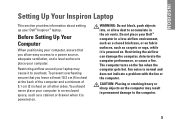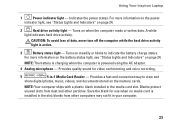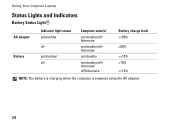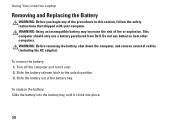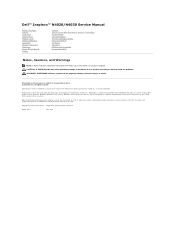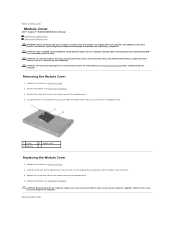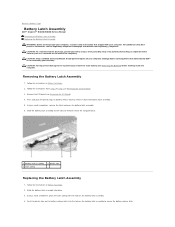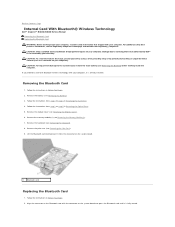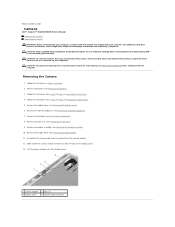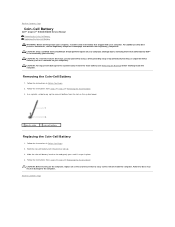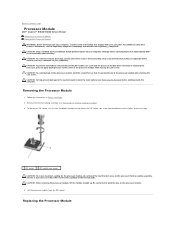Dell Inspiron N4030 Support Question
Find answers below for this question about Dell Inspiron N4030.Need a Dell Inspiron N4030 manual? We have 3 online manuals for this item!
Question posted by Kotudznu on August 25th, 2014
How I Can Disable Battery Charging In My Laptop Dell Inspiron N4030
Current Answers
Answer #1: Posted by DELLJustinC on August 25th, 2014 12:11 PM
You can go into the BIOS and disable 'charger behavior'. Below is how to do so:
To enter the BIOS, power up the unit and when you see the Dell splash screen, start tapping the F2 key till you see the BIOS set-up menu. Once inside the menu, use the right arrow key to higherlight the 'Advanced' tab. Once in the 'advanced' tab, use the down arrow to highlight 'charger behavior' then press 'enter' and set it to 'disable'. Once set, hit F10 to save then ESC to exit.
Justin C
Get Support on Twitter @DellCaresPro
http://www.dell.com/learn/us/en/uscorp1/corp-comm/dell-social-media