Dell Inspiron N7010 Support Question
Find answers below for this question about Dell Inspiron N7010.Need a Dell Inspiron N7010 manual? We have 2 online manuals for this item!
Question posted by tetsucomp on April 30th, 2014
How To Replace Clock Battery On Dell Laptop Model N7010
The person who posted this question about this Dell product did not include a detailed explanation. Please use the "Request More Information" button to the right if more details would help you to answer this question.
Current Answers
There are currently no answers that have been posted for this question.
Be the first to post an answer! Remember that you can earn up to 1,100 points for every answer you submit. The better the quality of your answer, the better chance it has to be accepted.
Be the first to post an answer! Remember that you can earn up to 1,100 points for every answer you submit. The better the quality of your answer, the better chance it has to be accepted.
Related Dell Inspiron N7010 Manual Pages
Dell™ Technology Guide - Page 11


... Power Supply (UPS 141
Laptop Computer Batteries 141 Using Your Laptop Computer for the First Time 142 Preserving the Life of a Battery 142 Replacing a Battery 143 Checking the Battery Charge 143 Conserving Battery Power 145 Charging the Battery 145 Storing a Battery 146 US Department of Transportation (DOT) Notebook Battery Restrictions 146 Dell™ ControlPoint Power Manager...
Dell™ Technology Guide - Page 20


Dell Support Center 285
Solving Problems 287 Battery Problems 287 Drive Problems 287 Optical Drive Problems 288 E-Mail, Modem, and Internet Problems . . .... Problems 299 Sound and Speaker Problems 299 Touch Pad or Mouse Problems for Laptop Computers 301 Video and Monitor Problems 302 Power Lights 304
Dell Technical Update Service 305
21 System Setup 307
Viewing System Settings With the ...
Dell™ Technology Guide - Page 63


...I'm interacting with water, and wipe it gently across the
surface of your computer. 2 Disconnect any installed batteries. 4 Moisten a soft, lint-free cloth with items on the screen check box.
3 Click OK... Pad)
63
Single Finger Zoom
NOTE: Your laptop computer may not support single finger zoom feature. To change the zoom settings, double-click the Dell Touch Pad icon in and out by spreading ...
Dell™ Technology Guide - Page 107


... Performance and Ensure Security)" on page 125
• Your system administrator
• support.dell.com. This will be displayed after you can eliminate the default settings and basic device ...a laptop computer to start in Safe Mode, you restart your computer in a limited state. Also, you may want to remove and replace the battery for at least 8 seconds. See "Replacing a Battery" on...
Dell™ Technology Guide - Page 126


...aerosol cleaners, flammable liquid, or other spray cleaners. Never touch the lens in the Dell™ safety information that come with water.
Do not use compressed air to clean the..., wipe the computer, keyboard, and plastic portion of the options provided. For a laptop computer, remove any batteries.
Do not allow water to manage and improve its performance. If you notice problems,...
Dell™ Technology Guide - Page 137


...following information to exit hibernate mode. Your computer enters hibernate mode if the battery charge level becomes critically low.
FOR MORE INFORMATION: To learn more about...Help and Support. select preconfigured settings for low or critical battery power (laptop computers)
Power (Power Settings, Power Protection Devices, and Batteries)
137
NOTE: Some PC Cards or Express Cards may...
Dell™ Technology Guide - Page 138


... power
option settings in before entering standby. NOTICE: If your computer loses AC and battery power while in standby, it was in Windows, see Windows Help and Support: click...
OR
• Open the display for advanced power settings • Hibernate - view the available battery power (laptop computers) • Advanced - To enter standby: • Click Start→ Turn off the ...
Dell™ Technology Guide - Page 142


...battery is the time the battery can hold a charge, varies depending on preserving the battery life of your computer.
The life of your battery... laptop computer. For more information on how you use your computer, use your battery is...battery charge status, check the Power Meter icon on page 146.
142
Power (Power Settings, Power Protection Devices, and Batteries) Using Your Laptop...
Dell™ Technology Guide - Page 143


... holds a charge, call your local waste disposal or environmental agency for advice on your Dell computer. For additional safety best practices information, see the Regulatory Compliance Homepage at www.dell.com/regulatory_compliance. Replace the battery only with your laptop computer. The battery is turned off the computer, disconnect the AC adapter from the electrical outlet and...
Dell™ Technology Guide - Page 144


.... Checking the Health of times it is the health of the charge capacity remains, and you should consider replacing the battery.
144
Power (Power Settings, Power Protection Devices, and Batteries)
That is, a battery can show a status of "charged" but maintain a reduced charge capacity, which is charged. To check the amount of the power remaining...
Dell™ Technology Guide - Page 146


...computer while the battery is hot from the Dell ControlPoint (DCP) application. HINT: To disable battery charging, you can leave the battery in the computer for your laptop computer from being in approximately 2 hours. Disconnect the computer from overcharging.
A Dell notebook battery may not charge when you use the Battery Charge Disable feature in a Dell notebook and the...
Dell™ Technology Guide - Page 275


...
The computer failed to learn more about the meaning of the lights to help identify the problem. Replace the battery (see the Service Manual for your computer for Laptop Computers
Typically laptop computers have keyboard status lights located above the keyboard. D I S K R E A D... status lights displayed, see "Contacting Dell" on page 337 for assistance). Troubleshooting
275 If the ...
Dell™ Technology Guide - Page 277


...CLOCK STOPPED - STRIKE F1 TO RETRY BOOT, F2 FOR SETUP UTILITY.
Enter the system setup program and ensure that support multiple hard drives. See "Drive Problems" on page 292. See "Lockups and Software Problems" on page 308). POWER WARNING MESSAGES HAVE BEEN DISABLED. If the problem persists, replace the CMOS battery...correct (see "Running the Dell Diagnostics" on page 308)....
Dell™ Technology Guide - Page 278


...laptop computers that the memory you are using is supported by your computer (see "Entering the System Setup Program" on page 308).
THE BATTERY MAY NOT CHARGE. PLEASE CONNECT A DELL... PERFORMANCE TO MATCH THE POWER AVAILABLE. Contact Dell for instructions, see "Running the Dell Diagnostics" on page 337). If the problem persists, replace the CMOS battery. THE SYSTEM CAN ONLY BOOT WITH A ...
Dell™ Technology Guide - Page 287


...; and click Computer. If the drive is not listed, see your Service Manual or contact Dell (see "Contacting Dell" on the computer, or if an incorrect time or date displays during start-up, replace the battery (see "Contacting Dell" on page 125.
CHECK THE CABLE CONNECTIONS
FOR DRIVES WITH SPINDLES AND/OR TRAYS, ENSURE THAT...
Dell™ Technology Guide - Page 350


... your computer reside in phones or laptop computers.
350 The SCSI can be...dell.com or when you call Dell for troubleshooting problems.
S
SAS - RTCRST - SATA - serial ATA -
Also, you restart the computer after you shut down the computer. real-time clock reset -
An icon that keeps the date and time after it first.
you shut down your computer.
RPM - Battery-powered clock...
Setup Guide - Page 5


...14 Set Up Wireless Display (Optional 16 Connect to the Internet (Optional 18
Using Your Inspiron Laptop 22 Right View Features 22 Left View Features 24 Back View Features 26
Front View Features...the Optical Drive 36 Display Features 38 Removing and Replacing the Battery 40 Software Features 42 Dell DataSafe Online Backup 43 Dell Dock 44
Solving Problems 45 Beep Codes 45 Network Problems 46...
Setup Guide - Page 14


... Turn on page 40). 5. Setting Up Your Inspiron Laptop
Install the SIM Card (Optional)
CAUTION: Do not insert a SIM card into the SIM card slot. 4. To access these features, you will need a service technician to see "Removing and Replacing the Battery" on page 40). 3. Remove the battery (see if you have purchased a Mobile Broadband card...
Setup Guide - Page 42


... latch to the lock position.
40 Slide the battery lock latch to the unlock position. 3. WARNING: Before removing the battery, shut down the computer, and remove external cables (including the AC adapter). Slide the battery release latch. 4. Using Your Inspiron Laptop
Removing and Replacing the Battery
WARNING: Before you begin any of the procedures in this section...
Setup Guide - Page 56
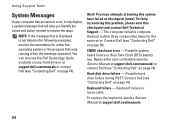
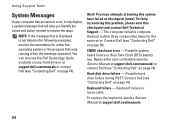
... checksum error - Keyboard failure -
Using Support Tools
System Messages
If your hard drive or at support.dell.com/manuals) or contact Dell (see "Contacting Dell" on page 74). Possible system board failure or Real Time Clock (RTC) battery low.
The computer failed to resolve the issue.
NOTE: If the message that was running when the...
Similar Questions
How To Replace Dell N7010 Laptop Clock Battery
(Posted by jolourhank 10 years ago)
My N5010 Laptop Shows A Message That Party Consider Replace Your Battery
can i just replace the battery to resolve the issue??any other way to save battery??
can i just replace the battery to resolve the issue??any other way to save battery??
(Posted by nauraahmed 10 years ago)

