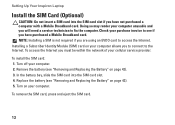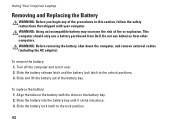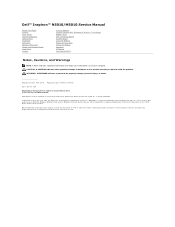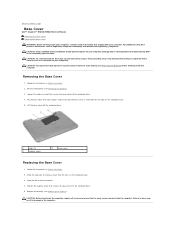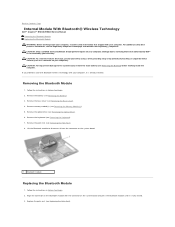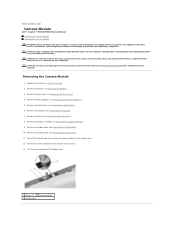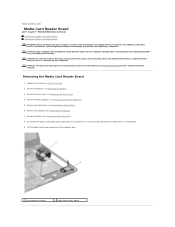Dell Inspiron N5010 Support Question
Find answers below for this question about Dell Inspiron N5010.Need a Dell Inspiron N5010 manual? We have 3 online manuals for this item!
Question posted by nauraahmed on June 19th, 2013
My N5010 Laptop Shows A Message That Party Consider Replace Your Battery
Current Answers
Answer #1: Posted by RathishC on June 19th, 2013 5:07 PM
This message indicates that the battery of the laptop needs to be replaced. The battery is consumable product and has an average life of 300-500 recharge cycles. The battery has a limited 1 Year warranty and is not covered under extended warranty.
Please follow the link below to learn some tips on increasing the battery’s life:
http://dell.to/12aVdjK and/ or http://dell.to/1arhCKg
Please reply me if you need any further help.
Thanks & Regards
Rathish C
#iworkfordell
Related Dell Inspiron N5010 Manual Pages
Similar Questions
in my Laptop I can not see the On /Off indicator for Capslock and Numlock keys and as a result I can...
to solve them