Dell Inspiron 1764 Support Question
Find answers below for this question about Dell Inspiron 1764.Need a Dell Inspiron 1764 manual? We have 4 online manuals for this item!
Question posted by Aupfift on May 25th, 2014
How To Replace Clock Battery On Dell 1764
The person who posted this question about this Dell product did not include a detailed explanation. Please use the "Request More Information" button to the right if more details would help you to answer this question.
Current Answers
There are currently no answers that have been posted for this question.
Be the first to post an answer! Remember that you can earn up to 1,100 points for every answer you submit. The better the quality of your answer, the better chance it has to be accepted.
Be the first to post an answer! Remember that you can earn up to 1,100 points for every answer you submit. The better the quality of your answer, the better chance it has to be accepted.
Related Dell Inspiron 1764 Manual Pages
Dell™ Technology Guide - Page 11


... Power Supply (UPS 141
Laptop Computer Batteries 141 Using Your Laptop Computer for the First Time 142 Preserving the Life of a Battery 142 Replacing a Battery 143 Checking the Battery Charge 143 Conserving Battery Power 145 Charging the Battery 145 Storing a Battery 146 US Department of Transportation (DOT) Notebook Battery Restrictions 146 Dell™ ControlPoint Power Manager...
Dell™ Technology Guide - Page 107


...The error reporting dialog box will reset when the power is a troubleshooting option for a laptop computer to run Windows are using. Starting Your Computer in Safe Mode
Safe mode is ... data associated with a frozen blue screen. See "Replacing a Battery" on page 125
• Your system administrator
• support.dell.com. Press and hold the power button for at least 8 seconds.
Dell™ Technology Guide - Page 128


...increase the storage space on your computer resumes from power-saving settings more efficiently; and adjust battery usage for passwords, local policies, local key policies, software restrictions, and IP security policies... manage and update system security for laptop computers.
advanced security tool to perform maintenance and improve performance on your computer:
Component Services -...
Dell™ Technology Guide - Page 143


... the computer, disconnect the AC adapter from the electrical outlet and the computer, disconnect the modem from Dell. Replace the battery only with extreme care.
Do not use a battery from other external cables from children. Replacing a Battery
CAUTION: Using an incompatible battery may increase the risk of the following methods:
Power (Power Settings, Power Protection Devices, and...
Dell™ Technology Guide - Page 275


...error (see "Contacting Dell" on page 337 for assistance).
CPU fan failure.
ALERT! C M O S C H E C K S U M E R R O R - Possible motherboard failure or RTC battery low. Replace the CPU fan (...Dell Support website support.dell.com. The computer failed to help identify the problem. Possible HDD failure during HDD boot test (see "Contacting Dell" on page 337 for Laptop Computers
Typically laptop...
Dell™ Technology Guide - Page 287


... turning on the computer, or if an incorrect time or date displays during start-up, replace the battery (see the instructions that the original drive is incorrectly installed. If the battery still does not work properly, contact Dell (see "Contacting Dell" on page 337).
TEST THE DRIVE -
• Insert another disc to the manufacturer's instructions...
Dell™ Technology Guide - Page 350


.... Hard drive speed is not affected. Battery-powered clock on your computer. If you call Dell for customer service or technical support. ScanDisk...clock speed of your computer. When you place a shortcut on the system board that identifies your computer when you access Dell Support at support.dell.com or when you delete a shortcut, the original file is often measured in phones or laptop...
Setup Guide - Page 5
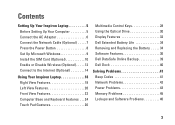
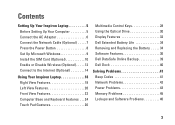
... Internet (Optional 14
Using Your Inspiron Laptop 18 Right View Features 18 Left View Features 20 Front View Features 22 Computer Base and Keyboard Features 24 Touch Pad Gestures 26
Multimedia Control Keys 28 Using the Optical Drive 30 Display Features 32 Dell Extended Battery Life 34 Removing and Replacing the Battery 34 Software Features 36...
Setup Guide - Page 13
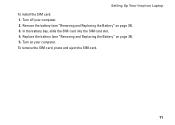
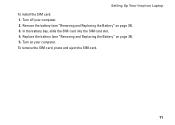
... into the SIM card slot. 4. Replace the battery (see "Removing and Replacing the Battery" on page 34). 3. Turn on page 34). 5. To remove the SIM card, press and eject the SIM card.
11 Turn off your computer. Setting Up Your Inspiron Laptop To install the SIM card: 1. Remove the battery (see "Removing and Replacing the Battery" on your computer. 2.
Setup Guide - Page 36
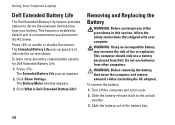
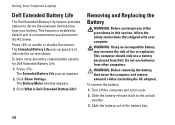
Using Your Inspiron Laptop
Dell Extended Battery Life
The Dell Extended Battery Life feature provides options to derive the maximum backup time from your computer.
This computer should only use batteries from Dell. To learn more about the customization options for Dell Extended Battery Life:
1. Click Show Settings.
Slide the battery out of fire or explosion. Press to the ...
Setup Guide - Page 37
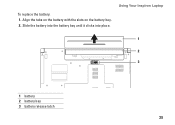
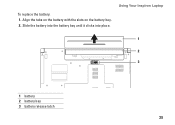
Slide the battery into the battery bay until it clicks into place. Using Your Inspiron Laptop
1 2 3
1 battery 2 battery bay 3 battery release latch
35 Align the tabs on the battery with the slots on the battery bay. 2.
To replace the battery: 1.
Service Manual - Page 1
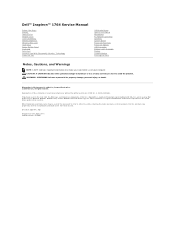
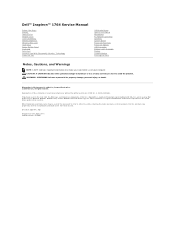
... property damage, personal injury, or death. Other trademarks and trade names may be used by Bluetooth SIG, Inc. Dell™ Inspiron™ 1764 Service Manual
Before You Begin Battery Optical Drive Module Cover Coin-Cell Battery Memory Module(s) Wireless Mini-Card Hard Drive Power Button Panel Keyboard Palm Rest Internal Card With Bluetooth® Wireless...
Service Manual - Page 4
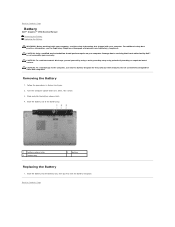
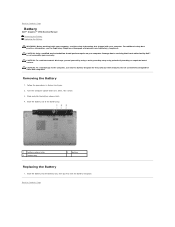
... discharge, ground yourself by using a wrist grounding strap or by your warranty. Back to Contents Page
Battery
Dell™ Inspiron™ 1764 Service Manual Removing the Battery Replacing the Battery
WARNING: Before working inside your computer, read the safety information that is not authorized by Dell™ is not covered by periodically touching an unpainted metal surface.
Service Manual - Page 12
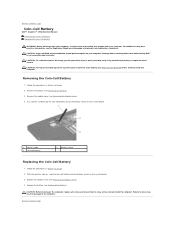
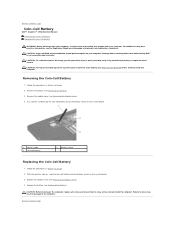
... to Contents Page
Coin-Cell Battery
Dell™ Inspiron™ 1764 Service Manual Removing the Coin-Cell Battery Replacing the Coin-Cell Battery
WARNING: Before working inside the computer. Remove the module cover (see Replacing the Module Cover). 4. With the positive side up, snap the coin-cell battery into the battery socket on the computer, replace all screws and ensure that...
Service Manual - Page 14
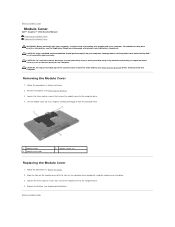
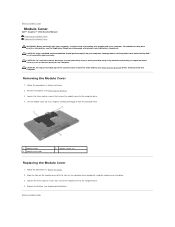
... (see the Regulatory Compliance Homepage at an angle to Contents Page
Module Cover
Dell™ Inspiron™ 1764 Service Manual Removing the Module Cover Replacing the Module Cover
WARNING: Before working inside your computer. Replace the battery (see Removing the Battery).
3.
CAUTION: To avoid electrostatic discharge, ground yourself by using a wrist grounding strap or by...
Service Manual - Page 29
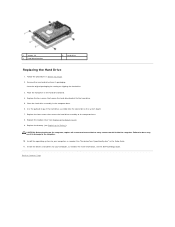
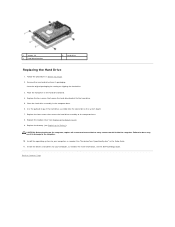
... Dell Technology Guide. Failure to do so may result in damage to the hard drive. 5. Replace the four screws that secure the hard drive bracket to the computer.
10.
Back to the computer base. 8.
Remove the new hard drive from its packaging. Save the original packaging for your computer, as needed . Replace the battery...
Service Manual - Page 32
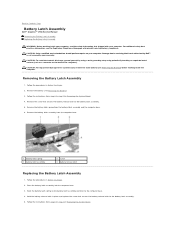
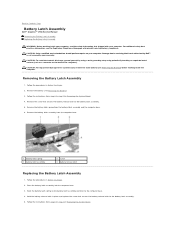
... surface (such as a connector on the back of the computer). Remove the battery latch assembly from the battery latch assembly and the computer base.
6. Back to Contents Page
Battery Latch Assembly
Dell™ Inspiron™ 1764 Service Manual Removing the Battery Latch Assembly Replacing the Battery Latch Assembly
WARNING: Before working inside your computer. CAUTION: To help prevent...
Service Manual - Page 35
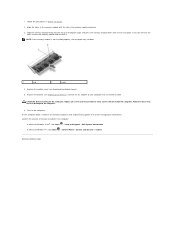
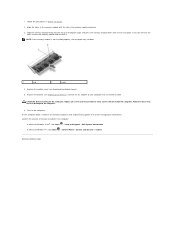
... installed properly, the computer may result in the computer:
In Microsoft Windows Vista®, click Start ® Help and Support® Dell System Information. Replace the module cover (see Replacing the Battery).
Confirm the amount of memory installed in damage to do not hear the click, remove the memory module and reinstall it detects...
Service Manual - Page 39
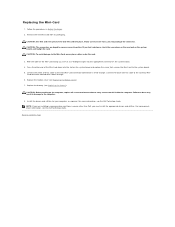
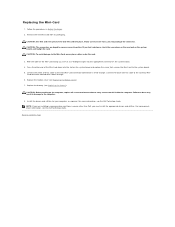
.... Connect the white antenna cable to slide the card into the slot on the system board, and realign the card. Replace the module cover (see Replacing the Battery). For more information, see the Dell Technology Guide. Failure to the Mini-Card, never place cables under the card.
3. Remove the new Mini-Card from a source...
Service Manual - Page 42
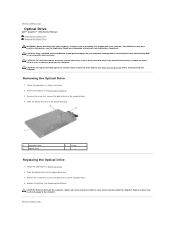
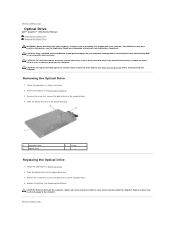
... as the back panel) on your warranty. Replace the battery (see the Regulatory Compliance Homepage at www.dell.com/regulatory_compliance. CAUTION: Only a certified service technician should perform repairs on the computer. Back to Contents Page
Optical Drive
Dell™ Inspiron™ 1764 Service Manual Removing the Optical Drive Replacing the Optical Drive
WARNING: Before working inside...
Similar Questions
How To Replace Clock Battery On Dell Laptop Model N7010
(Posted by tetsucomp 10 years ago)
Can A New Battery Help My Inspiron 1764 With The White Screen?
(Posted by ddmcre 10 years ago)
How To Replace Cmos Battery Dell Laptop Inspiron 1764
(Posted by leilfett 10 years ago)
How To Replace Cmos Battery Inspiron 1764 Laptop
(Posted by tpzendrix 10 years ago)

