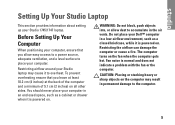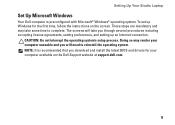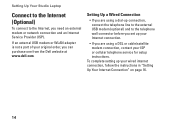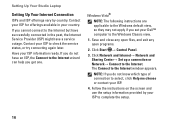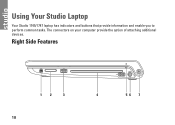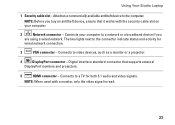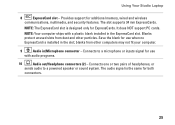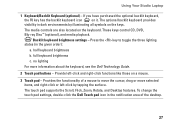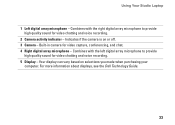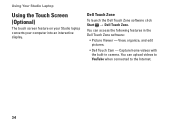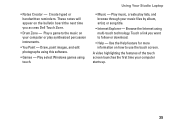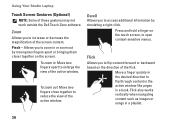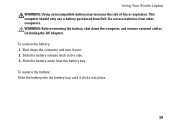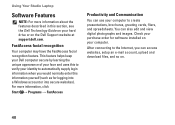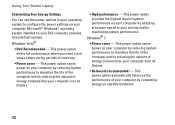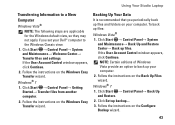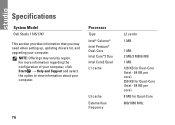Dell Studio 1745 Support Question
Find answers below for this question about Dell Studio 1745.Need a Dell Studio 1745 manual? We have 2 online manuals for this item!
Question posted by relim on September 27th, 2013
How To Make The Microphone In Dell Studio 1745 Work?
Current Answers
Answer #1: Posted by prateekk007 on September 27th, 2013 2:22 PM
The system model you are using has an inbuilt Microphone. To check the microphone functionality, please follow the steps below:
Click start=> click on accessories =>select Sound recorder and check if the microphone works. I would also recommend you to click on the link below which will give you all the troubleshooting steps for microphone issues: http://dell.to/16x0Vi1
You can also refer the Dell Article 266424 on http://dell.to/16Gr86U
Please reply if you have further queries.
To know more about Dell Product Support, Drivers & Downloads, Order & Dispatch status -> choose your region US Customers; India Customers. For Here for Dell support videos.
Thanks & Regards
Prateek K
Related Dell Studio 1745 Manual Pages
Similar Questions
How do I enable the wifi switch on my studio 1745?
microphone is not working in my dell latitude e5420 system. why??
I recently bought a Dell Inspirion N5110 but thebuilt in microphone does not work with applications ...