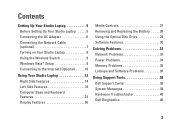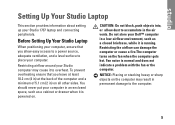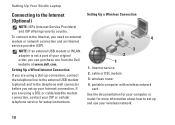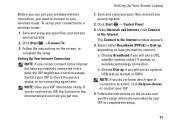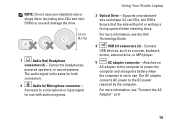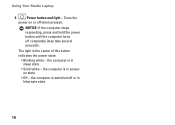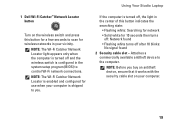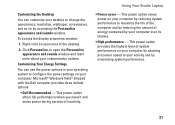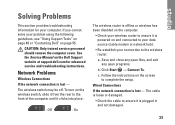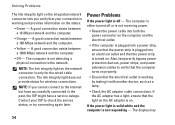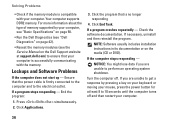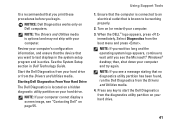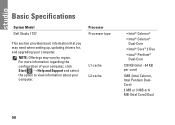Dell Studio 1737 Support Question
Find answers below for this question about Dell Studio 1737.Need a Dell Studio 1737 manual? We have 1 online manual for this item!
Question posted by Ricdickhe on September 22nd, 2014
How To Start Dell Studio 1737 Without Power Button Cable
The person who posted this question about this Dell product did not include a detailed explanation. Please use the "Request More Information" button to the right if more details would help you to answer this question.
Current Answers
Related Dell Studio 1737 Manual Pages
Similar Questions
How To Disconnect The Power Button Cable From The Connector Dell 1555
(Posted by cdazack 9 years ago)
Dell Studio 15 - Power Button Wire Schematic
Need to solder wires back on power button, what order do the colors go in on the power button?
Need to solder wires back on power button, what order do the colors go in on the power button?
(Posted by shelleymgt 12 years ago)
Dell Studio 1737 Back Light
I have a Dell Studio 1737 and the back light goes off during boot up. External monitor display Ok. L...
I have a Dell Studio 1737 and the back light goes off during boot up. External monitor display Ok. L...
(Posted by jdschuler 12 years ago)