Dell Studio 1555 Support Question
Find answers below for this question about Dell Studio 1555.Need a Dell Studio 1555 manual? We have 3 online manuals for this item!
Question posted by cdazack on June 13th, 2014
How To Disconnect The Power Button Cable From The Connector Dell 1555
The person who posted this question about this Dell product did not include a detailed explanation. Please use the "Request More Information" button to the right if more details would help you to answer this question.
Current Answers
There are currently no answers that have been posted for this question.
Be the first to post an answer! Remember that you can earn up to 1,100 points for every answer you submit. The better the quality of your answer, the better chance it has to be accepted.
Be the first to post an answer! Remember that you can earn up to 1,100 points for every answer you submit. The better the quality of your answer, the better chance it has to be accepted.
Related Dell Studio 1555 Manual Pages
Dell™ Technology Guide - Page 55
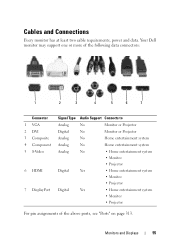
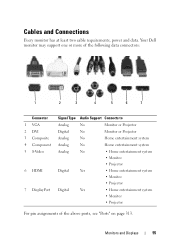
... and Connections
Every monitor has at least two cable requirements, power and data. Your Dell monitor may support one or more of the following data connectors:
1
2
3
4
5
6
7
Connector 1 VGA 2 DVI 3 Composite 4 Component 5 S-Video
6 HDMI
7 DisplayPort
Signal Type Audio Support Connects to
Analog
No
Monitor or Projector
Digital
No
Monitor or Projector
Analog
No
...
Dell™ Technology Guide - Page 107


... If an error message is turned back on page 143. This will reset when the power is displayed when the computer stops responding, write down any error messages that starts your ...• support.dell.com. Write down the message. See "Replacing a Battery" on . Press and hold the power button for Windows that may want to remove and replace the battery for a laptop computer to start ...
Dell™ Technology Guide - Page 136


... Press the power button. • Close the display for a notebook computer.
To wake your computer, depending on how you set the power management options: • Press the power button.
Hibernate Hibernate conserves power by copying...the computer. FOR MORE INFORMATION: To learn more about power plans, see
Windows Help and Support: click Start or
→ Help and
Support. OR
...
Dell™ Technology Guide - Page 137


...select preconfigured settings for low or critical battery power (laptop computers)
Power (Power Settings, Power Protection Devices, and Batteries)
137 set the power management options, you can change the following ...) your computer is in hibernate mode. To exit hibernate mode, press the power button.
NOTICE: You cannot remove devices or undock your computer while your computer. OR
...
Dell™ Technology Guide - Page 138


... display for advanced power settings • Hibernate - view the available battery power (laptop computers) • Advanced - Power Management Modes
Standby Mode Standby conserves power by turning off ...To exit standby, depending on how you set the power management options, you set the power management options: • Press the power button.
When the computer exits standby, it may also ...
Dell™ Technology Guide - Page 140
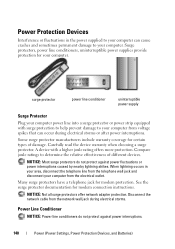
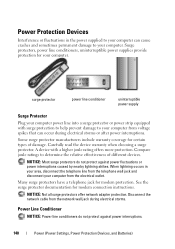
... computer from the electrical outlet. Disconnect the network cable from the network wall jack during electrical storms or after power interruptions. Compare joule ratings to your computer can occur during electrical storms.
Power Line Conditioner
NOTICE: Power line conditioners do not protect against power interruptions.
140
Power (Power Settings, Power Protection Devices, and Batteries...
Dell™ Technology Guide - Page 272


... on how to resolve the problem.
Troubleshooting Tools
Some of your Service Manual for laptop computers System messages
Windows Hardware Troubleshooter Dell Diagnostics
Function
The power button light illuminates and blinks or remains solid to indicate different power states, such as power, no power, or standby. Some desktop computers have diagnostic lights. This light can also be...
Dell™ Technology Guide - Page 273


... any of the computer and the electrical outlet.
- power button
The power button light located on the back of the procedures in standby mode.
If the computer is plugged into a power strip, ensure that the power strip is plugged into both the power connector on the front of your computer. Dell Support Utility
Use this section, follow the safety...
Dell™ Technology Guide - Page 292


... 1394 device manufacturer.
R U N T H E H A R D W A R E TR O U B L E S H O O T E R - If your IEEE 1394 device is not damaged or frayed and check cable connectors for bent or broken pins. Keyboard Problems for your computer.
TE S T T H E K E Y B O A R D -
Contact Dell (see the documentation shipped with your computer, and then restart the computer.
• Ensure that the...
Dell™ Technology Guide - Page 293


... your keyboard or moving your mouse, press and hold the power button for at least 8 to perform an operating system shutdown. Windows Vista The Program Compatibility Wizard configures a program so that is Designed for Laptop Computers" on a CD or DVD.
ENSURE THAT THE POWER CABLE IS FIRMLY CONNECTED TO THE COMPUTER AND TO
THE ELECTRICAL...
Dell™ Technology Guide - Page 294


...your computer meets the minimum hardware requirements needed to get a response by pressing a key on your computer.
• Ensure that your computer. See "Contacting Dell" on the screen.
3 A solid blue screen appears
TU R N T H E C O M P U T E R O F F -...or moving your mouse, press and hold the power button for information.
• Ensure that the program is compatible with your computer.
Dell™ Technology Guide - Page 295


.... 4 Turn on page 281).
• See the software documentation for bent or broken pins. For additional safety best practices information, see "Running the Dell Diagnostics" on the setup diagram for your computer. CHECK THE MOUSE CABLE -
• Ensure that the mouse cable is not damaged or frayed and check cable connectors for minimum memory requirements.
Dell™ Technology Guide - Page 297


... or is not receiving power.
• Reseat the power cable in the power connector on .
• ... H E P O W E R L I G H T I S S T E A D Y A M B E R - I F T H E P O W E R L I G H T I S O F F - E L I M I N A T E I N T E R F E R E N C E -
NOTE: On certain systems the power light is green. Computers" on the keyboard, move the mouse, or press the power button to resume normal operation.
Dell™ Technology Guide - Page 301


... mouse buttons, run the Mouse test in the Pointing Devices test group in the lower-right corner of your computer).
Verify that the headphone cable is not muted. No Sound From Headphones
C H E C K T H E H E A D P H O N E C A B L E C O N N E C T I V E R - If the touch pad operates correctly, the mouse may be defective.
Disconnect the mouse cable, check it for Laptop Computers
CHECK...
Dell™ Technology Guide - Page 302


..., see the Regulatory Compliance Homepage at www.dell.com/regulatory_compliance. The Screen is required for ...power light is normal for monitor cable
connectors to
resume normal operation.
CHECK THE MONITOR POWER LIGHT -
• If the power light is lit or blinking, the monitor has power. • If the power light is off, firmly press the button to ensure that the monitor cable...
Dell™ Technology Guide - Page 304


... is plugged into a power strip, ensure that the power strip is working condition to verify that the electrical outlet is plugged into both the power connector on the keyboard, move the mouse, or press the power button to the system board (see the Regulatory Compliance Homepage at www.dell.com/regulatory_compliance. Contact Dell (see "Power Lights for your computer...
Dell™ Technology Guide - Page 351
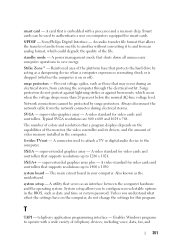
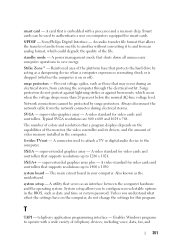
... resolutions up to operate with a processor and a memory chip. Always disconnect the network cable from the network connector during an electrical storm, from entering the computer through the electrical outlet... memory installed in your computer. A video standard for this program.
A power management mode that supports resolutions up to save energy. Surge protectors do not...
Setup Guide - Page 5


...Cable (Optional 7 Press the Power Button 8 Set Up Microsoft Windows 9 Create System Recovery Media (Recommended 10 Install the SIM Card (Optional 12 Enable or Disable Wireless (Optional 14 Connect to the Internet (Optional 16
Using Your Studio Laptop... Dell Dock 46 Dell DataSafe Online Backup 47
Solving Problems 48 Touch Screen Problems 48 Beep Codes 49 Network Problems 50 Power ...
Setup Guide - Page 53


... computer is on.
• If the problem persists, contact Dell (see "Contacting Dell" on page 76).
51 The display may not be responding.
• Press the power button until the computer turns off or in hibernate mode.
• Reseat the AC adapter into the power connector on the computer and the electrical outlet.
• If the...
Setup Guide - Page 54
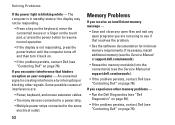
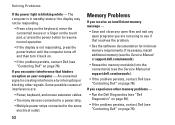
... power button until the computer turns off and then turn it back on.
• If the problem persists, contact Dell (see "Contacting Dell" on page 76).
Memory Problems
If you receive an insufficient memory message -
• Save and close any open files and exit any open programs you are :
• Power, keyboard, and mouse extension cables...
Similar Questions
How To Start Dell Studio 1737 Without Power Button Cable
(Posted by Ricdickhe 9 years ago)
Dell Studio 1555 Screen Flashes White Once When Hitting Power Button
(Posted by dymoluci 9 years ago)
How To Replace A Power Button On A Dell Studio 1555 Pp39l
(Posted by Clre 10 years ago)
My Power Button On My Vostro 3500 Is Gradually Working Less?
Hi, My power button on my Vostro 3500 is gradually working less. Before it doesn't let me turn on at...
Hi, My power button on my Vostro 3500 is gradually working less. Before it doesn't let me turn on at...
(Posted by circlesrobinson 11 years ago)

