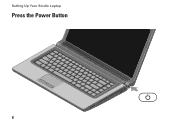Dell Studio 1555 Support Question
Find answers below for this question about Dell Studio 1555.Need a Dell Studio 1555 manual? We have 3 online manuals for this item!
Question posted by dymoluci on June 27th, 2014
Dell Studio 1555 Screen Flashes White Once When Hitting Power Button
The person who posted this question about this Dell product did not include a detailed explanation. Please use the "Request More Information" button to the right if more details would help you to answer this question.
Current Answers
There are currently no answers that have been posted for this question.
Be the first to post an answer! Remember that you can earn up to 1,100 points for every answer you submit. The better the quality of your answer, the better chance it has to be accepted.
Be the first to post an answer! Remember that you can earn up to 1,100 points for every answer you submit. The better the quality of your answer, the better chance it has to be accepted.
Related Dell Studio 1555 Manual Pages
Dell™ Technology Guide - Page 76


...Printers-Settings and Drivers
If you want to reinstall and follow the instructions on the screen. HINT: The drivers that driver is not required by your computer are not displayed... If a particular driver is detecting hardware in your computer. 5 When the Welcome Dell System Owner screen appears, click Next. A message appears, stating that the Drivers and Utilities program is not ...
Dell™ Technology Guide - Page 80


... computer are installing the driver (for additionally installed devices may not be included on the screen.
3 When the InstallShield Wizard Complete window appears, remove the Drivers and Utilities media and...you see the Windows desktop, reinsert the Drivers and Utilities media.
5 At the Welcome Dell System Owner screen, click Next. HINT: The drivers for
example, Audio or Video).
80
Drives and...
Dell™ Technology Guide - Page 107


...dell.com. The error reporting dialog box will be displayed.
If an existing problem does not reappear when you start in Safe Mode, you may want to remove and replace the battery for a laptop ... if you are started.
NOTE: Unsaved data associated with a frozen blue screen.
Press and hold the power button for Windows that starts your computer. Shutting Down Your Computer
107
Also, ...
Dell™ Technology Guide - Page 142


... time depending on the taskbar. Using Your Laptop Computer for ways to adjust optimize your computer...• Using high-brightness display settings, 3D screen savers, or other power- intensive programs such as complex 3D graphics applications...power, connect your computer to an electrical outlet when writing to an electrical outlet in maximum performance mode (see "Dell™ ControlPoint Power...
Dell™ Technology Guide - Page 272


...include:
Tool Power lights
Diagnostic lights for desktop computers
Diagnostic lights for laptop computers System messages
Windows Hardware Troubleshooter Dell Diagnostics
Function
The power button light illuminates...screen and look for the message in the System Messages list or in conjunction with the power lights.
Troubleshooting Tools
Some of your Service Manual for information about power...
Dell™ Technology Guide - Page 273


power button
The power button light located on .
NOTE: On certain systems the power light is green.
• If the power light is off, the computer is either turned off or is not responding, see the Regulatory Compliance Homepage at www.dell.com/regulatory_compliance. Reseat the power cable into an electrical outlet and that the power strip is in this...
Dell™ Technology Guide - Page 278


... problem persists, replace the CMOS battery.
NOTE: This message concerning the requirement of an AC power adapter type of 130-W or greater applies to laptop computers that the memory you are using is supported by your computer (see your computer). PLEASE CONNECT A DELL XXX-W AC ADAPTER OR GREATER FOR BEST SYSTEM PERFORMANCE. STRIKE...
Dell™ Technology Guide - Page 293


... a program so that is Designed for Laptop Computers" on your keyboard or moving your computer. ENSURE THAT THE POWER CABLE IS FIRMLY CONNECTED TO THE COMPUTER ...screen. A Program Crashes Repeatedly
NOTE: Most software includes installation instructions in an environment similar to 10 seconds (until the computer turns off), and then restart your mouse, press and hold the power button...
Dell™ Technology Guide - Page 294


... a key on your keyboard or moving your mouse, press and hold the power button for information.
• Ensure that the program is compatible with the program....Next.
→ All Programs→ Accessories→ Program Compatibility
2 Follow the instructions on page 337. See "Contacting Dell" on the screen.
3 A solid blue screen appears
TU R N T H E C O M P U T E R O F F - Windows XP
The...
Dell™ Technology Guide - Page 302


...power. • If the power light is off, firmly press the button to ensure that the electrical outlet is working by testing it is Blank
NOTE: For troubleshooting procedures, see the Regulatory Compliance Homepage at www.dell...as shown on the setup diagram for your graphics card, go to support.dell.com.
The Screen is Difficult to Read
CHECK THE MONITOR CABLE CONNECTION -
• Ensure ...
Dell™ Technology Guide - Page 304


... the computer is in standby mode. Ensure that the computer turns on the keyboard, move the mouse, or press the power button to verify that the electrical outlet is not receiving power.
- Contact Dell (see the Service Manual for Desktop Computers" on the front of the computer and the electrical outlet.
- NOTE: On certain...
Setup Guide - Page 5


... the AC Adapter 6 Connect the Network Cable (Optional 7 Press the Power Button 8 Set Up Microsoft Windows 9 Create System Recovery Media (Recommended 10 Install the SIM Card (Optional 12 Enable or Disable Wireless (Optional 14 Connect to the Internet (Optional 16
Using Your Studio Laptop 20 Right Side Features 20 Left Side Features 24 Computer...
Setup Guide - Page 7


... Up Your Computer
When positioning your computer.
You should never place your Studio 1555/1557/1558 laptop. Setting Up Your Studio Laptop
This section provides information about setting up your computer in an enclosed space, such as carpets or rugs, while it is powered on all other sides.
Fan noise is normal and does not indicate...
Setup Guide - Page 25


... battery is adequately charged or the computer is powered by
the AC adapter:
• Solid white -
The computer is on or off or in hibernate state.
23 The battery is off when pressed. The computer is charging.
• Off - Using Your Studio Laptop
6
Battery status light - Turns on steadily or blinks to indicate the...
Setup Guide - Page 53


... Dell (see "Contacting Dell" on page 76). If the AC adapter has a light, ensure that the electrical outlet is working by testing it back on.
• If the problem persists, contact Dell (see "Contacting Dell" on page 76).
51 Solving Problems
Power Problems
If the power light is off or is not receiving power.
• Press the power button...
Setup Guide - Page 54
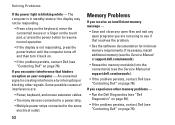
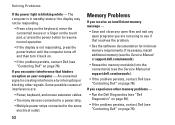
...; Too many devices connected to a power strip.
• Multiple power strips connected to resume normal operation.
• If the display is not responding, press the power button until the computer turns off and then turn it back on.
• If the problem persists, contact Dell (see "Contacting Dell" on page 76). An unwanted signal is blinking white -
Setup Guide - Page 55


...: You might lose data if you are unable to 10 seconds until the computer turns off and then restart your mouse, press the power button for an earlier Microsoft® Windows® operating system - If a program is designed for at least 8 to perform an operating... response by pressing a key on the CD.
Solving Problems
If the computer stops responding or a solid blue screen appears -
Setup Guide - Page 82


.../1558
Data bus width 64 bits
Computer Information
System chipset
Intel GM45/PM45 + ICH9M (Studio 1555)
Mobile Intel 5 series express chipset PM55 (Studio 1557)
Mobile Intel 5 series express chipset HM55 (Studio 1558)
DRAM bus width
Flash EPROM Graphics bus PCI bus
dual-channel (2) 64‑bit buses 4 MB
PCI-E x16
32 bits
80
For more...
Setup Guide - Page 86


... mm) 1.5 V and 3.3 V
26 pins
Memory
Connectors
two user-accessible SODIMM connectors
Capacities
1 GB, 2 GB, and 4 GB
Memory type
800 MHz SODIMM DDR2 (Studio 1555)
1067/1333 MHz SODIMM DDR3 (Studio 1557/Studio 1558)
Minimum memory 1 GB (single channel)
Maximum memory 8 GB (dual channel - 4 GB x 2)
NOTE: For instructions on upgrading the memory, see the Service...
Similar Questions
Dell Latitude E5510 Screen Flashing When Switching Power Sources
(Posted by skloos 9 years ago)
How To Replace A Power Button On A Dell Studio 1555 Pp39l
(Posted by Clre 10 years ago)
How To Turn On My Dell Studio 1555 When Power Button Broken
(Posted by mcarPreb 10 years ago)
How Much Does It Cost To Replace A Power Button On A Studio 1555
(Posted by vvvovpapa 10 years ago)
Dell Inspiron N7010 Screen Is White When Powered Up
(Posted by Natdreamc 10 years ago)