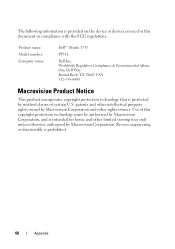Dell Studio 1735 Support Question
Find answers below for this question about Dell Studio 1735.Need a Dell Studio 1735 manual? We have 3 online manuals for this item!
Question posted by rcobjuan on October 16th, 2014
How To Do A Factory Reset Of A Dell Studio Laptop 1735
Current Answers
Answer #1: Posted by DellJesse1 on October 17th, 2014 6:43 AM
Below is information restoring your system to the factory image.
The Dell Factory Image Restore tool replaces PC Restore. Access it from the F8 boot menu.
CAUTION:
This utility formats the operating system hard drive partition before restoring the factory image. This means data on that partition is deleted and cannot be recovered.
If the customer creates a second partition with a third-party utility, Dell Factory Image Restore is not affected as long as the image partition is not removed.
These are the steps in performing Windows 7 PC Restore:
Step 1: Backup important files and data
Step 2: Remove non-essential peripherals
Except for the monitor, keyboard and mouse, remove all external peripherals including scanner, printer, modem or network cables, Personal Digital Assistant (PDA), USB flash drive or other external Hard Drive, any other external devices (e.g. USB-attached devices), remove the computer from the docking station if you are using one.
Step 3: Restore the computer's software to original condition
Turn on the computer.
As the computer starts, press <F8> on the keyboard until the Advanced Boot Options menu appears on the screen.
Press the <Down Arrow> on the keyboard to select "Repair Your Computer" on the Advanced Boot Options menu, and press <Enter>.
Specify the language settings that you want, and click Next.
Log in as a user who has administrative credentials, and click OK.
Click Dell Factory Image Restore.
In the Dell Factory Image Restore window, click Next.
Click to select the Yes, reformat hard drive and restore system software to factory condition check box.
Click Next.
The computer is restored to the default factory configuration.
When the restore operation is completed, click Finish to restart the computer. The software is now installed as it was when the computer was first received.
Step 4: Restore your personal files and data from backups
Thank You,
Dell-Jesse1
Dell Social Media and Communities
email:[email protected]
Dell Community Forum.
www.en.community.dell.com
Dell Twitter Support
@dellcares
Dell Facebook Support
www.facebook.com/dell
#iwork4dell
Related Dell Studio 1735 Manual Pages
Similar Questions
I am trying to factory restore my laptop just becasue i would like to delete everything off of it be...