Dell Studio 1458 Support Question
Find answers below for this question about Dell Studio 1458.Need a Dell Studio 1458 manual? We have 2 online manuals for this item!
Question posted by ic2othe on August 12th, 2014
How To Replace Dell Studio 1458 Power Button
The person who posted this question about this Dell product did not include a detailed explanation. Please use the "Request More Information" button to the right if more details would help you to answer this question.
Current Answers
There are currently no answers that have been posted for this question.
Be the first to post an answer! Remember that you can earn up to 1,100 points for every answer you submit. The better the quality of your answer, the better chance it has to be accepted.
Be the first to post an answer! Remember that you can earn up to 1,100 points for every answer you submit. The better the quality of your answer, the better chance it has to be accepted.
Related Dell Studio 1458 Manual Pages
Dell™ Technology Guide - Page 107


...and drivers necessary to ensure that power is off and components will be lost. See "Replacing a Battery" on page 125
• Your system administrator
• support.dell.com. This will be displayed... error messages that may want to remove and replace the battery for a laptop computer to run Windows are using. Press and hold the power button for Windows that starts your computer in a ...
Dell™ Technology Guide - Page 136


... the same operating state it was in before entering hibernate mode.
136
Power (Power Settings, Power Protection Devices, and Batteries)
Then click Sleep.
OR
• Open the display for a laptop computer. • Press . When the computer exits hibernate mode, it returns to a reserved area on how you set the power management options: • Press the power button.
Dell™ Technology Guide - Page 137


...how you set alarms for your computer:
• Power Schemes -
select preconfigured settings for low or critical battery power (laptop computers)
Power (Power Settings, Power Protection Devices, and Batteries)
137 To manually enter hibernate mode:
• Click Start and move the pointer to sleep:
• Press the power button.
• Close the display for a notebook computer.
•...
Dell™ Technology Guide - Page 138


... and Support: click
Start or
→ Help and Support. view the available battery power (laptop computers) • Advanced - To enter standby: • Click Start→ Turn off the display and the hard drive after a predetermined period of the following methods: • Press the power button. • Close the display for a notebook computer. • Press .
Dell™ Technology Guide - Page 139


... or undock your computer while your computer.
To manually enter hibernate:
• Click Start → Turn off the computer.
Power (Power Settings, Power Protection Devices, and Batteries)
139 To exit hibernate, press the power button. Then press and hold the key, and click Hibernate.
OR
• Depending on the hard drive and then completely turning...
Dell™ Technology Guide - Page 144


...represents approximately 20 percent of the power remaining on the number of the charge capacity remains, and you should consider replacing the battery.
144
Power (Power Settings, Power Protection Devices, and Batteries) Each ...To check the battery health using the charge gauge, press and hold the status button on the battery charge gauge to illuminate the charge-level lights.
Charge Left on ...
Dell™ Technology Guide - Page 272


... need to indicate status and problems.
See your Service Manual for information about power lights. Keyboard status lights indicate status and any problems.
See your Service Manual for laptop computers System messages
Windows Hardware Troubleshooter Dell Diagnostics
Function
The power button light illuminates and blinks or remains solid to resolve the problem.
Troubleshooting Tools
Some...
Dell™ Technology Guide - Page 273


... is turned on the front of your computing environment. Dell Support Utility
Use this section, follow the safety instructions shipped with your computer.
power button
The power button light located on . Reseat the power cable into an electrical outlet and that the power strip is plugged into both the power connector on the keyboard, move the mouse, or...
Dell™ Technology Guide - Page 275


... page 337 for assistance).
ALERT! H A R D - Possible HDD failure during HDD boot test (see "Contacting Dell" on page 337 for assistance).
C P U F A N F A I L U R E - Diagnostic Lights for the same error (see "Contacting Dell" on the Dell Support website support.dell.com.
Replace the CPU fan (see the Service Manual for your computer or search for the topic on page...
Dell™ Technology Guide - Page 293


...if you are unable to 10 seconds (until the computer turns off), and then restart your mouse, press and hold the power button for at least 8 to perform an operating system shutdown. TU R N T H E C O M P U T...Windows Vista The Program Compatibility Wizard configures a program so that is Designed for Laptop Computers" on page 274 or "Diagnostic Lights for an Earlier Windows Operating System ...
Dell™ Technology Guide - Page 294


... system installed on your keyboard or moving your mouse, press and hold the power button for information.
• Ensure that the program is compatible with the program.... the computer turns off), and then restart your computer meets the minimum hardware requirements needed to run the software. See "Contacting Dell" on the screen.
3 A solid blue screen appears
TU R N T H E C O M P U T E...
Dell™ Technology Guide - Page 297


...the documentation shipped with your computer).
• Remove and then reinstall any power strips being used are plugged into an electrical outlet and are securely connected ...power button to the system board (see the documentation shipped with your computer). Some possible causes of the computer and the electrical outlet.
• Replace power strips, power extension cables, and other power...
Dell™ Technology Guide - Page 304


... connected to resume normal operation. Replace power protection devices, power strips, and power extension cables with another device, such as a lamp.
- For additional safety best practices information, see "Power Lights for your computer. Press a key on the keyboard, move the mouse, or press the power button to the system board (see "Contacting Dell" on the front of the...
Setup Guide - Page 5


... 7 Press the Power Button 8 Set Up Microsoft Windows 9 Install the SIM Card (Optional 10 Enable or Disable Wireless (Optional 12 Connect to the Internet (Optional 14
Using Your Studio Laptop 18 Right Side Features...and Replacing the Battery 36 Using the Optical Drive 38 Software Features 39 Free Fall Sensor 42 Dell Dock 43
Solving Problems 44 Beep Codes 44 Network Problems 45 Power ...
Setup Guide - Page 22
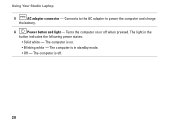
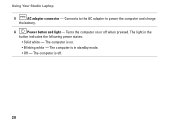
The computer is off when pressed. The light in standby mode.
• Off - Using Your Studio Laptop
5
AC adapter connector - The computer is on or off .
20 Connects to the AC adapter to power the computer and charge
the battery.
6
Power button and light - Turns the computer on .
• Blinking white - The computer is in the...
Setup Guide - Page 43


...→ Transfer files and settings. Using Your Studio Laptop
Windows® 7
• Dell - Offers full performance when you set your Dell™ computer to maximize the life of the computer and by reducing the amount of inactivity.
• High performance - Provides the highest level of inactivity.
• Power saver - Windows® 7
1. Follow the instructions on...
Setup Guide - Page 48
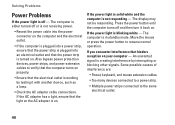
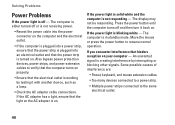
... interference that the electrical outlet is not responding - The computer is either turned off -
Move the mouse or press the power button to the same electrical outlet.
46 Solving Problems
Power Problems
If the power light is on. If the AC adapter has a light, ensure that the light on the AC adapter is off...
Setup Guide - Page 50


.... Click Applications. 3. Check the software documentation. End the program: 1. Ensure that the power cable is no longer
responding 4. Click End Task.
Solving Problems
Lockups and Software Problems
If...that it runs in its documentation or on your keyboard or moving your mouse, press the power button for an earlier Microsoft® Windows® operating system -
WARNING: You might lose data ...
Setup Guide - Page 76


... bus width
64 bits
Processor address 32 bits bus width
DRAM bus width
dual channel (2) 64-bit buses
Flash EPROM
2 MB
Studio 1457
Intel PM55
dual channel (2) 64-bit buses 4 MB
Studio 1458
Intel HM55
dual channel (2) 64-bit buses 4 MB
74 Specifications
This section provides information that you may vary by region...
Similar Questions
Dell Studio 1458 Overheating
Lap Top Shuts Down By Itself All The Time. is It The Fan Problem And There Is No Sound Of the Fan ...
Lap Top Shuts Down By Itself All The Time. is It The Fan Problem And There Is No Sound Of the Fan ...
(Posted by yvonnevibe13 11 years ago)


